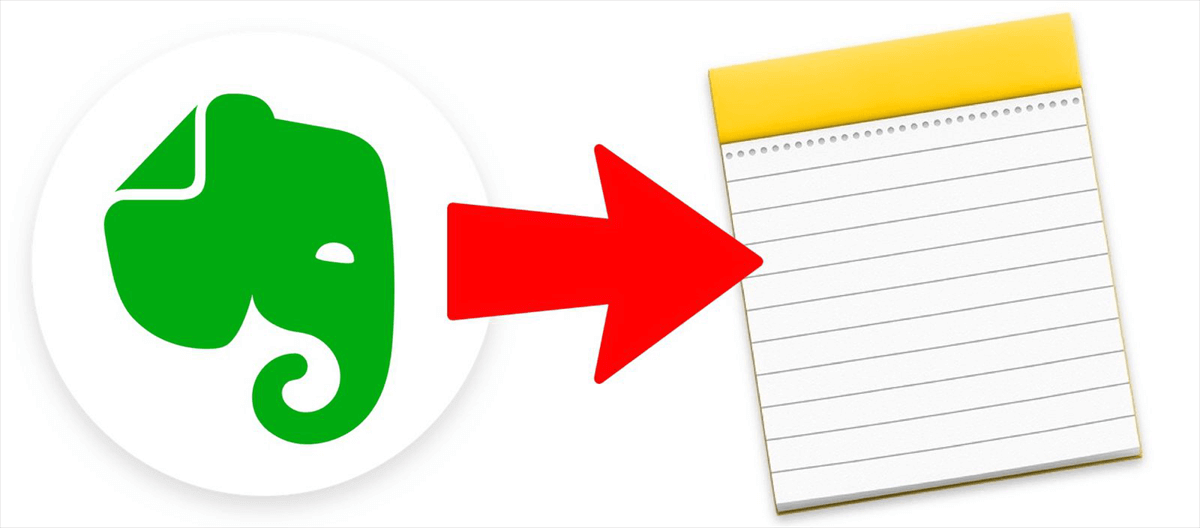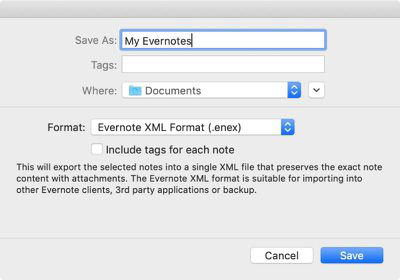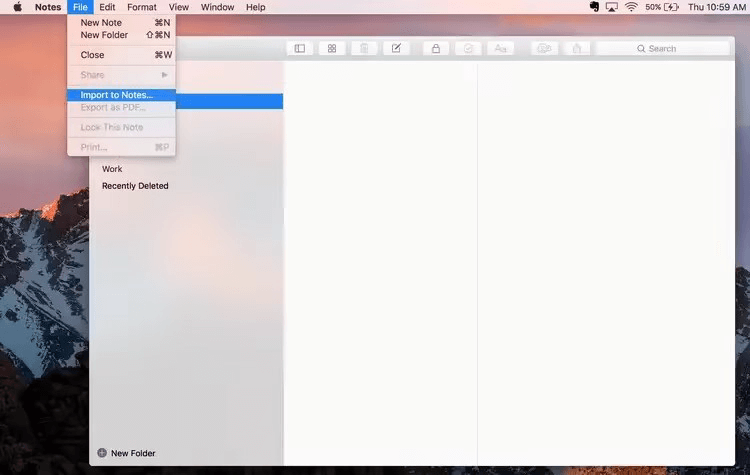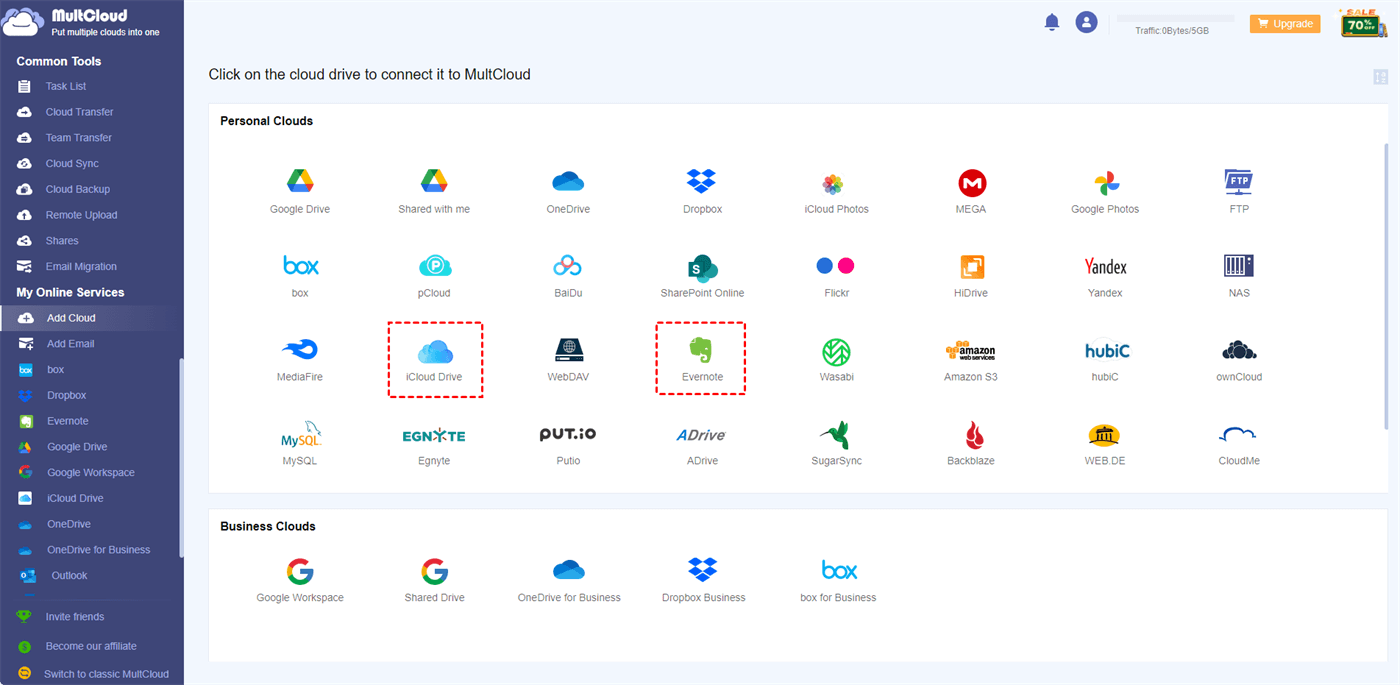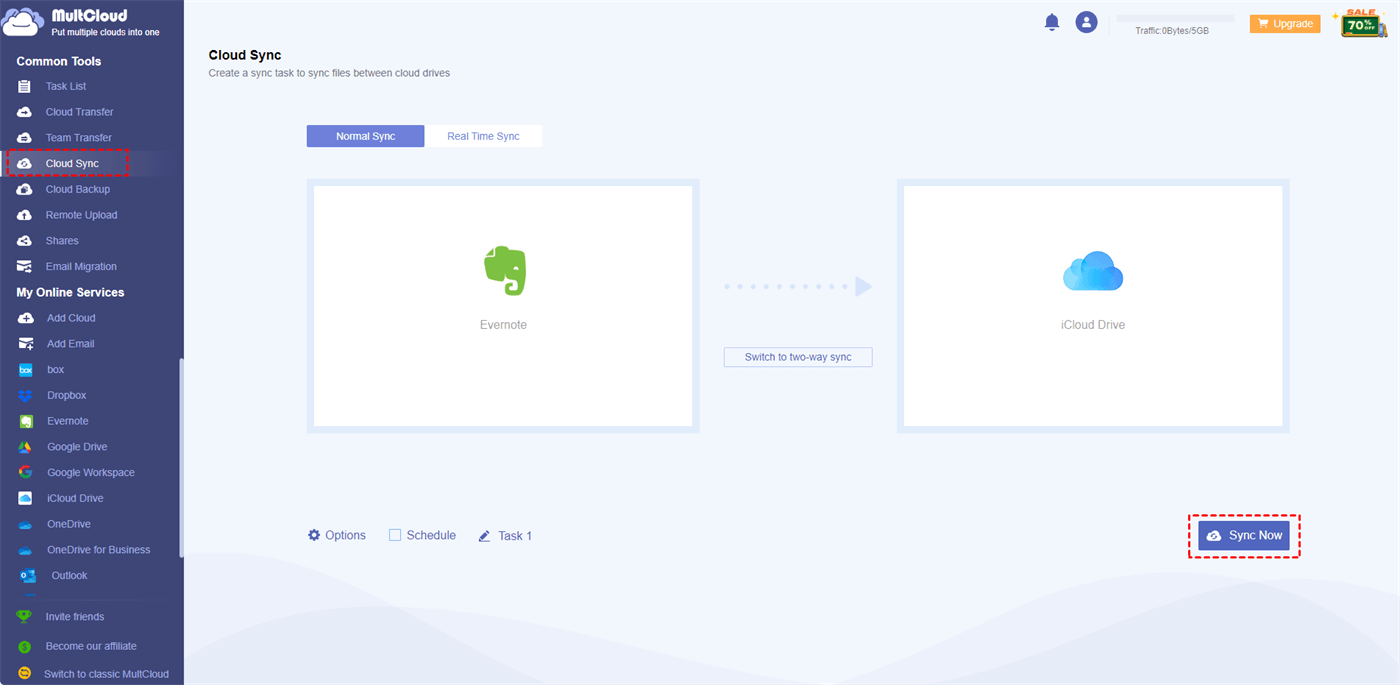User Cases
Case 1: I'm trying to move my Evernote notes to Apple Notes, but despite successfully importing them to my MacBook, they won't sync with my iPhone and iPad, even after trying various solutions like logging out of iCloud on the app devices. But nothing works out.
Case 2: I can import Evernote notes to iCloud's Notes on my Mac, but syncing to other devices like iPads, iPhones, and other Macs via iCloud is problematic. Some notebooks partially sync, and new notes won't sync. Toggling iCloud sync on and off clears the issue temporarily. It appears to be a syncing problem that doesn't self-correct, possibly related to volume or capacity.
Can Evernote sync with Apple Notes?
Although Evernote and Apple Notes do not have a built-in, direct sync feature. They are two separate note-taking applications, each with its own ecosystem and syncing capabilities. There are still some workarounds you can consider if you want to sync iCloud notes with Evernote. More details are in the following parts.
Here we will discuss the benefits of making Evernote iCloud integration:
- Cross-Platform Accessibility: iCloud is tightly integrated into the Apple ecosystem, and if you use both Evernote and Apple devices (like iPhones, iPads, and Macs), syncing Evernote to iCloud can ensure that your notes are readily accessible across all your Apple devices. And you can use Apple Notes as an Evernote alternative.
- Backup and Redundancy: Having a secondary backup of your Evernote notes in iCloud can provide an extra layer of data security. If something were to happen to your Evernote account or if Evernote experiences downtime, you could still access your notes through iCloud.
- Integration with Apple Apps: Some users prefer to use Apple's built-in apps like Notes and Reminders. By syncing Evernote to iCloud, you can potentially integrate Evernote notes and data into these Apple apps, streamlining your workflow.
Sync iCloud Notes with Evernote via Export & Import
If you won’t make Evernote with iCloud very often or you prefer the traditional way, here we will also show you the steps for connecting iCloud Notes to Evernote by exporting and importing on Mac. Before all the steps, make sure you have downloaded the Evernote app on your Mac.
Step 1: Open Evernote and choose one notebook you want to export.
Step 2: Right-click on these notes and choose “Export notebook…”.
Step 3: Choose “ENEX format” and click “Export”. Then you can choose where to save these files on your computer and click “OK”.
Step 4: Open “Notes” and click “File” and “Import to Notes…” in the taskbar.
Step 5: Select the Evernote files and tap on “Import”. Then click “Import to Notes” in the pop-up window and you finish the operations to sync iCloud notes with Evernote by exporting and importing.
Step 6: Make sure you have enabled Notes on iCloud and turned on your iCloud to sync files across devices.
Bonus Tip: Sync iCloud with Evernote via MultCloud
To sync Evernote to iCloud like manually exporting notes from Evernote and importing them to iCloud. Of course, this way makes sense. But there is a more automatic way and that is using MultCloud Cloud Sync.
MultCloud allows users to manage their multiple clouds with various functions like Cloud Transfer, Cloud Sync, Cloud Backup, Shares, Remote Upload, and Email Backup.
Cloud Sync is specially designed for syncing files between clouds, so syncing iCloud with Evernote can be absolutely realized with it. The service is free and it only needs 3 steps to create a task.
Step 1: Sign up for a MultCloud account.
Step 2: Add iCloud Drive and Evernote to MultCloud. First, click “Add Cloud” in the left bar and choose the cloud icon in the right part. Then enter your cloud account credentials.
Step 3: Open “Cloud Sync” and click the FROM and TO box to put Evernote and iCloud Drive in it. Then you can check “Options” and “Schedule” if they are helpful. After the settings, click “Sync Now” to run this task.
Note:
- In Options, you can match the sync modes according to your needs. For example, you can choose “Normal Sync-One-way Sync-Incremental Sync”, then this sync task will only sync the added or modified files compared to the last process.
- If you want the sync task to run automatically but think Real Time Sync is unnecessary, you can use the Schedule feature to set an auto-start time.
- You can transfer as many files as you want at once on MultCloud. But if the files exceed 5 GB, you may have to get a higher plan to continue syncing.
Conclusion
If you're looking for a seamless way to manage your digital notes, the solutions provided in this post offer valuable options. With MultCloud, you can easily sync iCloud notes with Evernote or with other clouds like Dropbox, Google Drive, and OneDrive. Additionally, the export and import solution presented here is also a good way that you can try.

- Cloud Transfer: Automatically move masses of files from one cloud to another.
- Cloud Sync: Integrate 2 clouds and update files between them in real time.
- Cloud Backup: Protect your files by backing up them to another cloud regularly.
- Shares: Easily share files with others regardless of the gaps between devices.
- Remote Upload: Upload files to your cloud drive with links.
- Email Migration: Migrate Gmail or Outlook emails to a cloud in PDF format.
Why is Evernote not syncing with my iPhone?
What is the difference between Notes and All iCloud?
Can I import notes into Evernote?
MultCloud Supports Clouds
-
Google Drive
-
Google Workspace
-
OneDrive
-
OneDrive for Business
-
SharePoint
-
Dropbox
-
Dropbox Business
-
MEGA
-
Google Photos
-
iCloud Photos
-
FTP
-
box
-
box for Business
-
pCloud
-
Baidu
-
Flickr
-
HiDrive
-
Yandex
-
NAS
-
WebDAV
-
MediaFire
-
iCloud Drive
-
WEB.DE
-
Evernote
-
Amazon S3
-
Wasabi
-
ownCloud
-
MySQL
-
Egnyte
-
Putio
-
ADrive
-
SugarSync
-
Backblaze
-
CloudMe
-
MyDrive
-
Cubby