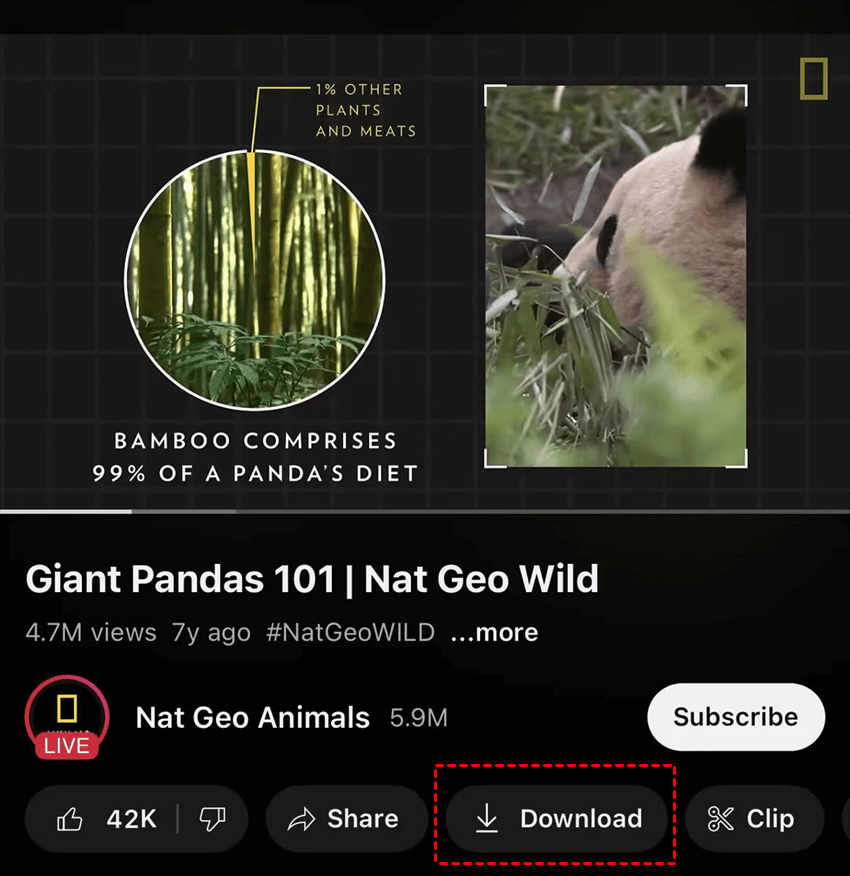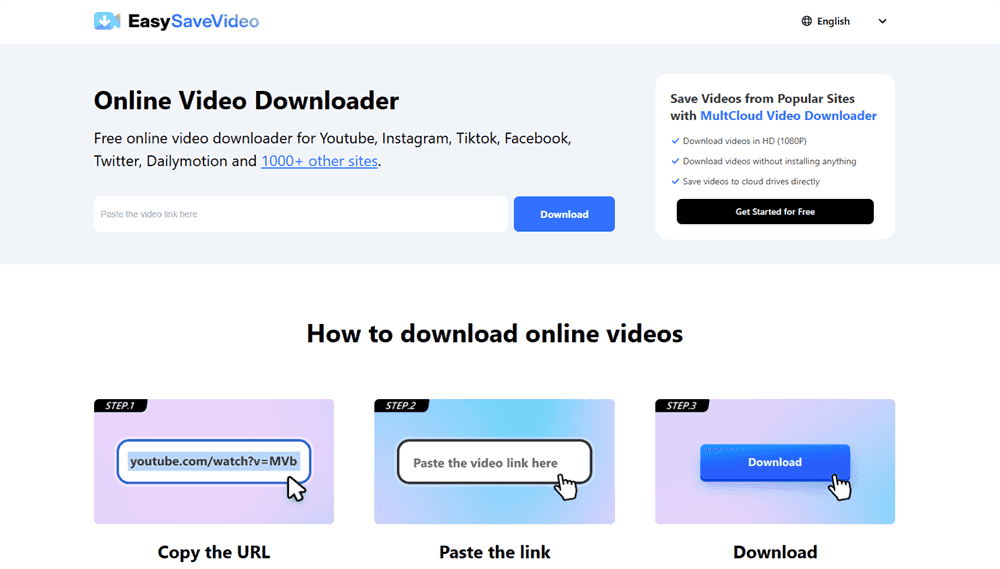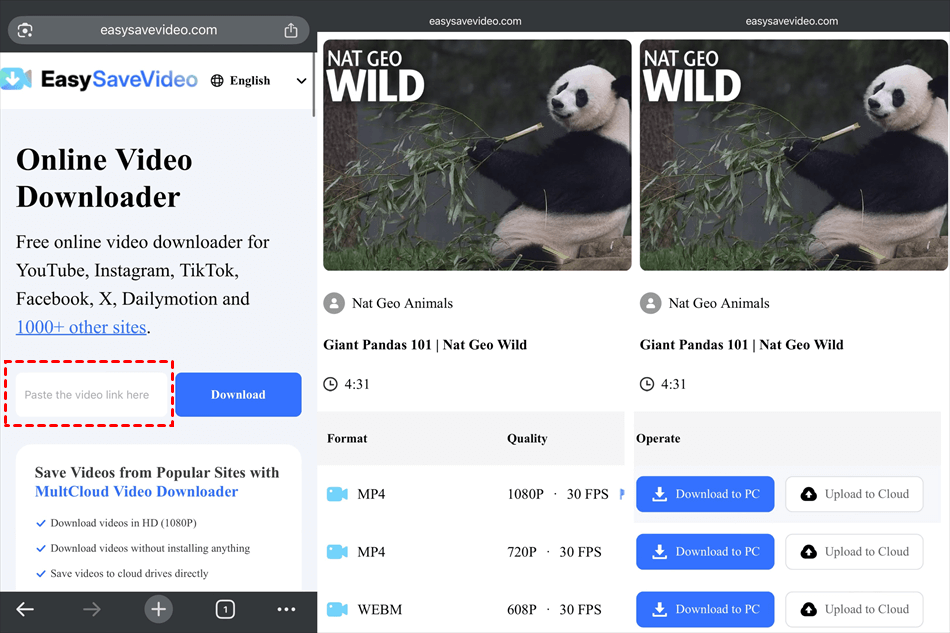Benefits of Saving YouTube Videos to Camera Roll
When you are seeking the solution on how to save YouTube videos to camera roll, there must be some benefits that trigger you. Saving YouTube videos to your camera roll does offer several benefits, especially if you want more control over how and when you view content. Here are the main advantages:
- Offline Access: You can watch videos without requiring an internet connection, which is perfect for places with weak signals or for traveling or commuting.
- Ad-Free: When you watch from your camera roll, you are avoiding the YouTube advertisements that are typically displayed.
- Quicker Playback: Locally stored videos load immediately without any buffering lag.
- Content Archiving: Even if a video is later taken down from YouTube, you can preserve your own collection of important or beloved videos.
- Simpleness of Sharing: Using AirDrop, messaging applications, or other file transfer techniques, you can share the video with others with ease.
- Use in Projects: Saved videos can be used in personal projects by importing them into editing programs such as CapCut or iMovie, but you must make sure that this usage conforms with copyright regulations.
How to Save YouTube Videos to Camera Roll with YouTube Premium
If you want to download a video from YouTube officially, you have to purchase a YouTube Premium which is a subscription service, costing $13.99 per month for an individual. After subscribing to YouTube Premium, you can enjoy the ad-free service, download videos and music from it, and play videos or music in the background.
Step 1. Open the YouTube app on your phone, log in to your account, and subscribe to a premium plan.
Step 2. Navigate to the video you want to download.
Step 3. Click the “Download” button. Then, choose a preferred video quality to download this video. Then, you can find the downloaded video in the "Downloads" folder on YouTube.
How to Save YouTube Videos to Camera Roll without YouTube Premium
If you do not want to subscribe to YouTube Premium, using a third-party video downloader can be taken into consideration. Since the screens of phones are smaller than computers, using a browser extension may make it difficult to see the instructions clearly. However, you can choose from online video downloaders and desktop apps. In the following parts, you can see easy guides to use these 2 tools.
Way 1. How to Save YouTube Videos to Your Camera Roll via EasySaveVideo
EasySaveVideo is an online video downloader that does not require you to download any app, but open it on any web browser you like. Besides, there is no advertisement on EasySaveVideo, which makes the interface clear and no chance for you to click on the unwanted ads. Since it is a website, you can use EasySaveVideo to download YouTube videos on iPhone, iPad, Android phones, Mac, Windows PC, or other devices without changing to other services.
Moreover, EasySaveVideo is not only for YouTube video downloading, but also for Instagram, Facebook, TikTok, X, Video, and other 1000+ apps. When using EasySaveVideo to download videos, you can choose to download the video to the local or save it to the cloud (like Google Drive, Google Photos, Dropbox, iCloud Photos, OneDrive, Flickr, etc.).
Step 1. Search and enter EasySaveVideo on any web browser you like.
Step 2. Paste the link of your desired YouTube video in the blank.
Step 3. Choose the preferred format (MP4, M4A, and WEBM) and resolution (from 144p to 1080p) of the video. Then, click “Download to PC” to download this YouTube video.
Step 4. After downloading via EasySaveVideo, you can find the video in Files (iPhone for example). Then, you can share the video in a chat and then transfer it to your camera roll.
Way 2. How to Download YouTube Videos to Camera Roll via Desktop App
Except for online video downloaders, if you always need to download videos from YouTube, you can install a video downloading app on your phone. Also, there are a number of apps. Therefore, do some research and choose a reliable one to download. The common steps for using a desktop app to save YouTube videos can be:
Step 1. Find a preferred app and then download and install it on your phone.
Step 2. Open the app and paste the video link into it.
Step 3. Select the quality of the video and check the other settings. Then, click “Download” to download the YouTube video.
Conclusion
Now you know how to save YouTube videos to camera roll in 3 ways. If you prefer to direct download, you can subscribe to YouTube Premium. Otherwise, using a third-party service, such as an online video downloader or a desktop app, is also worth trying. Here, EasySaveVideo is recommended to you because it is a free web app that can download videos from YouTube and other video servers.
FAQs
How to save a YouTube short to camera roll?
EasySaveVideo can also help you download YouTube shorts with the video links. Besides, if you want to download Instagram reels, stories, or highlights, this tool can be utilized as well.
Where do YouTube downloads go?
If you have gotten YouTube Premium before, after downloading a video, it will appear in the "Downloads" folder on YouTube. When you use EasySaveVideo to download videos from YouTube on iPhone, you can go to the Files app and find it in the “On My iPhone” category.
How do I give YouTube access to my camera?
If you are using an iPhone, you can grant YouTube permission to your camera: open Settings on your iPhone > scroll down the screen and open “Apps” > select YouTube > switch on the button next to “Camera”.
MultCloud Supports Clouds
-
Google Drive
-
Google Workspace
-
OneDrive
-
OneDrive for Business
-
SharePoint
-
Dropbox
-
Dropbox Business
-
MEGA
-
Google Photos
-
iCloud Photos
-
FTP
-
box
-
box for Business
-
pCloud
-
Baidu
-
Flickr
-
HiDrive
-
Yandex
-
NAS
-
WebDAV
-
MediaFire
-
iCloud Drive
-
WEB.DE
-
Evernote
-
Amazon S3
-
Wasabi
-
ownCloud
-
MySQL
-
Egnyte
-
Putio
-
ADrive
-
SugarSync
-
Backblaze
-
CloudMe
-
MyDrive
-
Cubby