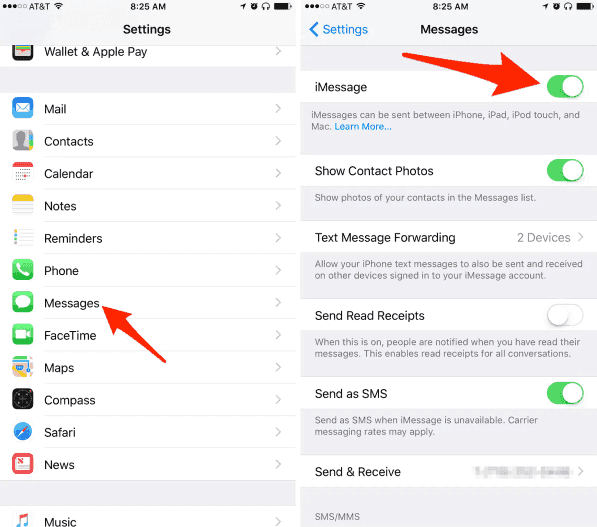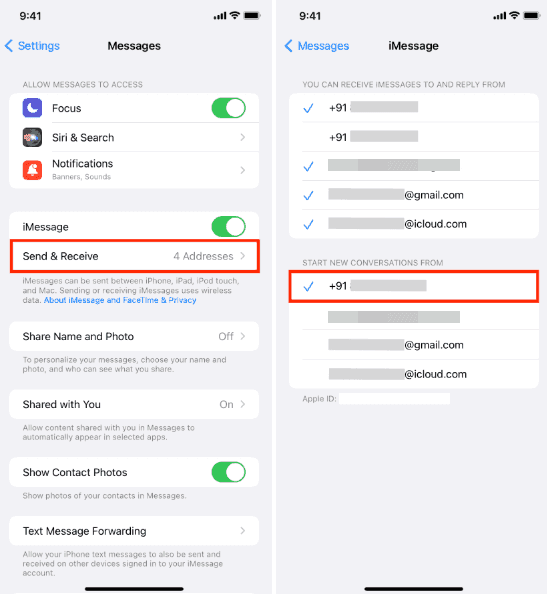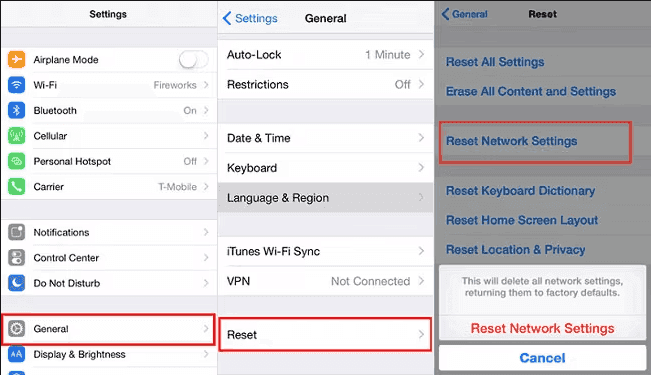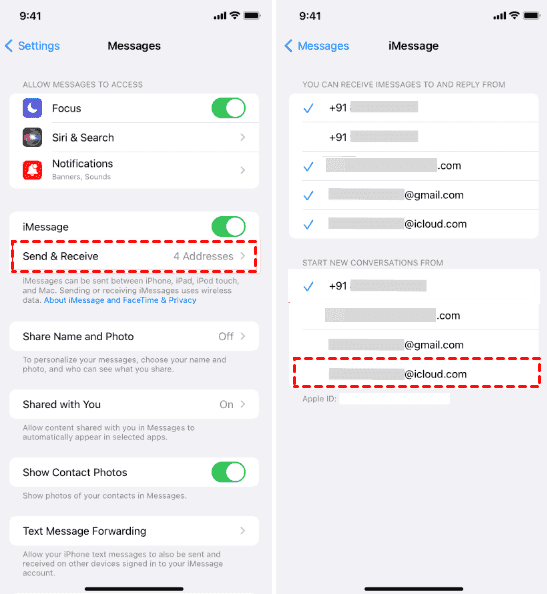Why Would Someone Text from iCloud?
To communicate with others, you might text using your phone number. However, iPhone sends message from iCloud instead of phone number, it's quite strange and want to know why? Here you can find the reasons, check it now:
When you receive a text from iCloud instead of a phone number, it's likely because the sender has enabled the option to send messages from their iCloud account, iMessage feature is disabled, the device's settings issues, or network connection problems. This feature, available on Apple devices such as iPhones, iPads, and Macs, allows you to send and receive messages seamlessly across all your devices connected to the same iCloud account.
Benefits of Texting from iCloud
The ability to send messages from iCloud offers several advantages.
⭕ Also, using iCloud for texting provides a layer of security and privacy, as messages are encrypted and securely transmitted between devices.
⭕ It eliminates the need to rely solely on a phone number for communication. This can be particularly useful in situations where a phone is unavailable or out of reach, but other devices are accessible.
⭕ Using iCloud for texting allows you to take advantage of features such as iMessage, which offers rich media support, read receipts, and flawless integration with other Apple services.
If using iCloud for texting bothers you, you can learn how to stop my texts from being sent from my iCloud. Just keep reading.
How Do I Get My Texts to Stop Sending from iCloud: Step-by-Step Guide
If you prefer to send messages from your phone number rather than iCloud, you can adjust your settings accordingly. Here's how:
1. Open Settings. Launch the Settings app on your iPhone.
2. Navigate to Messages. Scroll down and elect" Messages" from the list of options.
3. Disable iMessage & Verify Phone phone number. Tap on the toggle switch next to" iMessage" to turn it off. Confirm that your phone number is rightly listed in the" Send & Receive" section of the Messages settings. This will ensure that messages are transferred using your phone number rather of your iCloud account.
4. Send a Test message: Once iMessage is disabled, send a test message to ensure that it's being transferred from your phone number.
5. Reset Network Settings. If the problem persists, resetting your iPhone's network settings may help. Navigate to Settings> General> Reset> Reset Network Settings. Keep in mind that this will erase saved Wi- Fi networks and passwords.
After that, you can help your texts from being transferred from iCloud and ensure they're transferred using your phone number.
How to Text from iCloud Email on iPhone
Sending messages from your iCloud email address on iPhone is straightforward. Then is how to do it:
- Configure iCloud email to send text: Please go to your iPhone settings, scroll down to find Messages, and click it. Ensure iMessage is turned on, and click Send & Receive, then choose your iCloud email as your sender address instead of your phone number.
- Compose a New Message. Open the Messages app and tap on the compose icon( generally a pencil or pen icon) to start a new message.
- Enter Recipient. In the" To" field, type the recipient's email address.
- Type Your Message. Tap on the text field and compose your message.
- Send Message. Once your message is ready, tap the send button( generally a paper airplane icon) to send it.
By following these ways, you can fluently send messages from your iCloud email address on iPhone.
How to Text An iCloud Email from Android
While iCloud messaging is primarily designed for Apple devices, you can still send messages to iCloud email addresses from an Android device using email apps. Here's how:
-
Open Email App: Launch your preferred email app on your Android device.
-
Compose New Email. Tap on the compose icon to start a new email.
-
Enter Recipient. In the "To" field, type the recipient's iCloud email address.
-
Compose Message. Type your communication in the body of the email.
-
Send Email. Once your message is ready, tap the send button to send the email to the recipient's iCloud email address.
Now, you can send messages to iCloud email addresses from your Android device, ensuring flawless communication across different platforms.
Bonus Tip: Transfer or sync files between iCloud and other clouds
This article addresses the question “Why would someone text from iCloud” If you’re considering migrating files from your current cloud service to iCloud, or vice versa, MultCloud can be extremely useful. Trusted by over 3 million users, MultCloud is a multi-cloud management tool that facilitates the transferring or synchronizing of files between various cloud services.
For instance, it allows for seamless file transfers from cloud drives like Google Drive to iCloud without downloading and re-uploading files. MultCloud also enables you to access and manage all your cloud accounts via a single application. Currently, it supports more than 30 different cloud services, including Google Drive, OneDrive, Dropbox, Box, Google Photos, iCloud Photos, FTP, WebDAV, iCloud Drive, pCloud, Amazon S3, 4shared, Icedrive, Wasabi, ownCloud, Backblaze, IDrive e2, Box for Business, Google Workspace, Gmail, Outlook, MySQL, NAS, FTP/SFTP, and more.

- Cloud Transfer: Move one cloud data to another without download and re-upload.
- Cloud Sync: Sync data across clouds seamlessly in real time.
- Cloud Backup: Dynamically backup and restore files between clouds.
- Instagram Downloader: Download Instagram videos, photos, reels and stories to local device or remotely upload them to your clouds.
- Email Migration: You can directly back up and save Gmail emails as PDFs to your computer or cloud drive in bulk.
- Manage all cloud accounts in one place: Connect all your clouds to MultCloud and you'll find it so easy to access and manage multiple cloud storage files with a single login.
In Conclusion
The capability to text from iCloud offers a myriad of benefits and conveniences, allowing for flawless communication across devices and platforms. Whether you are troubleshooting issues with your iPhone sending messages from iCloud or learning how to send messages from your iCloud email address, the way outlined in this guide will help you navigate the world of iCloud messaging with ease. So, next time you receive a text from iCloud, you will know exactly why someone would choose to text from iCloud and how to make the most of this point.
MultCloud Supports Clouds
-
Google Drive
-
Google Workspace
-
OneDrive
-
OneDrive for Business
-
SharePoint
-
Dropbox
-
Dropbox Business
-
MEGA
-
Google Photos
-
iCloud Photos
-
FTP
-
box
-
box for Business
-
pCloud
-
Baidu
-
Flickr
-
HiDrive
-
Yandex
-
NAS
-
WebDAV
-
MediaFire
-
iCloud Drive
-
WEB.DE
-
Evernote
-
Amazon S3
-
Wasabi
-
ownCloud
-
MySQL
-
Egnyte
-
Putio
-
ADrive
-
SugarSync
-
Backblaze
-
CloudMe
-
MyDrive
-
Cubby