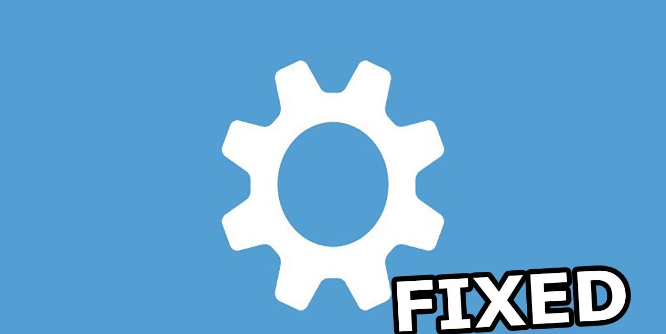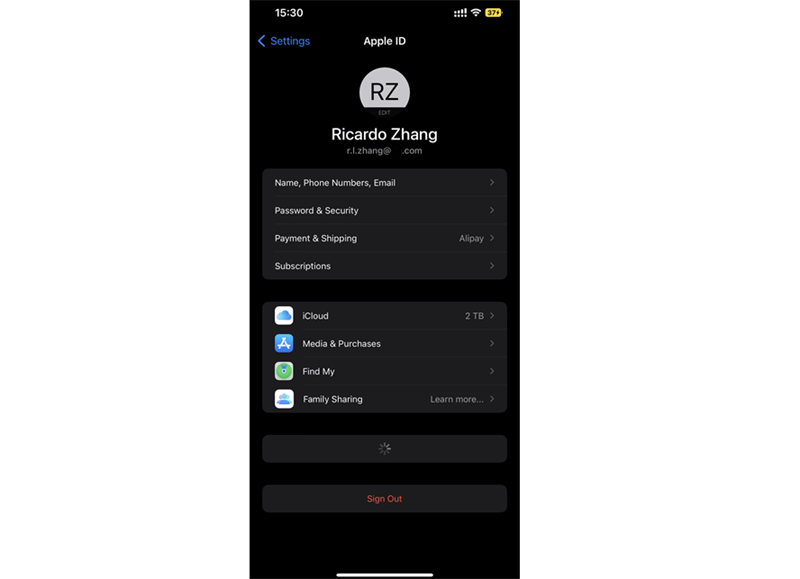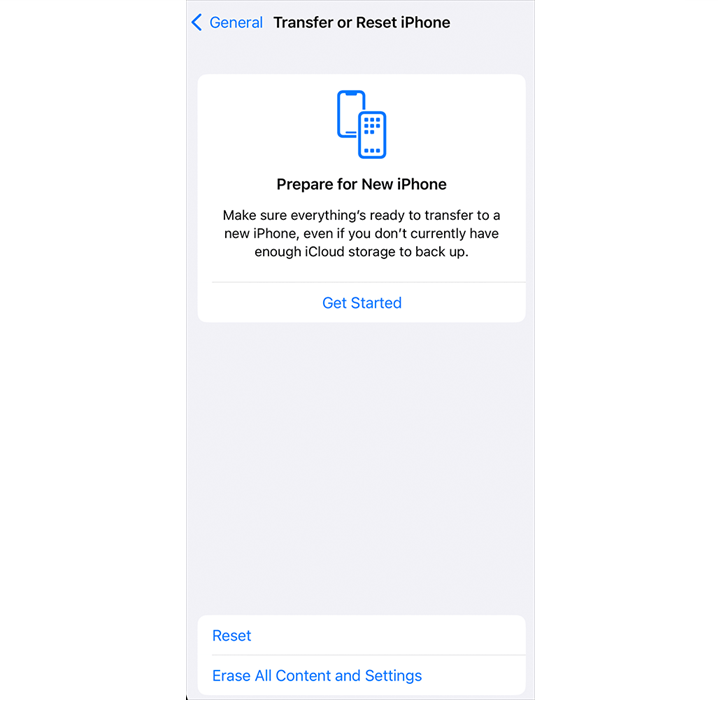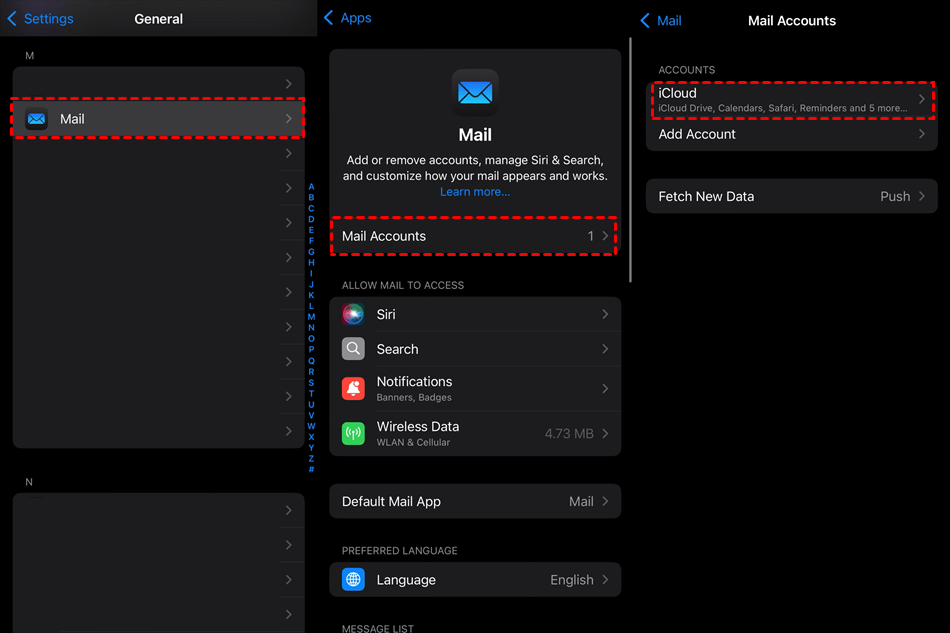Introduction
Have you ever thought about "Why is my iCloud not receiving emails?"? Common problems that can make you feel angry and disinterested. Fear not, fellow iCloud users! This post explores the basic causes of iCloud email problems and provides solutions that can help you start over with a full inbox.
Why Is My iCloud Not Receiving Emails?
The "iCloud Email not working" problem has many causes. Let's take a look at the most common culprits.
1. iCloud Mail is Turned off: This might seem obvious but often the simplest explanations are easy to ignore. Go to Settings > [your name] > iCloud > Mail to check if iCloud Mail is enabled.
2. Problems with Internet Connection: Email functionality requires a stable Internet connection. Make sure your smartphone is not in airplane mode and check your Wi-Fi or cellular connection.
3. Adequate iCloud Storage: When iCloud storage reaches the limit, email performance may be affected. To save space, you can either remove outdated emails and files or move them somewhere else.
4. Old Software: Old versions of macOS or iOS may have issues when attempting to use iCloud services. Go to Settings > General > Software Update (iPhone / iPad) or System Settings > Software Update (Mac) to update your device's software.
5. Invalid Email Settings: Make sure there aren't errors or incorrect server details through iCloud Mail settings. For this setting, see Settings > Apps > Mail > Mail Accounts (iPhone/iPad) or Mail > Settings > Accounts (Mac).
6. Email Discovery Settings: Your device may not be set to automatically explore new emails. Choose Settings > Apps > Mail > Mail Accounts > Fetch New Data and select "Push" for your iCloud account.
7. Temporary Server Issues: Not common, but the iCloud servers may encounter simple issues. Please visit Apple's System Status page at https://www.apple.com/support/systemstatus/ to determine if an outage has been reported.
After deciding who can be responsible for "iCloud not receiving emails" or other issues, let us start fixing it!
7 Solutions to Help You Use iCloud Email in a Hurry
1. Restart your Device: Often a quick restart will fix temporary problems and restore connectivity to iCloud services.
2. Sign Out and Sign Back In to iCloud: Establishing a secure connection between your device and iCloud is easy. Go to Settings > [your name], then select Sign Out. Then, log in again using your password and Apple ID.
3. Reset Network Settings: Sometimes there may be issues with your reliability customizations that prevent your email from working properly. Resetting networking may fix the problem, but keep in mind that doing so may delete your saved Wi-Fi passwords. So do it carefully (Settings > General > Transfer or Reset iPhone > Reset > Reset Network Settings).
4. Remove and Add a New iCloud Account: This more serious solution may cause more problems with your configuration. Choose Settings > Apps> Mail > Mail Accounts, then select the iCloud and sign out of it. After that, add your iCloud account again.
5. Find Your Lost Emails: Instead of losing your mail completely, you may lose track of its location. Use the search box in the Mail app to search for emails by entering keywords.
6. Get in Touch with Apple Support: It's advised to get in touch with Apple Support if these fixes don't work. They are able to conduct a complete investigation and offer more expert support.
7. Explore Other Email Clients: While it's not the ideal choice, you can attempt to access your iCloud email by using a different email client, such as Gmail or Outlook. But be aware that functionality could vary greatly from the email app's basic edition.
Bonus Tip: Transfer or Sync Files between iCloud and Other Cloud Services
This article addresses the question "Why is my iCloud not receiving emails?" If you're considering migrating files from your current cloud service to iCloud Photos/iCloud Drive, or vice versa, MultCloud can be extremely useful. Trusted by over 3 million users, MultCloud is a multi-cloud management tool that facilitates the transfer or synchronization of files between various cloud services.
For instance, it allows for seamless file transfers from cloud drives like Google Drive to iCloud Drive without the need to download and then re-upload files. MultCloud also enables you to access and manage all your cloud accounts via a single application. Currently, it supports more than 30 different cloud services, including Google Drive, OneDrive, Dropbox, Box, Google Photos, iCloud Photos, FTP, WebDAV, and more.

- Cloud Transfer: MultCloud can transfer files from one cloud service to another directly without downloading and re-uploading.
- Cloud Sync: With MultCloud, you can easily sync two folders between different cloud services in real-time.
- Cloud Backup: You can backup and restore data between different cloud services automatically.
- Instagram Downloader: MultCloud can help you download Instagram videos, photos, reels, and stories to local device or remotely upload them to your clouds.
- Email Migration: You can directly back up and save Gmail emails as PDFs to your computer or cloud drive in bulk.
- Manage all cloud accounts in one place: Connect all your clouds to MultCloud and you'll find it so easy to access and manage multiple cloud storage files with a single login.
Conclusion
Managing "Why is my iCloud not receiving emails" and other iCloud email problems requires patience and smart thinking. By following these methods and understanding the possible causes, you can quickly restore the functionality of your emails!
MultCloud Supports Clouds
-
Google Drive
-
Google Workspace
-
OneDrive
-
OneDrive for Business
-
SharePoint
-
Dropbox
-
Dropbox Business
-
MEGA
-
Google Photos
-
iCloud Photos
-
FTP
-
box
-
box for Business
-
pCloud
-
Baidu
-
Flickr
-
HiDrive
-
Yandex
-
NAS
-
WebDAV
-
MediaFire
-
iCloud Drive
-
WEB.DE
-
Evernote
-
Amazon S3
-
Wasabi
-
ownCloud
-
MySQL
-
Egnyte
-
Putio
-
ADrive
-
SugarSync
-
Backblaze
-
CloudMe
-
MyDrive
-
Cubby