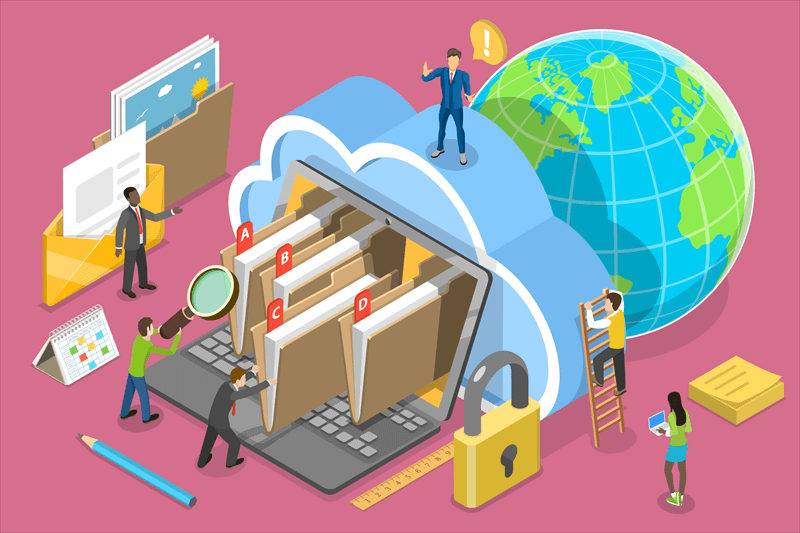Why is My iPhone Storage Full When I Have iCloud?
Ever have lots of space in your iCloud storage but stared in shock at the dreaded "iPhone Storage Full" notification? You're not by yourself. Many iPhone users are beset by this frequent issue, which leaves them perplexed and questioning, "Why is my iPhone storage full when I have iCloud?"
Friends who love iPhones, don't worry! This in-depth manual will clarify this seemingly contradictory circumstance. We'll examine the causes of "iPhone storage full even with iCloud photos optimized," look at ways to get your valuable storage back, and then provide an explanation for why iCloud can't fix all of your storage problems.
Why Your iPhone Storage Bulges Despite iCloud
The truth is that the storage on your iPhone and iCloud are not meant for the same things. Consider iCloud to be your data's safe, offsite vault, and your iPhone's internal storage as your wallet, containing the items you need to access right now. That means that if your iPhone is overloaded with apps, pictures, movies, and other data, even with a large iCloud account, storage space may still become limited. Let's examine the reasons for an iPhone's storage being full:
1. Downloaded Content: On your iPhone, every program, game, movie, and song you download takes up space. Do you recall that engrossing smartphone game you downloaded the week before? It could be a secret storage monster.
2. Media Overload: Videos and images take up a lot of space, especially high-resolution ones. If your collection of vacation photos or that hilarious cat video marathon begins to fill up storage space, don't be alarmed.
3. Offline Data: The ability to download content for offline use is a feature of many apps that comes in very handy during commutes or in places with spotty internet connectivity. But this downloaded material is still there and takes up space on your iPhone.
4. System Files and Cache: Your iPhone can become a silent storage thief as a result of the system files and cache data it accumulates over time. Even while these temporary files are required for certain operations, they can accumulate if not periodically removed.
5. Hidden Storage Drains: Never undervalue the storage impact of files and downloads from Safari, voice memos, and iMessage attachments. Over time, even seemingly little files can accumulate.
Why Optimized Photos Don't Save the Day
You may be thinking, "But I optimized my iCloud photos!" at this point. That ought to create space, right? The catch is this: Lower-resolution copies of your iCloud images are preserved on your smartphone for easy access, while full-resolution versions are saved in iCloud when you enhance them. Your iPhone's storage is reduced, but not completely, by doing this. The amount of storage on your device is increased by the fact that altered versions, downloaded photographs, and recently viewed photos are still there.
You may thus run into the annoying "iPhone storage full, iCloud storage available" scenario. Your iPhone's internal storage is full, but iCloud has space.
Strategies to Reclaim Space
Do not be alarmed! The "iPhone storage full but iCloud not full fix" problem can be solved in a few different ways. Now let's explore some successful tactics:
1. Identify the Culprits: Navigate to iPhone Storage under Settings > General. An overview of your storage use per app category is shown on this screen. Look closely. Are there any games or apps that you no longer play or seldom use? Delete the ones that haven't been viewed in months with ruthlessness.
2. Offload Unused Apps: Not ready to commit to uninstalling an app forever? Your pal is the "Offload App" feature. This removes the app itself and preserves the data and documents, freeing up storage space. Your progress is saved when you reinstall the program.
3. Manage Photos and Videos: The problem of "iPhone storage full even with iCloud photos optimized" can be solved in the following ways. To save space-saving copies of your photos on your device and store full-resolution ones in the cloud, think about turning on iCloud Photos optimization. Eliminate extraneous images and videos as well, particularly ones that are duplicates or have grainy images. Another option is to consider moving priceless memories to an external hard drive for storage.
4. Clear System Files and Cache: To view a breakdown of each app's storage consumption, navigate to Settings > General > iPhone Storage and tap on each one. Apps with sizable "System Data" sections should be looked for; you may be able to remove some temporary data by exiting and returning to the program.
5. 5. Utilize iCloud Storage Effectively: If the issue "Why is my iPhone storage full when I have iCloud storage remaining" keeps coming up, you might want to think about expanding your iCloud storage plan. The following is a summary of the available plans; costs may differ based on your location:
- Free: 5GB (bare bones for most users
- 50GB: $0.99 per month (a good option for occasional backups and photo storage).
- 200GB: $2.99 per month (ideal for users with extensive photo and app libraries).
- 2TB: $9.99 per month (perfect for families or power users who need tons of storage).
Recall that increasing your iCloud storage won't fix your iPhone's issue on its own. It merely gives your data extra room in the cloud. You will still need to use the previously listed strategies to manage the internal storage space on your iPhone.
6. Restart Your iPhone: Sometimes this easy step can make all the difference. Restarting clears out temporary files and makes room for more.
7. Explore Alternative Storage Solutions: To further reduce the strain on your iPhone's capacity, think about storing large files, such as movies or documents, on cloud storage services like Dropbox or Google Drive.
You can successfully resolve the "iPhone storage full with iCloud backup off" issue by using the techniques listed here. Recall that maintaining good iPhone storage and averting unpleasant notifications from appearing again only requires a little proactive maintenance.
Conclusion
For many iPhone users, the question "Why is my iPhone storage full when I have iCloud" might be frustrating. But do not worry! Knowing the difference between the internal storage on your iPhone and the storage on iCloud will help you manage both efficiently and free up valuable space.
You now have the skills and information necessary to take on the problem head-on thanks to this tutorial. Now that you have a wide range of tactics at your disposal, you can tackle everything from locating storage hogs to making efficient use of iCloud storage. Recall that being proactive is essential. To maintain your iPhone storage breathing freely, check your storage utilization on a regular basis, remove any unneeded files, and make use of tools like iCloud Photos optimization.

- Cloud Transfer: Move one cloud data to another without download and re-upload.
- Cloud Sync: Sync data across clouds seamlessly in real time.
- Cloud Backup: Dynamically backup and restore files between clouds.
- Automatic: Set up a schedule to make task automatically run as preferred.
- Offline: Transfer, sync or backup cloud data online without going through local.
- Efficient: Access and manage all your clouds with a single login.
Q: What happens if I run out of iCloud storage?
Q: Can I downgrade my iCloud storage plan later?
Q: How do I check how much iCloud storage I'm using?
MultCloud Supports Clouds
-
Google Drive
-
Google Workspace
-
OneDrive
-
OneDrive for Business
-
SharePoint
-
Dropbox
-
Dropbox Business
-
MEGA
-
Google Photos
-
iCloud Photos
-
FTP
-
box
-
box for Business
-
pCloud
-
Baidu
-
Flickr
-
HiDrive
-
Yandex
-
NAS
-
WebDAV
-
MediaFire
-
iCloud Drive
-
WEB.DE
-
Evernote
-
Amazon S3
-
Wasabi
-
ownCloud
-
MySQL
-
Egnyte
-
Putio
-
ADrive
-
SugarSync
-
Backblaze
-
CloudMe
-
MyDrive
-
Cubby