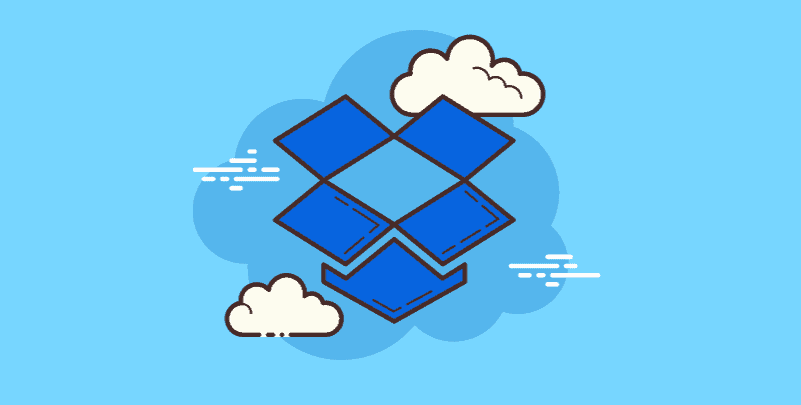Introduction
In today's digital age, managing and sharing files efficiently is important for individuals and businesses. If you're wondering how Dropbox works, see this Dropbox post. Learn about the features, benefits, and uses of this popular cloud.
Understand the Key Features of Dropbox
Dropbox is a cloud file storage and synchronization service. It can store your files securely online and access them on any internet-connected device. It can also enable flexible sharing and backup, making file management easier. You can upload files to your Dropbox account, organize them into folders, and share them with others via shared links and files.
One of Dropbox's features is the ability to sync files across multiple devices. This means that all file changes on one device can be automatically updated on another connected device. This feature ensures that everyone has the latest version. Dropbox also includes file recovery, tracking logs, and secure file-sharing features.
Discover the Benefits of Google Shared Drive
Now, let's reveal five important advantages of using Dropbox:
- Platform Compatibility: One of the distinguishing features of Dropbox is its compatibility with the plant. Dropbox supports Windows, macOS, iOS, Android, or Linux. Whether your computer is equipped with which system, you can easily access your files on any device through Dropbox.
- File Sync: Dropbox automatically syncs files between devices. When you modify documents on your computer, these changes can be reflected in real time on your smartphone or tablet. This can reduce the problem of manual file transfer between devices.
- Easy File Sharing: Sharing files with Dropbox is very easy. You can create links to share in specific files or folders and send them via email, chat, or other messaging platforms. The recipient can view or download the shared files without using a Dropbox account.
- Collaborate: Dropbox improves team performance. Multiple users can collaborate on the same document at the same time. Instant updates also let you edit a presentation or check a worksheet when everyone is on the same page.
- File Recovery: Dropbox offers file recovery and version history features. For your convenience, you can recover files from previous versions or recover deleted items within a specific time.
How to Use Dropbox: A Beginner's Guide
Step 1: Get a Dropbox account.
Visit the Dropbox website or download the mobile app. Use a secure email address and password to register a new account.
Step 2: Install Dropbox on your device.
After you create your account, you can download and install the Dropbox app on any device you use regularly (e.g., smartphone, or tablet).
Step 3: Upload a file to Dropbox.
Open the Dropbox app or access Dropbox through a web browser. Click the "Upload" button to add a file or folder from your device to the Dropbox storage.
Step 4: Manage files.
Create folders in Dropbox to keep your files organized. Use descriptive folder names to easily find specific documents later.
Step 5: Share files: To share files.
Right-click on the file and select "Share." Enter the recipient's email address or copy the shareable link and send it to them.
Step 6: Real-time collaboration.
Ask others to collaborate on a shared folder or document. They can edit or leave comments and see updates in real time.
Bonus Tip: Transfer or Sync Files between Dropbox and Other Cloud Services
This article addresses the question "What does Dropbox do?" If you’re considering migrating files from your current cloud service to Dropbox, or vice versa, MultCloud can be extremely useful. Trusted by over 3 million users, MultCloud is a multi-cloud management tool that facilitates the transfer or synchronization of files between various cloud services.
For instance, it allows for seamless file transfers from cloud drives like Google Drive to Dropbox without the need to download and then re-upload files. MultCloud also enables you to access and manage all your cloud accounts via a single application. Currently, it supports more than 30 different cloud services, including Google Drive, OneDrive, Dropbox, Box, Google Photos, iCloud Photos, FTP, WebDAV, and more.

- Cloud Transfer: MultCloud can transfer files from one cloud service to another directly without downloading and re-uploading.
- Cloud Sync: With MultCloud, you can easily sync two folders between different cloud services in real-time.
- Cloud Backup: You can backup and restore data between different cloud services automatically.
- Instagram Downloader: MultCloud can help you download Instagram videos, photos, reels, and stories to local device or remotely upload them to your clouds.
- Email Migration: You can directly back up and save Gmail emails as PDFs to your computer or cloud drive in bulk.
- Manage all cloud accounts in one place: Connect all your clouds to MultCloud and you'll find it so easy to access and manage multiple cloud storage files with a single login.
Conclusion
Dropbox is a more versatile tool than file storage. It is focused on collaboration and production capacity. By utilizing its capabilities and benefits, you and your team can improve your work processes and focus on the things that really matter. Are you ready to unleash the potential of Dropbox? Start researching today!
MultCloud Supports Clouds
-
Google Drive
-
Google Workspace
-
OneDrive
-
OneDrive for Business
-
SharePoint
-
Dropbox
-
Dropbox Business
-
MEGA
-
Google Photos
-
iCloud Photos
-
FTP
-
box
-
box for Business
-
pCloud
-
Baidu
-
Flickr
-
HiDrive
-
Yandex
-
NAS
-
WebDAV
-
MediaFire
-
iCloud Drive
-
WEB.DE
-
Evernote
-
Amazon S3
-
Wasabi
-
ownCloud
-
MySQL
-
Egnyte
-
Putio
-
ADrive
-
SugarSync
-
Backblaze
-
CloudMe
-
MyDrive
-
Cubby