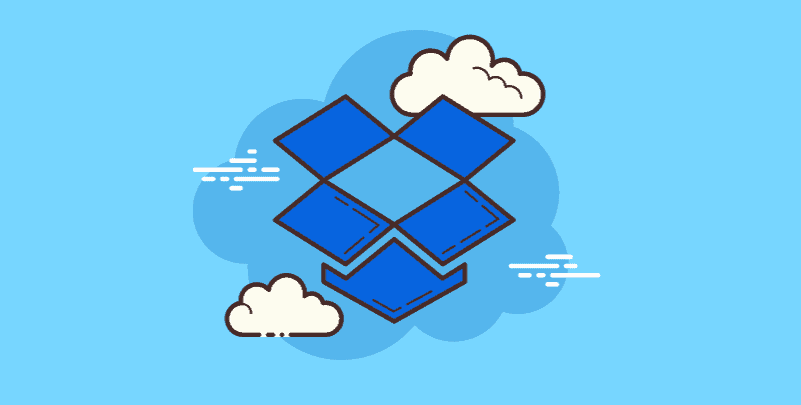Has the message "Unable to open Dropbox files online using Office 365 ProPlus" ever appeared to you unintentionally? This is a problem that many users who depend on this strong integration for smooth collaboration frequently encounter. This is the reason behind it and, more importantly, how to fix it so you can edit Dropbox files with ease.
Why I Unable to Open Dropbox Files with Office 365 ProPlus?
You may encounter an error "Unable to open Dropbox files online with Office 365 ProPlus" due to various reasons.
- Integration issues: Dropbox and Office 365 ProPlus are designed to work together easily. But sometimes there are some problems with the integration. This may be the result of temporary server issues in the platform or old software.
- File features: Dropbox files can't be opened in Office 365 ProPlus if you don't have the required permissions. This may be caused by sharing issues within the Dropbox team.
- File size limits: There are file size limits when editing documents using Office 365 online apps. If you exceed this limit, Dropbox files will not open for direct editing. However, you can also download the entire Office working program and use it to edit offline.
- Browser incompatibility: Browser inconsistencies can be a factor in this problem. Accessing Dropbox files using Office 365 online may result in errors due to outdated browsing or compatibility issues
- Antivirus software: Sometimes an overly cautious antivirus can ruin your access to online files. Turn off the antivirus software for a long time to make sure the problem is resolved. Be sure to re-enable it later for maximum security.
- Dropbox account type: To edit Office files in Office 365 online, team members must have a specified Office 365 subscription level (such as Business Premium or E3). This restriction does not apply to Dropbox Plus or Basic accounts.
Problems installing Office 365 ProPlus: In rare cases, problems accessing online files may occur due to a faulty or incomplete Office 365 profile installation.
Fix Dropbox Office 365 Integration Issue
You can have confidence to quickly edit Dropbox files in Office 365 ProPlus by following these 8 tips.
1. Update and try again: There are instances when refreshing a page or shutting down your browser are quite helpful. This will fix the problem temporarily and get Office 365 and Dropbox back up and running properly.
2. Verify your authorization: Verify whether you have the necessary permissions to edit the Dropbox files you are attempting to access. If the file owner has shared any files, see if changing the access level is permitted.
3. Check your file size: If it exceeds the file size limit for the Office 365 online apps, you'll need to download and edit the offline files in the full version of the Office desktop applications. Typically around 10MB for Word and PowerPoint and 20MB for Excel.
4. App and browser updates: Make sure your Office 365 ProPlus and web browsing are up to date. These types of issues can often be fixed through compatibility improvements and bug fixes.
5. Try using a different browser: If you believe there might be a conflict between your browser and Dropbox, please try using this program to access your Dropbox files from other browsers such as Chrome, Firefox, or Edge. This may facilitate the problem's isolation.
6. Temporarily disable your antivirus software: As mentioned earlier, temporarily disable viruses to ensure they cannot be accessed. Don't forget to enable it again after fixing the issue.
7. Reinstalling Office 365 ProPlus: Try a clean installation if updating Office 365 does not resolve the issue. This can fix missing or damaged components that might be causing the problem.
8. Contact Microsoft or Dropbox support: If the solutions mentioned above do not work, it is time to seek professional help. For additional resolution, please contact Microsoft Support or DropBox, depending on your situation. They can conduct thorough research and provide customized solutions.
Another Way to Make Dropbox Office 365 Integration
This article addresses the question "unable to open Dropbox files online with Office 365 proplus". If you always fail to make Dropbox Office 365 integration in the traditional way, MultCloud can be extremely useful. Trusted by over 3 million users, MultCloud is a multi-cloud management tool that facilitates the transfer or synchronization of files between various cloud services.
With MultCloud, you can real-time sync files between Dropbox and Office 365 without the need to download and then re-upload files. MultCloud also enables you to access and manage Dropbox and some Office 365 services like OneDrive, OneDrive for Business, and SharePoint Online via a single application. Besides, you can also sync files between them and other cloud drives. Currently, it supports more than 30 different cloud services, including Google Drive, OneDrive, Dropbox, Box, Google Photos, iCloud Photos, FTP, WebDAV, and more.

- Cloud Transfer: MultCloud can transfer files from one cloud service to another directly without downloading and re-uploading.
- Cloud Sync: With MultCloud, you can easily sync two folders between different cloud services in real-time.
- Cloud Backup: You can backup and restore data between different cloud services automatically.
- Instagram Downloader: MultCloud can help you download Instagram videos, photos, reels, and stories to local device or remotely upload them to your clouds.
- Email Migration: You can directly back up and save Gmail emails as PDFs to your computer or cloud drive in bulk.
- Manage all cloud accounts in one place: Connect all your clouds to MultCloud and you'll find it so easy to access and manage multiple cloud storage files with a single login.
Conclusion
By following these tips and learning what causes the "Unable to open Dropbox files online with Office 365 ProPlus" error, you can quickly fix your Dropbox files again. Always remember that efficient operation can go a long way by solving a few problems!
MultCloud Supports Clouds
-
Google Drive
-
Google Workspace
-
OneDrive
-
OneDrive for Business
-
SharePoint
-
Dropbox
-
Dropbox Business
-
MEGA
-
Google Photos
-
iCloud Photos
-
FTP
-
box
-
box for Business
-
pCloud
-
Baidu
-
Flickr
-
HiDrive
-
Yandex
-
NAS
-
WebDAV
-
MediaFire
-
iCloud Drive
-
WEB.DE
-
Evernote
-
Amazon S3
-
Wasabi
-
ownCloud
-
MySQL
-
Egnyte
-
Putio
-
ADrive
-
SugarSync
-
Backblaze
-
CloudMe
-
MyDrive
-
Cubby