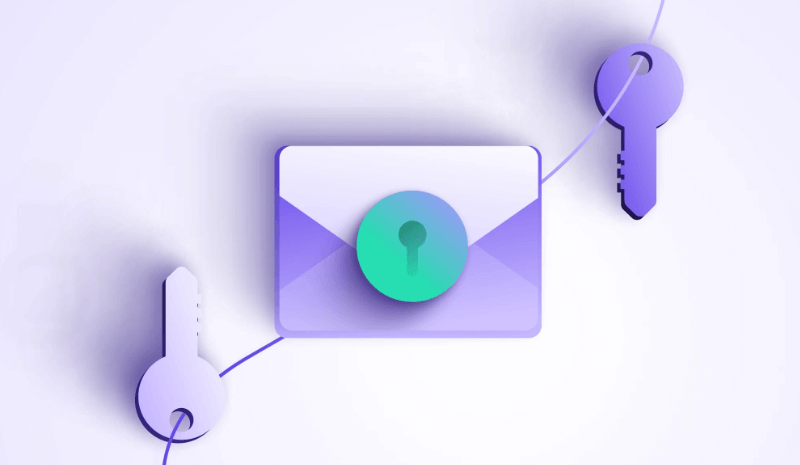Google Drive has become an indispensable tool for many, offering convenient cloud storage for files of all types. But how secure is Google Drive, and is your data really safe? In this article, we'll delve into Google Drive's encryption methods to understand how it protects your files and ensures your privacy.
Introduction to Google Drive
Google Drive is a cloud storage service that allows you to store, access, and share your files from anywhere with an internet connection. It was launched by Google in 2012 and has since become one of the most popular cloud storage services available.
Features of Google Drive
-
File Storage: Google Drive allows you to store a wide range of file types, including documents, photos, videos, and more. You can organize your files into folders and subfolders for easy access.
-
Collaboration: One of the key features of Google Drive is its collaboration tools. You can share files and folders with others, allowing them to view, edit, and comment on your files in real-time.
-
Accessibility: Google Drive is accessible from any device with an internet connection, including computers, smartphones, and tablets. This makes it easy to access your files on the go.
-
Integration with Google Workspace: Google Drive is integrated with Google Workspace, which includes tools like Google Docs, Sheets, and Slides. This allows you to create and edit documents, spreadsheets, and presentations directly within Google Drive.
-
Search Functionality: Google Drive includes a powerful search functionality that allows you to quickly find files by name, keyword, or file type.
What is Encryption?
Encryption is the process of converting data into a code to prevent unauthorized access. In the context of Google Drive, encryption ensures that your files are protected both during transmission and while they are stored on Google's servers.
How Google Drive Encrypts Data
Google Drive uses the Advanced Encryption Standard (AES) with a 256-bit key to encrypt your files. This encryption method is highly secure and is used by many financial institutions and government agencies to protect sensitive information.
When you upload a file to Google Drive, it is first encrypted using a symmetric key. This key is then encrypted using an asymmetric key pair, consisting of a public key and a private key. The public key is stored on Google's servers, while the private key is kept secret and only accessible to you.
Google Drive Encryption Explained
When you upload a file to Google Drive, the service uses encryption to secure it. This means that the file is converted into a code that can only be accessed or read by someone with the correct decryption key. Google Drive uses the AES-256 encryption standard, which is one of the most secure encryption methods available.
Google Drive Encryption Methods
Google Drive employs several encryption methods to ensure the security of your data:
- AES-256 Encryption: Google Drive uses the Advanced Encryption Standard (AES) with a 256-bit key to encrypt your files. This is the same level of encryption used by banks and government agencies to protect sensitive information.
- At-Rest Encryption: When your files are stored on Google's servers, they are encrypted using AES-256. This means that even if someone gains unauthorized access to Google's servers, they will not be able to read your files without the encryption key.
- In-Transit Encryption: When you upload or download files from Google Drive, the data is encrypted during transmission. This ensures that even if someone intercepts your data while it's being transferred, they will not be able to read it without the encryption key.
- Encryption Key Management: Google manages the encryption keys used to encrypt and decrypt your files. The keys are stored securely and are only accessible to authorized personnel.
- Two-Factor Authentication: Google Drive offers two-factor authentication (2FA) to add an extra layer of security to your account. This requires you to verify your identity using a second factor, such as a mobile device, in addition to your password.
- Data Center Security: Google's data centers where your files are stored are highly secure, with strict access controls and surveillance measures in place to protect against physical threats.
By employing these encryption methods, Google Drive ensures that your files are secure and protected against unauthorized access.
Google Drive Encryption Security
In addition to encryption, Google Drive also offers other security features to protect your data. These include two-factor authentication, which adds an extra layer of security to your account by requiring a second form of verification in addition to your password.
Conclusion
In conclusion, Google Drive uses robust encryption methods to protect your files and ensure your privacy. By encrypting your files both during transmission and while they are stored on Google's servers, Google Drive provides a secure environment for storing and sharing your files online.
MultCloud Supports Clouds
-
Google Drive
-
Google Workspace
-
OneDrive
-
OneDrive for Business
-
SharePoint
-
Dropbox
-
Dropbox Business
-
MEGA
-
Google Photos
-
iCloud Photos
-
FTP
-
box
-
box for Business
-
pCloud
-
Baidu
-
Flickr
-
HiDrive
-
Yandex
-
NAS
-
WebDAV
-
MediaFire
-
iCloud Drive
-
WEB.DE
-
Evernote
-
Amazon S3
-
Wasabi
-
ownCloud
-
MySQL
-
Egnyte
-
Putio
-
ADrive
-
SugarSync
-
Backblaze
-
CloudMe
-
MyDrive
-
Cubby