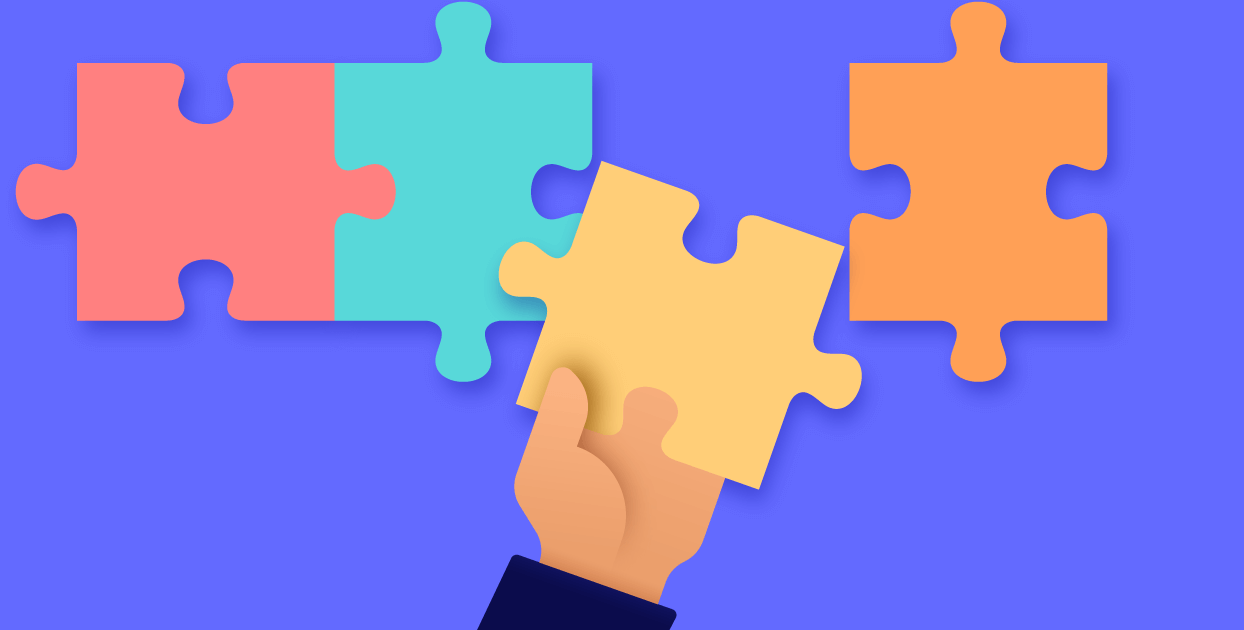Google Drive is a powerful cloud storage service that has become an essential tool for many individuals and businesses. However, like any online service, Google Drive can experience downtime or issues that may prevent users from accessing their files. In this article, we'll explore what it means when Google Drive is down, how to check the status of Google Drive, and what steps you can take to resolve common issues like Google Drive not working, server issues, and error messages.
What Causes Google Drive Down?
When we talk about Google Drive being "down," we're referring to a situation where the service is experiencing issues that prevent users from accessing their files. There are several potential causes behind Google Drive being down or experiencing issues. These can include:
►Server Maintenance: Google may occasionally perform maintenance on its servers, which can result in temporary downtime for Google Drive.
►Network Issues: Problems with the network, either on Google's end or with the user's internet connection, can prevent access to Google Drive.
►Software Updates: Sometimes, updates to Google Drive or related software can cause temporary issues or downtime.
►Overloaded Servers: If there is a high volume of traffic or usage on Google Drive, it can overload the servers and lead to downtime.
►Security Incidents: In rare cases, security incidents such as hacking attempts or other breaches can cause Google Drive to go down temporarily.
►Natural Disasters: Extreme weather events or other natural disasters can disrupt the infrastructure that supports Google Drive, leading to downtime.
►Hardware Failures: Like any other technology, the hardware that supports Google Drive can fail, causing downtime until the issue is resolved.
►Third-party Services: Sometimes, issues with third-party services that Google Drive relies on can cause downtime or issues with accessing files.
These are just a few examples of the potential causes behind Google Drive being down or experiencing issues. It's worth noting that Google works hard to minimize downtime and resolve issues quickly to ensure that users can access their files as soon as possible.
How to Check the Status of Google Drive
To check the status of Google Drive, you can visit the Google Workspace Status Dashboard, which provides real-time information about the status of Google services, including Google Drive.
1. Visit the Google Workspace Status Dashboard: Go to https://status.google.com/.
2. Check the status of Google Drive: Look for the Google Drive section on the dashboard. If there are any ongoing issues with Google Drive, you will see a notification indicating the problem.
3. View updates: The dashboard provides real-time updates on the status of Google Drive. You can check for any updates or announcements regarding the issue and when it is expected to be resolved.
4. Monitor the situation: Keep an eye on the dashboard for any changes in the status of Google Drive. Google will provide updates as they work to resolve the issue.
By checking the Google Workspace Status Dashboard, you can stay informed about any issues affecting Google Drive and know when the service is expected to be back up and running.
5 Methods to Troubleshoot Google Drive Issues
If Google Drive is down or not working properly, there are several steps you can take to try to resolve the issue. Here are some troubleshooting tips:
1. Check the status of Google Drive
As mentioned earlier, the Google Workspace Status Dashboard provides real-time information about the status of Google services, including Google Drive. If Google Drive is down, you may need to wait until the issue is resolved by Google's engineers.
2. Check your internet connection
If Google Drive is working for other users but not for you, the problem may be with your internet connection. Check to make sure you are connected to the internet and that your connection is stable.
3. Clear your browser's cache and cookies
Sometimes, issues with Google Drive can be caused by corrupted cache or cookies in your browser. Try clearing your browser's cache and cookies and then refreshing the page to see if that resolves the issue.
4. Try accessing Google Drive from a different device or browser
If you're having trouble accessing Google Drive from a particular device or browser, try accessing it from a different device or browser to see if the problem persists.
5. Check for updates
Make sure that your browser and operating system are up to date, as outdated software can sometimes cause issues with Google Drive.
By following these troubleshooting tips, you can hopefully resolve any issues you're experiencing with Google Drive and get back to using the service as normal. Remember to check the Google Workspace Status Dashboard for updates on the status of Google Drive if you're experiencing issues.
Switch to Another Reliable Cloud Provider
If above methods does not work in your situation and the Google Drive is still being down, you can try to use another cloud drive instead and transfer all data from Google Drive to the new cloud. To complete the cloud switch without data loss as easily as possible, we recommend you using MultCloud.
MultCloud is a powerful tool that allows you to seamlessly transfer files between cloud storage services, making it easier than ever to manage your files across different platforms. With it, you can easily transfer files between Google Drive, Dropbox, OneDrive, and many other cloud storage services. Whether you're migrating files from one service to another or simply need to consolidate your files in one place, MultCloud has you covered.

- Cloud Transfer: Move one cloud data to another without download and re-upload.
- Cloud Sync: Sync data across clouds seamlessly in real time.
- Cloud Backup: Dynamically backup and restore files between clouds.
- Automatic: Set up a schedule to make task automatically run as preferred.
- Offline: Transfer, sync or backup cloud data online without going through local.
- Efficient: Access and manage all your clouds with a single login.
Conclusion
In conclusion, Google Drive is a reliable and convenient cloud storage service, but like any online service, it can experience downtime or issues that may prevent users from accessing their files. By understanding what it means when Google Drive is down, how to check the status of Google Drive, and how to resolve common issues like Google Drive not working, server issues, and error messages, you can ensure that you're able to effectively use Google Drive for your storage needs.
MultCloud Supports Clouds
-
Google Drive
-
Google Workspace
-
OneDrive
-
OneDrive for Business
-
SharePoint
-
Dropbox
-
Dropbox Business
-
MEGA
-
Google Photos
-
iCloud Photos
-
FTP
-
box
-
box for Business
-
pCloud
-
Baidu
-
Flickr
-
HiDrive
-
Yandex
-
NAS
-
WebDAV
-
MediaFire
-
iCloud Drive
-
WEB.DE
-
Evernote
-
Amazon S3
-
Wasabi
-
ownCloud
-
MySQL
-
Egnyte
-
Putio
-
ADrive
-
SugarSync
-
Backblaze
-
CloudMe
-
MyDrive
-
Cubby