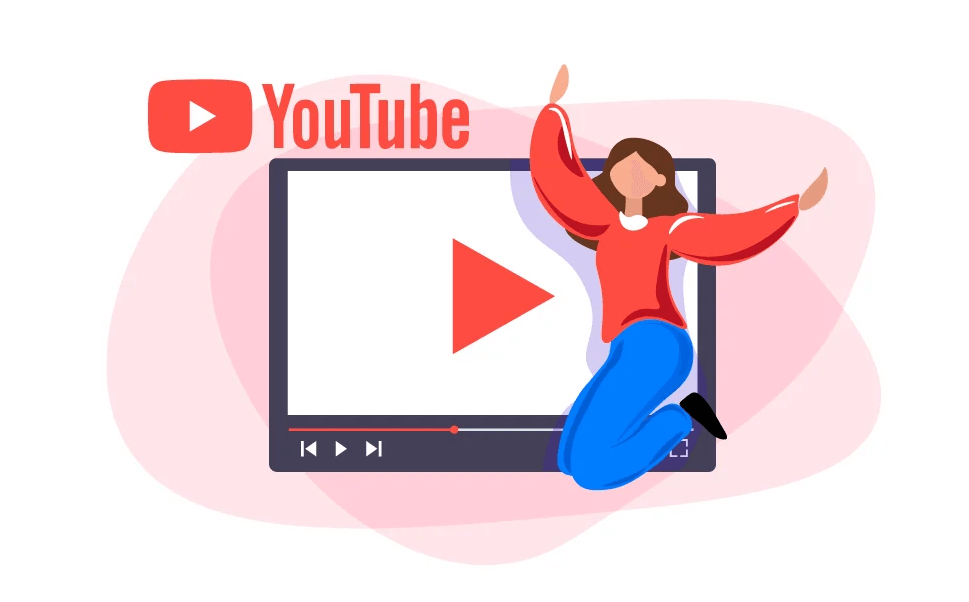Preface
Sharing videos on YouTube is as common as grabbing a coffee, but what happens when you want to keep things low-key? Learning how to share a video on YouTube privately can be a game-changer for anyone seeking to maintain control over who views their content. Whether you’re sharing personal moments with family, providing exclusive access to a select audience, or safeguarding sensitive information, private video sharing ensures your content remains exactly where it belongs.
Why You Might Want to Share YouTube Videos Privately
Before diving into the nitty-gritty of how to share a video on YouTube privately, let’s explore why this option matters so much. Here are seven compelling reasons:
1. Protecting Personal PrivacySome moments are simply too special or personal to share with the world. Whether it’s a family reunion or a child’s first steps, private sharing lets you keep these memories within trusted circles.
2. Exclusive Content for Select AudiencesPrivate videos work wonders for businesses or creators offering exclusive access to VIP clients or subscribers. Think product demos, premium tutorials, or early access content—it’s all about creating a sense of exclusivity.
3. Testing Content Before a Public LaunchCreators often use private sharing to test videos with a limited audience. This way, they can gather feedback or ensure the content is polished before going public.
4. Maintaining Professional ConfidentialityFor corporate or academic purposes, sensitive presentations or lectures need controlled access. Private video sharing helps ensure the right eyes see the right content.
5. Avoiding Unwanted Criticism or TrollsSometimes, creators just want a safe space to share their work without the pressure of public scrutiny or the risk of unwarranted criticism.
6. Sharing with Specific Groups OnlyWant to share YouTube videos only with friends or colleagues? Private sharing ensures only those you invite get to view your video, cutting out unnecessary exposure.
7. Preserving Bandwidth for High-Quality ContentSharing privately can help manage viewer load, especially for niche content that doesn’t need mass appeal but still needs to be high-quality for the chosen audience.
How to Share a Video on YouTube Privately
Now that we’ve established why private sharing is essential, let’s tackle how to share a video on YouTube privately. YouTube offers straightforward ways to manage privacy settings and ensure your video reaches the right audience.
Start by logging into your YouTube account and navigating to the Upload or Manage Videos section. For each method, ensure you follow the steps precisely to maintain control over your content.
One way involves selecting Private under the privacy options when uploading your video. From there, invite people by email. This ensures only those with invites can access the video. If you're wondering, how do I share a private YouTube video with someone, this method answers your question effectively.
Another approach is creating an unlisted video. While it doesn’t appear in searches, anyone with the link can view it. This method works great when you want broader access but still don’t want the video public.
For tech-savvy users asking, how to share a video from YouTube without software, simply stick to YouTube’s built-in sharing tools. They’re intuitive, free, and designed for privacy-conscious users.
Solution 1: Using Private Mode for Full Control
Private mode is the best option for those who want total control over who can see their content. When uploading a video, select Private under the privacy settings. Then, add the email addresses of those you wish to invite. YouTube will send them a direct link, ensuring only authorized viewers gain access. If you're curious about how to share YouTube videos only with friends, this method is ideal.
Tips for Success:
- Always double-check the email addresses before sending invites to avoid mishaps.
- Regularly review your invite list to ensure only the intended people retain access.
Solution 2: Sharing Unlisted Videos for Flexible Access
An unlisted video isn’t searchable on YouTube, but anyone with the link can view it. This method is handy for content that’s semi-private but doesn’t need strict restrictions.
To do this, choose Unlisted under privacy settings when uploading. Share the video link with your intended audience. Unlike private videos, you won’t need email addresses, making this a quicker option. However, links can be forwarded, so use this method carefully.
Tips for Success:
- Use this method only when you trust your audience to keep the link confidential.
- Avoid sharing sensitive content through this mode to prevent accidental leaks.
Solution 3: Customizing Access for Private Playlists
For users managing multiple private videos, creating a private playlist is the way to go. Add all your private videos to a single playlist and share access with selected individuals. This method is excellent for courses, tutorials, or projects involving multiple files.
Tips for Success:
- Keep track of playlist permissions to avoid confusion.
- Inform your viewers that they’ll need to access all content from the shared playlist link.
Common Issues and Solutions for Private Sharing
Despite the ease of sharing privately, hiccups can arise. If you’re finding your private YouTube videos aren’t accessible, double-check email permissions or re-invite viewers. To answer how do I share private YouTube videos with someone effectively, always ensure they’re logged in with the invited account.
For those asking, how do I share private YouTube videos securely, consider updating access permissions periodically. And if you're struggling with errors like videos not showing up in private playlists, try refreshing your browser or re-uploading the content.
Sharing YouTube videos privately doesn’t have to be a headache. With these methods and tips, you can maintain control over your content while ensuring your audience enjoys a seamless experience. From friends to colleagues, everyone gets the right content without the unnecessary hassle of public exposure.
Bonus Tip: Archive Instagram Videos and Photos
This article addresses the question “How to share a video on YouTube privately”. If you’re considering downloading Instagram images, videos, reels, stories and highlights, MultCloud can be extremely useful. Trusted by over 3 million users, The process is quite simple. Just copy the Instagram URL of the desired content, paste it into MultCloud's input field, and download it in high quality.
For instance, you can save Instagram content to your computer or cloud drives, such as Google Drive, OneDrive, or Dropbox. MultCloud also enables you to transfer files between two different cloud services, like Dropbox to Google Drive. it supports more than 30 different cloud services, including Google Drive, OneDrive, Dropbox, Box, Google Photos, iCloud Photos, FTP, WebDAV, iCloud Drive, pCloud, Amazon S3, 4shared, Icedrive, Wasabi, ownCloud, Backblaze, IDrive e2, Box for Business, Google Workspace, Gmail, Outlook, MySQL, NAS, FTP/SFTP, and more.

- Cloud Transfer: Move one cloud data to another without download and re-upload.
- Cloud Sync: Sync data across clouds seamlessly in real time.
- Cloud Backup: Dynamically backup and restore files between clouds.
- Instagram Downloader: Download Instagram videos, photos, reels and stories to local device or remotely upload them to your clouds.
- Email Migration: You can directly back up and save Gmail emails as PDFs to your computer or cloud drive in bulk.
- Manage all cloud accounts in one place: Connect all your clouds to MultCloud and you'll find it so easy to access and manage multiple cloud storage files with a single login.
MultCloud Supports Clouds
-
Google Drive
-
Google Workspace
-
OneDrive
-
OneDrive for Business
-
SharePoint
-
Dropbox
-
Dropbox Business
-
MEGA
-
Google Photos
-
iCloud Photos
-
FTP
-
box
-
box for Business
-
pCloud
-
Baidu
-
Flickr
-
HiDrive
-
Yandex
-
NAS
-
WebDAV
-
MediaFire
-
iCloud Drive
-
WEB.DE
-
Evernote
-
Amazon S3
-
Wasabi
-
ownCloud
-
MySQL
-
Egnyte
-
Putio
-
ADrive
-
SugarSync
-
Backblaze
-
CloudMe
-
MyDrive
-
Cubby