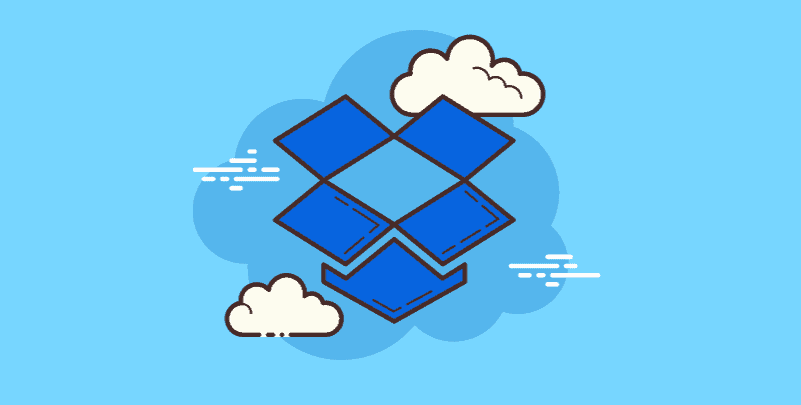Why Make Dropbox Files Online Only?
Effective file management is essential for access and productivity in the modern digital world. If you save your files using Dropbox, you might wonder if you can only access your files online. By storing your data only in the cloud and ensuring that this information is only available online when needed, you can save space on your device. But why do you want your Dropbox files to be accessible only online? Let's see some probable reasons here.
- Save local storage space: By storing your data online only, you can reduce significant space on your computer or mobile device.
- Enhanced security: Files that are only accessible online may help prevent data loss or unauthorized access in case your device is lost or stolen.
- Access from anywhere: If you can access your Dropbox files from any Internet-connected device, you will have more flexibility and convenience when you need those files.
- Sharing: Online file sharing can guarantee every user has access to the most recent version without taking up extra space on their local disks.
- Direct sync: Dropbox eliminates the need for manual file version management by storing your files online and enabling seamless device syncing.
- Robust Workflow: To fully utilize Dropbox's capability, use online files to enhance performance and streamline work procedures.
- Automatic backup: Only your online files can be automatically backed up to the cloud to prevent data loss.
3 Ways to Create Online-only Dropbox Files
Solution 1: Using the Dropbox Desktop App
This is the most recommended way to create specific files or folders that only computers can access online. Here's how to do this:
Step 1: Find the Dropbox folder on your computer. It's usually found in the user directory (such as C:\Users\YourUsername\Dropbox in Windows).
Step 2: Find specific files or folders that you can only access online.
Step 3: Right-click on the file or folder.
Step 4: Drag the cursor to the "Smart Sync" option in the dropdown menu shown.
Step 5: Select "Online Only" from the submenu to make these files or folders online only. Storing files online in Dropbox allows you to access your files or folders even if they are deleted from local storage.
Tip: To select multiple files or folders, hold down the "Ctrl" (Windows) or "Command" (Mac) button, right-click on the selected list and proceed with the same steps.
Solution 2: Use the Dropbox Site
You can also make your files accessible only online through the Dropbox website:
Step 1: Access and log in to your Dropbox account at https://www.dropbox.com/.
Step 2: Find the files or folders in your Dropbox online storage that you want to create only online.
Step 3: To select a file or folder, click the selection box behind it.
Step 4: Select the gear icon in the upper-right corner of the window. Then, a dropdown menu will appear.
Step 5: Select “Online Only” from the dropdown menu.
Step 6: A pop-up verification window will appear. Click on "Create online only" to verify the selection. After that, you cannot view files or folders locally but they can still be used online.
Tip: If you want to create multiple files or folders at once online only, select all before clicking the gear icon and proceeding with steps 4-6. To save as much space as possible, classify files by size to make larger files available online.
Solution 3: Set New File Defaults
If you are not interested in the constant trade-off between offline and online file access, you can set default values for all files you newly add to Dropbox.
Step 1: Right-click the Dropbox icon in your menu bar (Mac) or system bar (Windows).
Step 2: Select “Suggestions” from the displayed menu.
Step 3: In the Settings window, select the option “Sync”
Step 4: A down menu will display in the “New File” section. Click on this scroll menu and select “Online Only”.
Step 5: Click “OK” to make changes. This will save you time and ensure your local storage space is used as efficiently as possible in the future. All new files added to Dropbox are available online by default.
Bonus Tip
Are you worried about making significant files and not realizing they would only be available online? Not a problem! Dropbox provides easy access to files that are only available online. Follow steps 1 and 2, but choose "Make available offline" as a substitute.
Bonus Tip: Transfer or Sync Files between Dropbox and Other Cloud Services
This article addresses the question "How to make Dropbox files online only". If you’re considering migrating files from your current cloud service to Dropbox, or vice versa, MultCloud can be extremely useful. Trusted by over 3 million users, MultCloud is a multi-cloud management tool that facilitates the transfer or synchronization of files between various cloud services.
For instance, it allows for seamless file transfers from cloud drives like Google Drive to Dropbox without the need to download and then re-upload files. MultCloud also enables you to access and manage all your cloud accounts via a single application. Currently, it supports more than 30 different cloud services, including Google Drive, OneDrive, Dropbox, Box, Google Photos, iCloud Photos, FTP, WebDAV, and more.

- Cloud Transfer: MultCloud can transfer files from one cloud service to another directly without downloading and re-uploading.
- Cloud Sync: With MultCloud, you can easily sync two folders between different cloud services in real-time.
- Cloud Backup: You can backup and restore data between different cloud services automatically.
- Instagram Downloader: MultCloud can help you download Instagram videos, photos, reels, and stories to local device or remotely upload them to your clouds.
- Email Migration: You can directly back up and save Gmail emails as PDFs to your computer or cloud drive in bulk.
- Manage all cloud accounts in one place: Connect all your clouds to MultCloud and you'll find it so easy to access and manage multiple cloud storage files with a single login.
Conclusion
You can get the most of the features by following these easy steps. With Dropbox's "Online Only" function, you can view your files from anywhere at any time and save a significant amount of space locally. Store your data now and take advantage of the cloud file management independence.
MultCloud Supports Clouds
-
Google Drive
-
Google Workspace
-
OneDrive
-
OneDrive for Business
-
SharePoint
-
Dropbox
-
Dropbox Business
-
MEGA
-
Google Photos
-
iCloud Photos
-
FTP
-
box
-
box for Business
-
pCloud
-
Baidu
-
Flickr
-
HiDrive
-
Yandex
-
NAS
-
WebDAV
-
MediaFire
-
iCloud Drive
-
WEB.DE
-
Evernote
-
Amazon S3
-
Wasabi
-
ownCloud
-
MySQL
-
Egnyte
-
Putio
-
ADrive
-
SugarSync
-
Backblaze
-
CloudMe
-
MyDrive
-
Cubby