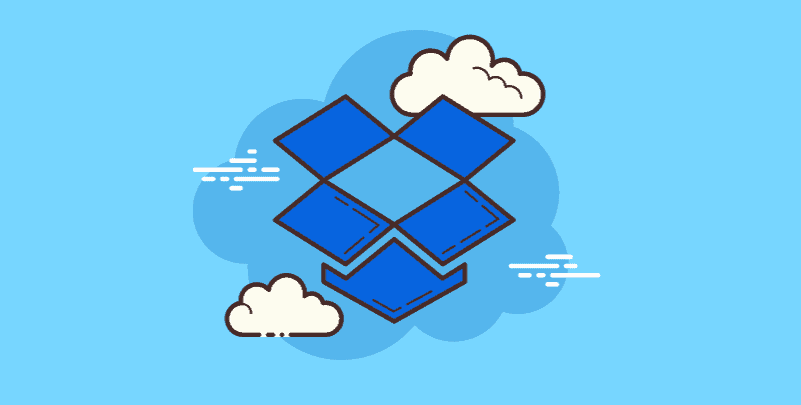Introduction
Imagine your digital life as a cluttered attic. Photos from that epic vacation, work documents from years past, and half-finished creative projects – they all pile up, demanding storage space. Cloud storage services like Dropbox come to the rescue, offering a clean, accessible attic in the virtual world. Their free plan, with 2GB of space, seems like a decent starting point. But what happens when that virtual attic starts overflowing?
Don't fret, file hoarders! Before you resort to paid plans, this guide unveils clever strategies to maximize your Dropbox space without spending a dime. We'll explore built-in methods, referral programs, and even delve into space-saving techniques to keep your digital attic organized.
Understanding Free Dropbox Space
Prior to delving into strategies for expansion, let's clarify what the free Dropbox plan includes.
What Does the Free Plan Cover?
2GB of storage space is provided by the free plan, which might be a good place to start for important files and pictures. Additionally, you have access to essential features like version history, file sharing, and mobile access—all of which are ideal for always having your work close at hand.
Limitations of the Free Plan
While the free plan offers basic functionality, it has limitations. 2GB might not be enough for extensive photo libraries, large video files, or comprehensive document collections. Additionally, features like remote wipe (to erase files from lost devices) and extended version history are reserved for paid plans.
Expanding Your Dropbox Space for Free
Now, let's explore the exciting part – maximizing your free space!
1. Complete the Getting Started Guide
Dropbox rewards you for simply familiarizing yourself with the platform. You can get a bonus of 250MB by completing their Getting Started Guide, which includes steps like installing the desktop app and connecting your devices. It's a simple and quick method to add some additional breathing room.
2. Refer Friends and Earn Bonus Space
This is when the exciting part starts. Dropbox has a very rewarding referral scheme. You can receive an incredible 500MB of free space for each successful referral that you make to friends who sign up for Dropbox using your exclusive referral link. If you have a big network of friends or coworkers, this can be a great method to greatly increase your storage.
Using Social Media to Get Recommendations (Optional)
Using social media to promote your referral link can be a very effective strategy. You can tweet about it, put it in your email signature, or post it on your Facebook page. But be careful not to bombard your network with spam. To encourage clicks, briefly describe the advantages of Dropbox and your referral scheme.
3. Connect Linked Accounts (Optional)
Connecting certain third-party accounts to your Dropbox can also earn you a small bonus. Linking your camera roll (on iOS or Android devices) can grant you an additional 250MB of space, allowing you to seamlessly upload photos and videos directly to the cloud.
Important Note: Always be cautious when connecting third-party accounts to online services. Ensure you understand the permissions granted to each account and only connect those you trust.
4. Participate in Bonus Offers (Limited Time)
Dropbox occasionally offers bonus storage promotions through partnerships or special events. These promotions can vary, so keep an eye out for announcements on their website or social media channels. While not a permanent solution, they can be a great way to snag some temporary extra space.
Managing Your Dropbox Space Effectively
Even with expanded free space, managing your storage is crucial for long-term efficiency. Here are some tips to keep your digital attic organized and prevent it from overflowing:
1. Identify Storage Hogs
Sorting through the files that take up the most space is the first step. This may be accomplished quickly by going online to your Dropbox account and selecting "Storage". You can identify huge files or folders that might be potential space hogs by using this to see a breakdown of your files by size.
2. Utilize Selective Sync
Dropbox offers a handy feature called "Selective Sync." This allows you to choose which folders are synced to your computer, freeing up local storage space. You can still access all your files online, but only the selected ones will be downloaded locally for offline access.
3. Clean Up Unnecessary Files
Let's be honest, we all have files we no longer need. Take some time to review your Dropbox and delete outdated documents, duplicate files, or anything you no longer require. This simple cleanup can free up a surprising amount of space.
4. Consider File Compression
For certain file types, like photos or documents, compression can significantly reduce their size without compromising quality. There are various free compression tools available online, or you can utilize built-in compression features within Dropbox itself. Just be sure to understand the trade-offs between compression levels and file quality before compressing important documents.
Alternatives to Free Dropbox Space
While maximizing free space is great, there may come a time when your needs outgrow it. Here are some alternative solutions to consider:
1. Free Cloud Storage Providers
Several free cloud storage providers offer varying amounts of space. While they might not have all the bells and whistles of Dropbox, they can be a good option for basic file storage. Be sure to research their security features, privacy policies, and limitations before committing.
Note: Are you looking to streamline your cloud storage experience by moving data between Dropbox and other providers? Managing files across multiple platforms can be a hassle, but with the right tools, it doesn’t have to be. Enter MultCloud, a powerful service designed to help you effortlessly transfer, sync, and manage your files across various cloud storage services. With features like cloud-to-cloud transfer, batch operations, and real-time sync, MultCloud makes it simple to keep your data organized and accessible, regardless of where it’s stored.

- Offline Transfer: Don't rely on the network connection, but use the data traffic for backing up cloud files.
- Direct Transfer: Don't go through the local storage, but directly transfer files across different clouds online.
- Auto Transfer: Transfer data regularly without having to manually initiate each transfer task.
2. External Hard Drives
For a more tangible solution, consider investing in an external hard drive. This allows you to have complete control over your data and provides a secure offline storage option. However, external hard drives are susceptible to physical damage and loss, so it's crucial to implement a backup strategy.
Conclusion
By combining free space expansion techniques with effective storage management, you can keep your Dropbox account organized and accessible without breaking the bank. Remember, the key is to be strategic with your storage and take advantage of all the free options available. Now, go forth and conquer that digital clutter!
MultCloud Supports Clouds
-
Google Drive
-
Google Workspace
-
OneDrive
-
OneDrive for Business
-
SharePoint
-
Dropbox
-
Dropbox Business
-
MEGA
-
Google Photos
-
iCloud Photos
-
FTP
-
box
-
box for Business
-
pCloud
-
Baidu
-
Flickr
-
HiDrive
-
Yandex
-
NAS
-
WebDAV
-
MediaFire
-
iCloud Drive
-
WEB.DE
-
Evernote
-
Amazon S3
-
Wasabi
-
ownCloud
-
MySQL
-
Egnyte
-
Putio
-
ADrive
-
SugarSync
-
Backblaze
-
CloudMe
-
MyDrive
-
Cubby