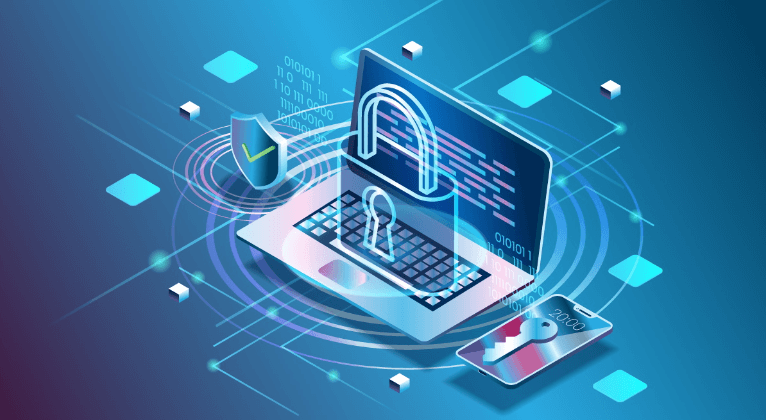Introduction
Have you been unable to access your iCloud account and want to know how to reset iCloud password? Don't worry! It's a common situation. Here we offer some simple solutions to help you quickly regain access to your account.
Why Recover iCloud Password?
Before exploring how to retrieve a lost iCloud password, it's critical to comprehend the circumstances that may lead to a need for this assistance.
- Security Concerns: When you forget your iCloud password, security is always one of the main reasons for a reset. If you forget your password, your personal information stored in iCloud becomes inaccessible.
- Information Privacy: Protect the privacy and confidentiality of sensitive information stored in iCloud, including backing up documents and images, which can be done by changing the password.
- Halt Unwanted Access: If you think someone else could have access to your iCloud account, changing your password will halt unlawful access right away and avoid data breaches.
- Device Security: iCloud and Apple products such as iPad and iPhone are closely attached. By changing your iCloud password, you can prevent illegal syncing and iCloud backups to enhance your device security.
- Loss or Theft: Changing your iCloud password ensures that your device will never be lost or stolen and that you will not be able to remotely access your lost device using iCloud functions.
- Account Recovery: The first step to regaining access to your Apple ID or iCloud account is changing your password if you can't remember what it was.
How to Recover iCloud Password
This part provides 3 solutions on how to reset iCloud password if you forgot it. Try these methods to access your iCloud account again along with detailed instructions.
Method 1: Use the Apple ID Website to Reset Your Password
If you lose your iCloud password, you can reset it using the Apple ID website. This is the greatest choice for those who are able to authenticate and access their Apple ID email.
Step 1: Go to the Apple ID website and select the option "Forgot Apple ID or password".
Step 2: To verify your ID, enter your Apple ID and follow the instructions. You can answer security questions or request a certification code by phone or email.
Step 3: Select the option to reset your iCloud password.
Step 4: Follow the on-screen steps to create a new password. Choose one secure password and double-confirm the change.
Tip: To quickly receive your verification code, make sure you have access to the email associated with your Apple ID.
Method 2: Reset Your Password Using Your iOS Device
You can easily reset your password from your iOS device settings. For people who have access to an iOS device but don't have access to the Apple ID website, this is a useful method if your iCloud account is linked to your iOS device.
Step 1: Open “Settings” on your iOS device and press your name.
Step 2: Select "Password & Security" and press "Change Password".
Step 3: Enter the device password to continue. Then, follow the instructions to edit your iCloud password. You may need to use two-factor authentication or answer security questions to verify.
Step 4: Create a new password and check the entry twice.
Tips: Make sure your iOS device is online in order to ensure a successful password reset. Besides, keep your new password private and don't divulge it to anyone.
Step 3: Contact Apple Support.
If the above-mentioned techniques don't work when you try to reset your iCloud password, your Apple support representative will recommend that you log back into your account. Apple support staff can help you get through the steps and verify your identity. Here's how to ask for help:
Step 1: Visit the Apple Support website.
Step 2: Speak with a customer service representative and tell them you need help to change your iCloud password because you can't remember it.
Step 3: Follow the instructions from your support representative to reset your password.
Step 4: Provide your identification fast by answering security questions and confirming that you have an Apple ID. To guarantee a seamless resolution, carefully follow Apple's instructions.
Tip: After resetting a new password, keep the details of it a secret and change it frequently in order to further strengthen account security. It is a good choice to get in touch with Apple Support if you run into any issues completing this.
Bonus Tip: Transfer or Sync Files between iCloud and Other Cloud Services
This article addresses the question "How to change iCloud password if forgotten". If you’re considering migrating files from your current cloud service to iCloud Photos/iCloud Drive, or vice versa, MultCloud can be extremely useful. Trusted by over 3 million users, MultCloud is a multi-cloud management tool that facilitates the transfer or synchronization of files between various cloud services.
For instance, it allows for seamless file transfers from cloud drives like Google Photos to iCloud Photos without the need to download and then re-upload files. MultCloud also enables you to access and manage all your cloud accounts via a single application. Currently, it supports more than 30 different cloud services, including Google Drive, OneDrive, Dropbox, Box, Google Photos, iCloud Photos, FTP, WebDAV, and more.

- Cloud Transfer: MultCloud can transfer files from one cloud service to another directly without downloading and re-uploading.
- Cloud Sync: With MultCloud, you can easily sync two folders between different cloud services in real-time.
- Cloud Backup: You can backup and restore data between different cloud services automatically.
- Instagram Downloader: MultCloud can help you download Instagram videos, photos, reels, and stories to local device or remotely upload them to your clouds.
- Email Migration: You can directly back up and save Gmail emails as PDFs to your computer or cloud drive in bulk.
- Manage all cloud accounts in one place: Connect all your clouds to MultCloud and you'll find it so easy to access and manage multiple cloud storage files with a single login.
Conclusion
If you want to maintain access to your iCloud account and keep your data safe, try the methods above to change your iCloud password if you forget it. You can expertly deal with these obstacles and optimize iCloud using these ways and understanding why to use recommended solutions
MultCloud Supports Clouds
-
Google Drive
-
Google Workspace
-
OneDrive
-
OneDrive for Business
-
SharePoint
-
Dropbox
-
Dropbox Business
-
MEGA
-
Google Photos
-
iCloud Photos
-
FTP
-
box
-
box for Business
-
pCloud
-
Baidu
-
Flickr
-
HiDrive
-
Yandex
-
NAS
-
WebDAV
-
MediaFire
-
iCloud Drive
-
WEB.DE
-
Evernote
-
Amazon S3
-
Wasabi
-
ownCloud
-
MySQL
-
Egnyte
-
Putio
-
ADrive
-
SugarSync
-
Backblaze
-
CloudMe
-
MyDrive
-
Cubby