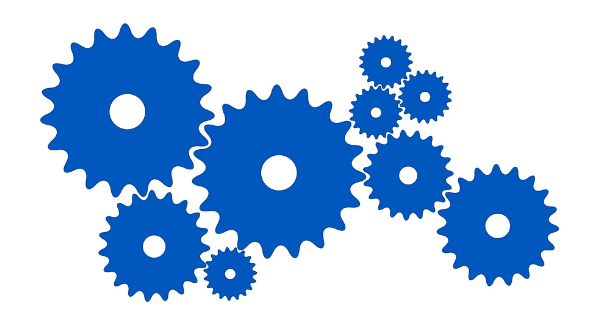Introduction
Having multiple email addresses is a normal activity in today's digital environment. You may want to use different email addresses for a personal account and a separate business address. There are situations where updating the email address associated with a Dropbox account is necessary. This tutorial will consider various situations that may lead to email changes and provide effective ways to complete this process.
Recognizing the Need for Email Changes
You may need to change their Dropbox email address for various reasons. The following are some of the most common situations.
- Switch to a new professional email: Maybe you want to create a separate email account for professional use. Adding this new address to your Dropbox account will help your future work communications be sent to the right place.
- Close old accounts: Your email address will get old over time. Maybe the old account doesn't reflect your current identity or may be related to an expired service. Improve your Dropbox email address to ensure important notifications reach their intended recipients and help keep your online profile more organized.
- Improving security protocols: Companies are continually concerned about cybersecurity threats. If you believe your email address was previously exposed to a data glitch, a Dropbox email update is necessary to protect your cloud storage.
- Integrating for efficiency: Managing multiple email addresses can be difficult. Linking your Dropbox email account to your default email address can simplify your online login and increase visibility into your organization.
- Team account management: If you are a member of a Dropbox team, you may need to update your email address to be able to create a new organization. Instead of waiting for instructions from your admin, contact your team admin to request that you change your Dropbox email address.
- Professional presentation: Self-employed and freelancers sometimes use personal email accounts for professional communications. Switching to a business email address within your Dropbox account provides a more complex and stable experience for your customers and partners.
- Maintain control: Everything a person needs has a moment to restart. Improve your Dropbox email address to give you more control over your online experience and your organization.
How to Change Dropbox Email
Now you know why you need to update your Dropbox email address. Take a look at possible fixes.
Option 1: Change Your Email Using Dropbox Settings (Highly Suggested)
This easy-to-use technique is the most popular way to change your Dropbox email address. Here are the detailed instructions:
Step 1: Go to Dropbox.com and log in with your personal information.
Step 2: Click on your profile picture in the top right corner and a dropdown menu will appear.
Step 3: Select “Settings” from the list of options and you will be taken to the account settings page.
Step 4: Select the email address you are currently using under the “General” tab.
Step 5: Click the “Edit” button near your email address.
Pro tip: If you see "Verify Email" instead of "Edit", you should first verify that this is your current address.
Step 6: A window will appear and you should enter the new email address and password in the designated field.
Step 7: Check all the information and select “Update Email”.
To confirm the change, Dropbox will send a confirmation email to your new address. Open your email and click the verification link.
Option 2: Using Team Admin Permissions
Individual members of Dropbox teams cannot change their email address directly. In this case, you need to contact the team admin. This process proceeds as follows.
Step 1: You must contact a Dropbox team administrator to update your email address.
Step 2: Provide an updated email address. After that, administrators can edit your email address in the team account settings menu.
Tip: This method is effective, but it is necessary to have the consent of the team manager.
Option 3: Delete Account and Recreate (Least Preferred)
This fix should only be used as a last resort because it requires you to remove your Dropbox account and create a new account linked to your chosen email address. Here's what you need to know:
1. All your files and data will be deleted at any time when you delete your Dropbox account. Make sure you have a current backup before continuing.
2. Your account cannot be recovered after it has been deleted.
3. Setting up a new Dropbox account using a new email address is easy. However, you will lose any shared linked folders and custom settings.
Tips for a Smooth Transition after Changing Your Dropbox Email Address
After successfully changing your Dropbox email address, follow these handy indicators to ensure the switch runs smoothly.
- Notification to co-workers and team members: If you're working on a project or Dropbox file, let others know that your email address was changed. This avoids misunderstandings and guarantees constant communication.
- Third-party app updates: Some programs may integrate with your Dropbox account using your email address. To keep the app connected efficiently, please check the app's settings and make sure your email is updated.
- Verify access certificates: It is recommended to verify the login details for all applicable accounts. Changes to your Dropbox email address never affect your username and password. This avoids possible access issues and increases security measures.
- Track received emails: After changing your email address, be sure to check for notifications from co-workers or shared folders and Dropbox certification messages.
- Consider two-factor certification: You must enable two-factor authentication for your Dropbox account for added security. Security is increased by requesting an additional authentication code to be texted to your phone, usually during login attempts.
Conclusion
The solutions in this article provide a clear path to achieving your goals. Whether you're switching to a new business email and improving your online presence or seeking a fresh start, always make a backup before making any changes and follow our guidelines to ensure a smooth transition. You can easily update your Dropbox email and take full control of your cloud with just a few clicks and preparations.
MultCloud Supports Clouds
-
Google Drive
-
Google Workspace
-
OneDrive
-
OneDrive for Business
-
SharePoint
-
Dropbox
-
Dropbox Business
-
MEGA
-
Google Photos
-
iCloud Photos
-
FTP
-
box
-
box for Business
-
pCloud
-
Baidu
-
Flickr
-
HiDrive
-
Yandex
-
NAS
-
WebDAV
-
MediaFire
-
iCloud Drive
-
WEB.DE
-
Evernote
-
Amazon S3
-
Wasabi
-
ownCloud
-
MySQL
-
Egnyte
-
Putio
-
ADrive
-
SugarSync
-
Backblaze
-
CloudMe
-
MyDrive
-
Cubby