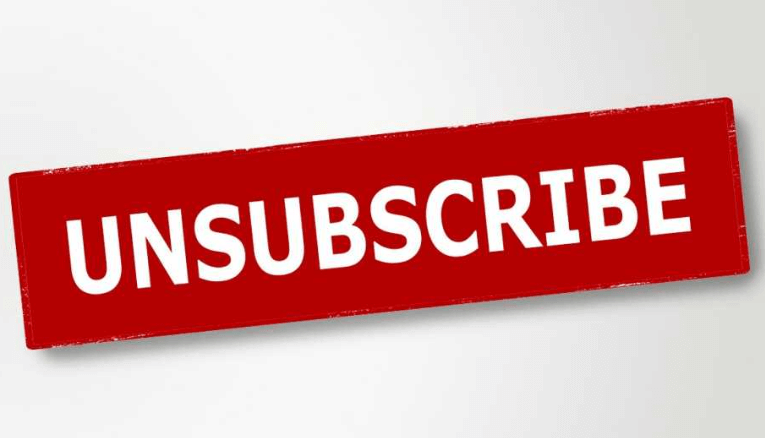Are you looking to cancel your Google Drive subscription? Whether you're switching to a different storage provider or no longer need the extra storage space, cancelling your Google Drive subscription is a straightforward process. In this guide, we'll walk you through the steps to cancel your Google Drive subscription and provide some tips to make the process as smooth as possible.
Why Cancel Google Drive Subscription?
Before we dive into the cancellation process, let's first understand why users may want to cancel their Google Drive subscription. Here are some common reasons:
1. Storage Needs: You may no longer require the additional storage space offered by Google Drive and want to free up some space.
2. Cost: Google Drive's subscription fee may no longer fit into your budget, prompting you to seek alternative storage options.
3. Unused Features: You may find that you're not using all the features and benefits that come with a Google Drive subscription, making it unnecessary to continue.
4. Switching Providers: You may be switching to a different cloud storage provider that better suits your needs.
Regardless of the reason, cancelling your Google Drive subscription is a simple process that can be completed in just a few steps.
Solutions to Cancel Google Drive Subscription
Here are three solutions to help you cancel your Google Drive subscription:
Solution 1: Cancel Google Drive Subscription Online
- Open your web browser and navigate to Google Drive.
- Sign in to your Google account if you're not already signed in.
- Click on the gear icon in the top-right corner of the screen and select "Settings" from the dropdown menu.
- In the Settings menu, click on "Plans" or "Storage" to view your current subscription details.
- Look for the option to "Cancel subscription" or "Downgrade storage plan" and follow the on-screen instructions to complete the cancellation process.
- Once your subscription is cancelled, you will no longer be charged for Google Drive storage.
Tip: Make sure to download any important files from Google Drive before cancelling your subscription to avoid losing access to them.
Solution 2: Contact Google Support for Assistance
If you're having trouble cancelling your Google Drive subscription online, you can contact Google Support for assistance. Google's support team can help you navigate the cancellation process and address any issues you may encounter.
Solution 3: Remove Payment Method
If you no longer wish to use Google Drive and want to ensure you're not charged for any future subscriptions, you can remove your payment method from your Google account. Here's how:
- Sign in to your Google account.
- Go to the "Payments & subscriptions" section of your account settings.
- Find the payment method linked to your Google Drive subscription and select "Remove."
- Confirm the removal of the payment method.
By removing your payment method, you can prevent any future charges for your Google Drive subscription.
Remember, cancelling your Google Drive subscription will not delete your Google account or any files stored in your Google Drive. You will still have access to your account and files, but you will lose access to the additional storage space and features offered by the subscription.
Considerations Before Cancelling
Before you cancel your Google Drive subscription, there are a few important considerations to keep in mind:
-
Data Loss: Cancelling your subscription will not delete your files from Google Drive, but you will lose access to the additional storage space. Make sure to download any important files before cancelling.
-
Payment: If you cancel your subscription before the end of your billing cycle, you may not be eligible for a refund for the remaining period. Check Google's refund policy for more information.
-
Downgrade Options: If you no longer need the extra storage space, consider downgrading your storage plan instead of cancelling. This way, you can still use Google Drive with the free storage space available.
-
Access to Files: You will still have access to your files in Google Drive, even after cancelling your subscription. However, you will lose access to the additional storage space and features provided by the subscription.
-
Billing: Google will stop billing you for the subscription once it is cancelled. However, any charges incurred before the cancellation will still apply.
Alternatives to Cancelling Google Drive Subscription
If you're considering cancelling your Google Drive subscription, here are some alternatives to consider:
1. Free Storage
Google Drive offers 15 GB of free storage space. If you're not using all of your storage space, you can delete unnecessary files to free up space.
2. External Storage
Consider using external storage devices, such as external hard drives or USB drives, to store your files instead of relying solely on cloud storage.
3. Other Cloud Storage Services
There are several other cloud storage services available, such as Dropbox, OneDrive, and iCloud, that offer similar features to Google Drive. Consider switching to a different service if it better suits your needs. If you have chosen an alternative cloud storage, it is always to better idea to move data from Google Drive to the new cloud drive before losing access to files in Google Drive.
In this situation, you can use MultCloud to finish the cloud to cloud transfer task with most ease, no need to manually download from Google Drive to local, and then re-upload from local to the new cloud. Just direct transfer online without going through local device.

- Offline TransferDon't rely on network connection, but use the data traffic for backing up cloud files.
- Direct TransferDon't go through the local storage, but directly transfer files across different clouds online.
- Auto Transfer: Transfer data regularly without having to manually initiate each transfer task
- Cross-Platform Access: Access your cloud files from devices or operating systems.
Before making a decision, carefully consider your storage needs and how you use Google Drive. Cancelling your subscription may not always be the best option, so weigh your alternatives carefully.
MultCloud Supports Clouds
-
Google Drive
-
Google Workspace
-
OneDrive
-
OneDrive for Business
-
SharePoint
-
Dropbox
-
Dropbox Business
-
MEGA
-
Google Photos
-
iCloud Photos
-
FTP
-
box
-
box for Business
-
pCloud
-
Baidu
-
Flickr
-
HiDrive
-
Yandex
-
NAS
-
WebDAV
-
MediaFire
-
iCloud Drive
-
WEB.DE
-
Evernote
-
Amazon S3
-
Wasabi
-
ownCloud
-
MySQL
-
Egnyte
-
Putio
-
ADrive
-
SugarSync
-
Backblaze
-
CloudMe
-
MyDrive
-
Cubby