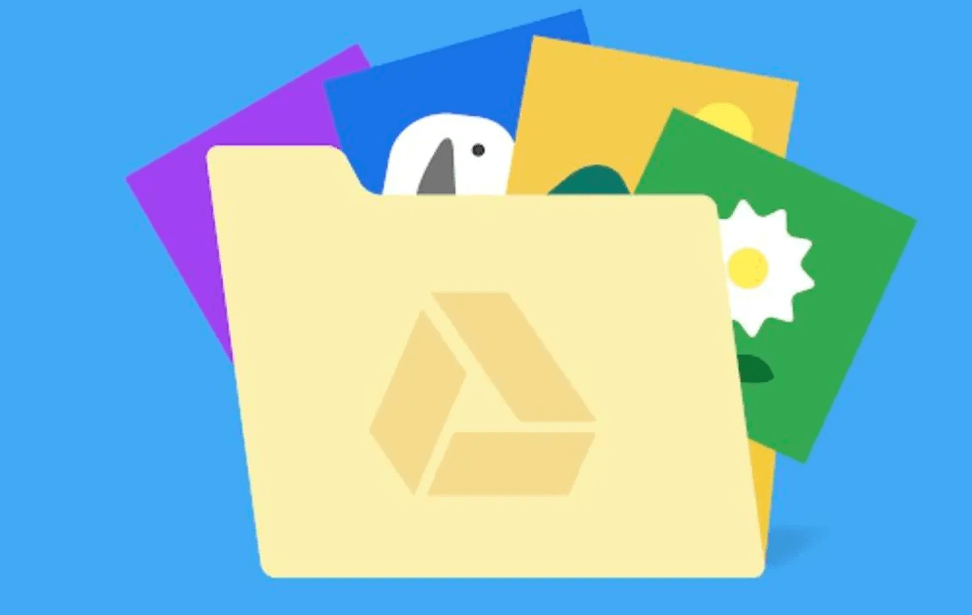Google Drive has become a staple for many individuals and businesses as a cloud storage solution, offering a convenient way to store, access, and share files from anywhere. However, as your storage needs grow, you may find yourself needing more space than your current plan allows. In this guide, we'll explore the various options available for expanding your Google Drive storage, including how to purchase additional space, tips for managing your storage effectively, and strategies for optimizing your usage to make the most of your available space.
Why You May Need to Buy More Google Drive Space?
Google Drive offers several storage options to accommodate different needs and budgets. The free plan includes 15 GB of storage, which is shared across Google Drive, Gmail, and Google Photos. There are several reasons why you may need to buy more Google Drive space:
-
File Size: As you store more files, especially large files like videos and high-resolution photos, you may quickly exceed your free 15 GB limit.
-
Work Usage: If you use Google Drive for work, you may need more space to accommodate the increased file sizes and collaboration needs associated with work projects.
-
Collaboration: Google Drive is often used for collaboration, and as you collaborate on larger projects with more people, you may need additional space to store and share files.
-
Backup: Many users use Google Drive as a backup solution for their important files and documents. As the amount of data you need to backup increases, you may need more space to store all your files securely.
-
Media Storage: With the proliferation of high-quality media content like photos, videos, and music, you may find that your storage needs for media files exceed the free 15 GB limit.
-
Archiving: Some users use Google Drive to archive older files and documents that they don't need regular access to but want to keep for future reference. This can quickly consume a large amount of storage space.
Overall, the need for more Google Drive space often arises from a combination of factors related to the increasing size and complexity of the files you need to store, as well as your usage patterns and needs.
How to Buy More Google Drive Space?
Purchasing additional Google Drive space is a straightforward process. Here are the steps to follow:
Step 1. Open Google Drive and sign in to your Google account.
Step 2. Click on the "Settings" icon (gear icon) in the top right corner of the screen.
Step 3. Select "Settings" from the dropdown menu.
Step 4. In the settings menu, select "View and manage storage" under the "Storage" section.
Step 5. You'll be taken to the Google One website, where you can see your current storage plan and options for upgrading.
Step 6. Choose the storage plan that best suits your needs and follow the prompts to complete the purchase.
Comparison of Different Google Drive Storage Plans
Google Drive offers several storage plans through Google One, each with its own features and pricing. Here's a comparison of the different plans:
- 100 GB plan: This plan offers 100 GB of storage for $1.99 per month. It includes additional benefits such as access to Google experts and discounts on Google products.
- 200 GB plan: This plan offers 200 GB of storage for $2.99 per month. It includes all the benefits of the 100 GB plan, plus additional storage capacity.
- 2 TB plan: This plan offers 2 TB of storage for $9.99 per month. It includes all the benefits of the 200 GB plan, plus even more storage capacity.
How to Expand or Free Up Google Drive Storage?
Besides upgrading your storage plan to a larger storage plan, you can try to expand your Google Drive storage capacity by the following methods:
Clean up your existing files : Delete any files or folders you no longer need to free up space.
Use Google Photos storage settings: If you use Google Photos, adjust the settings to store photos in high quality rather than original quality to save space.
Empty your trash: Deleted files still take up space until you empty your trash, so be sure to do this regularly.
Check for Large Files: Use the "Storage" option in Google Drive settings to see which files are taking up the most space. Consider deleting or moving large files to free up space.
Transfer Google Drive Files to Another Cloud: If there are too many files consuming Google Drive space, you can move some to another drive, like MEGA, Dropbox, OneDrive, iCloud, etc. To easily complete the cloud data transfer task without manually downloading and re-uploading, we recommend using MultCloud.

- Offline TransferDon't rely on network connection, but use the data traffic for backing up cloud files.
- Direct TransferDon't go through the local storage, but directly transfer files across different clouds online.
- Auto Transfer: Transfer data regularly without having to manually initiate each transfer task
- Cross-Platform Access: Access your cloud files from devices or operating systems.
How to Optimize Your Google Drive Storage Usage?
Optimizing your Google Drive storage usage can help you make the most of your available space. Here are some tips:
Compress Large Files: Compressing large files can help reduce their size and save space. You can use file compression software or tools built into your operating system to compress files before uploading them to Google Drive.
Delete Duplicate Files: Use a duplicate file finder to identify and delete duplicate files. Duplicate files can take up unnecessary space on your Google Drive, so removing them can free up valuable storage space.
Use Google Drive File Stream: Google Drive File Stream allows you to access your Google Drive files directly from your computer without taking up space on your hard drive. This can be especially useful if you have limited storage space on your computer or if you need to access large files stored in Google Drive regularly.
By following these tips, you can make the most of your available Google Drive storage space and ensure that you have enough space for your important files and documents.
Summary
Expanding your Google Drive storage is a simple and effective way to ensure you have enough space for all your files. By following the tips and strategies outlined in this guide, you can easily buy more Google Drive space, manage your storage effectively, and optimize your usage to make the most of your available space. Whether you need extra storage for personal files or work-related projects, Google Drive has you covered with a range of storage plans to suit your needs.
MultCloud Supports Clouds
-
Google Drive
-
Google Workspace
-
OneDrive
-
OneDrive for Business
-
SharePoint
-
Dropbox
-
Dropbox Business
-
MEGA
-
Google Photos
-
iCloud Photos
-
FTP
-
box
-
box for Business
-
pCloud
-
Baidu
-
Flickr
-
HiDrive
-
Yandex
-
NAS
-
WebDAV
-
MediaFire
-
iCloud Drive
-
WEB.DE
-
Evernote
-
Amazon S3
-
Wasabi
-
ownCloud
-
MySQL
-
Egnyte
-
Putio
-
ADrive
-
SugarSync
-
Backblaze
-
CloudMe
-
MyDrive
-
Cubby