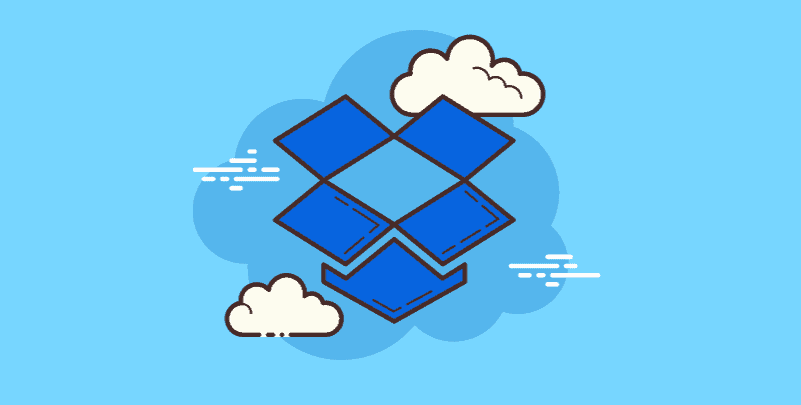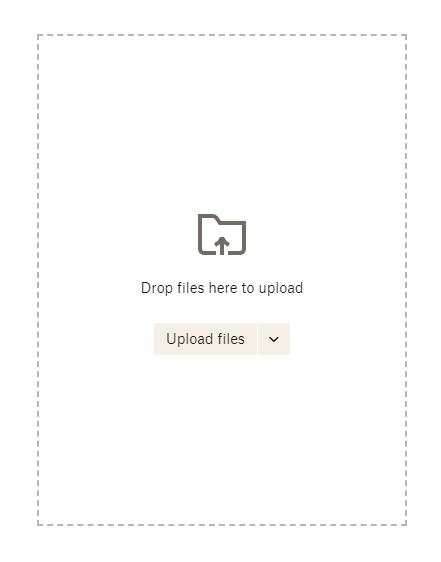What is Dropbox Transfer?
No matter in work or in life, we often need to transfer large files. However, conventional methods of large file transfers, such as mail and cloud storage services, may be plagued by problems such as speed limits, network latency, size limits, and so on. So it is essential to choose a professional, efficient large file transfer software.
That’s where Dropbox Transfer comes from. It is a professional large file transfer software that helps users easily transfer files of any type and size. Dropbox Transfer uses encrypted transmission technology to ensure the security and privacy of data during transmission.When using Dropbox Transfer, the user simply selects the file that needs to be transferred, and then enters the email address of the recipient of the file to complete the file transfer.
Dropbox Transfer supports single file uploads up to 100GB (breaking the limit that users can only send large files up to 25MB), making it ideal for business use.
Is Dropbox Transfer Free?
The Dropbox Transfer is free to use. Any Dropbox user can make file transfers, but the Dropbox transfer limit will depend on your plan. Free users can only allowed to transfer files less than 100MB. Besides, some other advanced features like password protection, expirations are also not available.
For Dropbox Plus and Standard account, you can send files up to 2GB and set a seven-day expiration, while a Professional, Education, or Advanced and Enterprise users can transfer files or collections of files up to 100 GB and have 7 days, 30 days, and 60 days expiration date to choose from.
What is the Difference between Sharing and Transferring in Dropbox?
Dropbox's "share" feature can also serve the purpose of data transmission, but there are some differences between the “Share” and “Transfer”. For example, if a file is transmitted through the "share" feature, the shareholder also has the permission to edit the original file, and if the user simply wants to send the file to another person, the Dropbox Transfer is useful. Second, “share” only allows you to share with friends who also have a Dropbox account, or you can not set an expiration date. In addition, you can't know if a shared file has been downloaded. In contrast, the Dropbox Transfer is better since it comes with the following highlights:
- Set passwords and expiration dates for extra protection
- Highlight your brand with custom logos and backgrounds
- See who’s viewed or downloaded your transfers and confirm receipt
In short, the core part of Dropbox Transfer is that users can send files quickly to anyone without worrying about file link, edit permissions, expiration times and so on, and even if the recipient does not use Dropbox, they can still get files without a logged-in account.
How to Send and Transfer Large Files by Dropbox Transfer?
Go to the Dropbox Transfer page and follow these steps to transfer files:
Step 1. Drag the files or folders you want to transfer directly, or you can add new files from your web hard drive, but note that free users can only send up to 100 MB of files at a time.
Step 2. By default, files will only be stored for seven days, and if you upgrade your account, you can adjust the validity period, or add password protection.
Step 3. Click “Create Transfer” to start the file delivery and generate a link, and the screen will show the progress of the current completion.
Step 4. Then you can click “Copy Link” to copy the file link to others. Also, you can choose “Send Email”, which can be sent by email to the recipients.
Another feature of Dropbox Transfer is that you can centrally manage your transfers, and by clicking on "View transfers" in the upper left corner, you can view all files you have transferred before, and how many times they have been viewed or downloaded.
If you want to delete a file in advance, just click on the ellipsis “...” menu behind the file and choose “Delete”. To check whether the transfer is working or not, you can open an new incognito window, visit the Transfer Download link you just obtained, showing the uploaders, file size and expiration time, and list all the files and folders below, and click the Download button in the bottom right corner to get the files.
Bottom Line
In conclusion, Dropbox Transfer offers a seamless solution for efficiently transferring large files, overcoming the limitations of traditional methods like "email" and "share." With features such as encrypted transmission, large file support up to 100GB, and customizable settings like password protection and expiration dates, Dropbox Transfer stands out as a reliable and user-friendly option for both personal and business use.
Bonus Tip: Transfer or Sync Files between Dropbox and Other Cloud Services
This article displays necessary info about "Dropbox Transfer" service. If you’re considering migrating files from your current cloud service to Dropbox, or vice versa, MultCloud can be extremely useful. Trusted by over 3 million users, MultCloud is a multi-cloud management tool that facilitates the transfer or synchronization of files between various cloud services.
For instance, it allows for seamless file transfers from cloud drives like Dropbox to Google Drive without the need to download and then re-upload files. MultCloud also enables you to access and manage all your cloud accounts via a single application. Currently, it supports more than 30 different cloud services, including Google Drive, OneDrive, Dropbox, Box, Google Photos, iCloud Photos, FTP, WebDav, and more.

- Cloud Transfer: MultCloud can transfer files from one cloud service to another directly without downloading and re-uploading.
- Cloud Sync: With MultCloud, you can easily sync two folders between different cloud services in real-time.
- Cloud Backup: You can backup and restore data between different cloud services automatically.
- Instagram Downloader: MultCloud can help you download Instagram videos, photos, reels and stories to local device or remotely upload them to your clouds.
- Email Migration: You can directly back up and save Gmail emails as PDFs to your computer or cloud drive in bulk.
- Manage all cloud accounts in one place: Connect all your clouds to MultCloud and you'll find it so easy to access and manage multiple cloud storage files with a single login.
MultCloud Supports Clouds
-
Google Drive
-
Google Workspace
-
OneDrive
-
OneDrive for Business
-
SharePoint
-
Dropbox
-
Dropbox Business
-
MEGA
-
Google Photos
-
iCloud Photos
-
FTP
-
box
-
box for Business
-
pCloud
-
Baidu
-
Flickr
-
HiDrive
-
Yandex
-
NAS
-
WebDAV
-
MediaFire
-
iCloud Drive
-
WEB.DE
-
Evernote
-
Amazon S3
-
Wasabi
-
ownCloud
-
MySQL
-
Egnyte
-
Putio
-
ADrive
-
SugarSync
-
Backblaze
-
CloudMe
-
MyDrive
-
Cubby