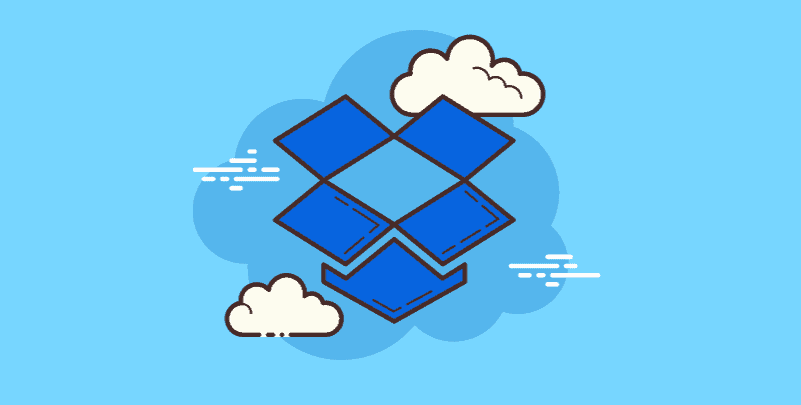Introduction: Streamlining Collaboration in the Digital Age
Collaboration is essential in the fast-paced digital world of today. Geographically distributed teams rely largely on shared information while operating across time zones. Imagine the devastation that results from constantly receiving email attachments for project files, problems with version control, and data that is inaccessible and dispersed across multiple devices. Dropbox Team Folders, which provide a centralized center for seamless teamwork, come to the rescue in this situation.
Traditional File Sharing's Drawbacks
Recall the days before clouds. File sharing was relegated to clumsy email attachments with version control nightmares and space restrictions. Do you recall submitting a paper that was out of date by mistake, causing confusion and wasting time? Traditional methods also meant inaccessible files stored locally on individual devices, creating information silos and hindering real-time collaboration.
Enter Dropbox Team Folders: Your Central Hub for Seamless Teamwork
Dropbox Team Folders offer a revolutionary solution, streamlining collaboration and boosting team efficiency. Here's how:
Key Features & Benefits
- Centralized File Storage & Organization: Imagine a single, secure location where your entire team can access all project documents, presentations, marketing materials, and more. No more hunting down scattered files – everything is readily available at your fingertips.
- Real-Time Syncing & Version Control: Say goodbye to version control chaos! Dropbox automatically syncs changes across all devices, ensuring everyone has access to the latest version. No more confusion or wasted effort working on outdated files.
- Granular Access Permissions: Assign specific access levels to team members or groups based on their needs. While some users may just need read-only access, others may need editing permissions. By doing this, data security is guaranteed and unwanted changes are avoided.
- Secure File Sharing & Collaboration: Share files securely with team members, clients, or external collaborators. Put expiration dates on links that are shared to increase control and security. Multiple users can work on documents simultaneously with real-time co-editing features, which promotes dynamic cooperation.
- User-Friendly Interface & Mobile Accessibility: Dropbox boasts an intuitive and user-friendly interface, making it easy for everyone on your team, regardless of technical expertise, to navigate and utilize the platform. The mobile app ensures on-the-go access to files, keeping your team connected and productive even when away from their desks.
How Dropbox Team Folders Work
Step 1. Setting Up Your Team Space:
With Dropbox Team Folders, getting started is very easy. Create a Dropbox Business account and extend an invitation to your colleagues. You'll have access to a specific team area after everyone has joined, which serves as your center for all shared files and folders.
Step 2. Creating & Managing Team Folders:
Creating team folders is simple. Assign meaningful names and organize them logically to promote easy access and maintain a clear structure.
1. Assigning User Permissions & Roles:
Team admins can manage user access and permissions. Assign roles (admin, editor, viewer) to control editing and viewing privileges. This ensures only authorized users can modify critical files, upholding data integrity.
2. Sharing Specific Files or Subfolders:
Need to share specific resources with external collaborators? No problem! Share individual files or subfolders with customized access settings. This allows for targeted collaboration without compromising the security of your entire team space.
Optimizing Your Workflow with Dropbox Team Folders
Establishing Team Folder Structure & Naming Conventions
The key to maximizing efficiency with Dropbox Team Folders lies in organization. Develop a clear and consistent team folder structure to avoid confusion and streamline file navigation. Here are some tips:
- Departmental Organization: Create main folders for each department (e.g., Marketing, Sales, Engineering) to categorize project-related files.
- Project-Specific Subfolders: Nest subfolders within departmental folders to organize files specific to individual projects.
- Descriptive Naming Conventions: Use clear and descriptive names for folders and subfolders, reflecting their content. Avoid generic names like "Documents" – opt for "Marketing Campaign 2024 Assets" instead.
Utilizing Advanced Features
Dropbox Team Folders offer a wealth of features beyond basic storage and sharing. Take advantage of these advanced capabilities to further enhance your workflow:
- File Requests: Streamline file collection by enabling team members to request specific files directly through Dropbox. This eliminates the need for back-and-forth emails and ensures everyone has the latest versions.
- Activity Log: Maintain transparency and accountability with the activity log. Track changes, file edits, and shared links to stay informed about team activity within the folders.
- Integrations with Third-Party Apps: Boost productivity by integrating Dropbox with your favorite productivity tools like Slack, Microsoft Office 365, and Google Workspace. This allows seamless collaboration within your existing workflows.
Security & Compliance with Dropbox Team Folders
Security is paramount when collaborating online. Here's how Dropbox Team Folders ensure your data remains secure:
- Data Encryption & Secure File Sharing: Dropbox utilizes industry-standard 256-bit AES encryption to safeguard your files at rest and in transit. Two-factor authentication adds an extra layer of security, preventing unauthorized access.
- Admin Controls & User Management: Team admins have granular control over user permissions, access levels, and activity logs. Manage team member access with ease and ensure adherence to company security policies.
Conclusion: The Power of Collaboration Unleashed
Dropbox Team Folders revolutionize the way teams collaborate, fostering efficiency and productivity. Centralized storage, real-time syncing, and secure file sharing ensure everyone has access to the latest information. Advanced features like file requests and activity logs contribute to a transparent and streamlined workflow. Most importantly, Dropbox empowers teams to work seamlessly together, regardless of location or time zone.
Learn a way to manage all your cloud data on one place.

- Cloud Transfer: Move one cloud data to another without downloading and re-uploading.
- Cloud Sync: Sync data across clouds seamlessly in real-time.
- Cloud Backup: Dynamically backup and restore files between clouds.
MultCloud Supports Clouds
-
Google Drive
-
Google Workspace
-
OneDrive
-
OneDrive for Business
-
SharePoint
-
Dropbox
-
Dropbox Business
-
MEGA
-
Google Photos
-
iCloud Photos
-
FTP
-
box
-
box for Business
-
pCloud
-
Baidu
-
Flickr
-
HiDrive
-
Yandex
-
NAS
-
WebDAV
-
MediaFire
-
iCloud Drive
-
WEB.DE
-
Evernote
-
Amazon S3
-
Wasabi
-
ownCloud
-
MySQL
-
Egnyte
-
Putio
-
ADrive
-
SugarSync
-
Backblaze
-
CloudMe
-
MyDrive
-
Cubby