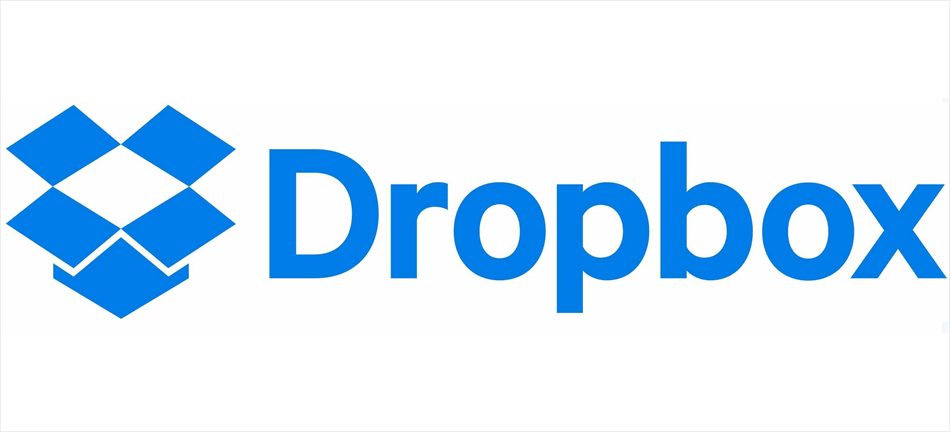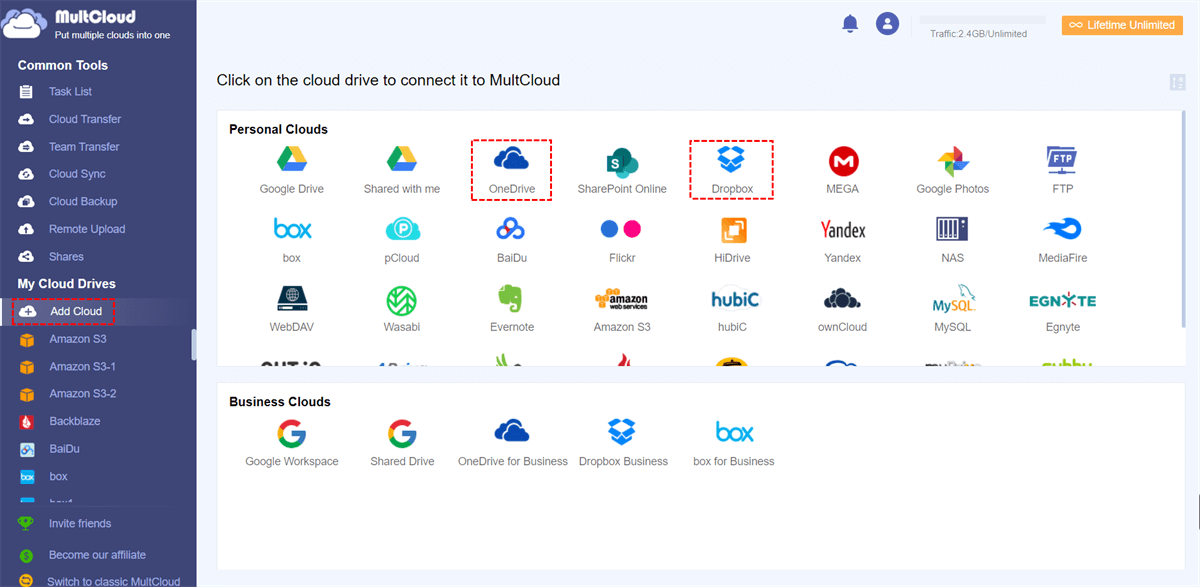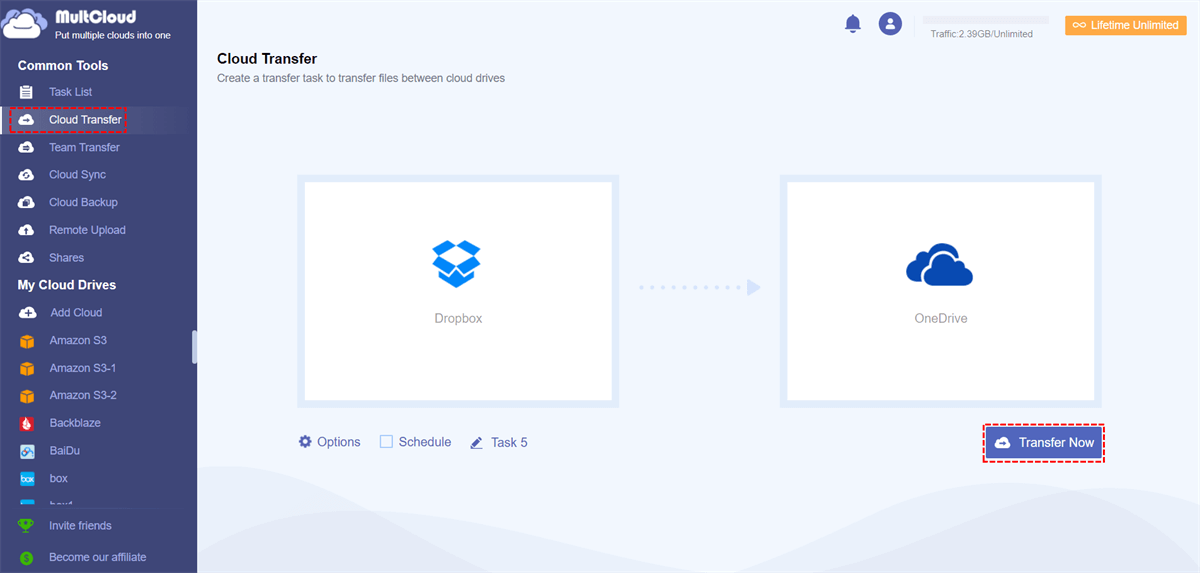Content at a Glance:
About Dropbox Storage Limit
In the digital age where data storage is exploding, millions of users want to use cloud storage for storage. Dropbox is a popular cloud storage service that provides you with limited of storage space for storing files, documents, photos, and more. Each Dropbox plan offers storage limits. Storage limits refer to the maximum amount of data you can store in your Dropbox account based on your subscription plan.
In this guide, you will find everything about Dropbox storage limit and quick ways to manage Dropbox storage.
Dropbox Storage Limit for Each Plan
Dropbox offers several subscription plans, each with its own storage limit and features. Check the Dropbox free storage limit or Dropbox storage limit for paid plans:
-
Dropbox Basic: 2 GB of free storage space. That is, the free Dropbox Max storage is 2GB, you can't enjoy Dropbox features if you hit the Dropbox storage limit.
-
Dropbox Plus: 2 TB (terabytes) of storage space.
-
Dropbox Family: Designed for families, the Dropbox Family plan offers 2 TB of shared storage space that can be divided among up to six members.
-
Dropbox Professional: 3 TB of storage space, along with advanced features.
-
Dropbox Business: customisable storage options, with storage limits tailored to the needs of the organization.
What Happens If You Hit the Dropbox Storage Limit
Dropbox storage limit serve as a threshold for you to manage your storage usage effectively. Exceeding this limit can result in restrictions on uploading new files, syncing data across devices, and accessing stored content. So, you can't upload files to Dropbox, sync files between your devices, or even access your precious data on the cloud server.
Besides, your files might be lost due to the deletion after a period of time. So, it's highly recommended to manage your Dropbox storage effectively and prevent exceeding the Dropbox storage limit.
Efficiently Control Dropbox Space Usage
To keep your files from going over Dropbox's storage limit, it's important to manage storage efficiently.
- Review and Organize Files on a Regular Basis: Organize your files into folders according to projects or categories. By organizing your folders and removing unnecessary files, you can free up space and prevent congestion.
- Monitor Storage Usage: Dropbox provides a storage usage dashboard where you can see how much space you're using and what types of files are taking up the most space. This can help you identify areas where you can free up space or optimize your storage usage.
- Compress Large Files: If you upload large files that you don't need to access frequently, download it to your computer, or consider compressing them before uploading them to Dropbox to reduce the storage used.
- Delete Unnecessary Files: Delete files you don't need anymore regularly. This includes old drafts, duplicates, or files that are no longer relevant. Be sure to empty the trash in Dropbox to permanently delete these files and free up space.
- Upgrade Your Plan: If you hit the Dropbox storage limit, it's wise to consider upgrading your Dropbox plan to one with a larger storage capacity. Then you will get more Dropbox storage space and fear not to exceed the Dropbox storage limit.
In these ways, you can effectively manage your Dropbox storage and ensure that your files never exceed the storage limit. This will help you maintain the workflow while maximizing the benefits of using Dropbox for your storage needs.
Increase Dropbox Storage Limit for Free
Increasing your Dropbox storage limit for free can be achieved using different methods. Here's how you can increase your Dropbox storage limit for free:
-
You can earn more storage by referring your friends, family, or colleagues to Dropbox. For each partner who signs up using your unique partner link and installs Dropbox, you and the partner will receive 500 MB of additional storage for each successful invitation. This method is simple and effective for increasing your Dropbox storage limit without costing any pennies.
-
Participate in Dropbox promotions: Dropbox sometimes runs promotions or special offers that give you the chance to get more storage, like 25GB of Dropbox space. Watch these promotions carefully and take advantage of them when they are available. This may involve completing certain tasks or participating in specific activities in order to open the bonus pool.
-
Complete Dropbox account tasks: Dropbox sometimes gives users the opportunity to earn additional storage space by completing specific account tasks or activities. Enabling two-factor authentication, completing a security checkup, or participating in surveys or feedback programs are some of these responsibilities. By completing these tasks, you can get more storage space for free.
-
Introduce yourself to Dropbox Space Race: Dropbox Space Race is an initiative aimed at university students that provides additional storage space to participating institutions. If your school is registered in the Space Race program, you may be eligible to receive more storage space by only connecting your school's email address to your Dropbox account. This could give them additional storage space at no further cost.
-
Take part in Dropbox's beta programs: On occasion, Dropbox releases early access programs or beta programs for new features or services. Participating in these programs and leaving comments may make you eligible to receive additional storage space as compensation. Pay attention to the announcements about beta programs and register if you're interested in participating.
By utilizing these methods, you can increase your Dropbox storage limit for free and enjoy more space for storing your files and documents. Whether through referrals, promotions, account tasks, or special programs, there are various opportunities available to expand your Dropbox storage without spending any money.
Bonus Tip: Transfer Files from Dropbox to Another Cloud to Free Up Space
This article addresses the question “Dropbox storage limit” If you’re considering migrating files from your current cloud service to Dropbox, or vice versa, MultCloud can be extremely useful. Trusted by over 3 million users, MultCloud is a multi-cloud management tool that facilitates the transferring or synchronizing of files between various cloud services. No matter what do you want to do, migrate Dropbox to Google Drive or other clouds, or switching Dropbox to another cloud, manage Dropbox files, MultCloud can do you a big favor.
- It allows for seamless file transfers between clouds without downloading and re-uploading files.
- MultCloud also enables you to access and manage all your cloud accounts via a single application.
- Currently, it supports more than 30 different cloud services, including Google Drive, OneDrive, Dropbox, Box, Google Photos, iCloud Photos, FTP, WebDAV, iCloud Drive, pCloud, Amazon S3, 4shared, Icedrive, Wasabi, ownCloud, Backblaze, IDrive e2, Box for Business, Google Workspace, Gmail, Outlook, MySQL, NAS, FTP/SFTP, and more.
- You can automatically delete the migrated files from Dropbox once the migration is completed if you set it up.
- Useful settings can be configured, such as filter, schedule, email, sync modes, transfer methods, etc.
Simple steps are listed below to demonstrate how to migrate Dropbox files to OneDrive for exmaple with MultCloud, check it now:
1. Hit Sign Up Free to create a MultCloud account and log in.
2. Click Add Cloud from the left side, and choose Dropbox, follow the guide to add Dropbox to MultCloud. Then add OneDrive using the same procedure.
3. Now hit Cloud Transfer under Common Tools, then choose Dropbox files as the source while a location in OneDrive as the destination.
4. Configure settings and hit Transfer Now button to migrate Dropbox files to OneDrive smoothly.
Tips for Settings:
- To free up space for Dropbox automatically, hit Options > Transfer > Delete all source files after transfer is complete to configure, then you can enjoy it.
- In Options, Filter is also very useful and espeically for fast selection using file extensions.
- You can run the task on regular basis with Schedule, including daily, weekly, or monthly basis, etc.
- To unlock all premium features, you can subscribe to enjoy. These premium functions include filter, schedule, faster transfer speed, more data traffic, etc.

- Cloud Transfer: Move one cloud data to another without download and re-upload.
- Cloud Sync: Sync data across clouds seamlessly in real time.
- Cloud Backup: Dynamically backup and restore files between clouds.
- Instagram Downloader: Download Instagram videos, photos, reels and stories to local device or remotely upload them to your clouds.
- Email Migration: You can directly back up and save Gmail emails as PDFs to your computer or cloud drive in bulk.
- Manage all cloud accounts in one place: Connect all your clouds to MultCloud and you'll find it so easy to access and manage multiple cloud storage files with a single login.
Conclusion
Now, you know everything about Dropbox storage limit. This guide help you manage Dropbox storage effectively, and increase Dropbox storage limit for free, check it out. Learn how to manage your Dropbox storage effectively and never hit the Dropbox storage limit, and sync files in a flexible way.
MultCloud Supports Clouds
-
Google Drive
-
Google Workspace
-
OneDrive
-
OneDrive for Business
-
SharePoint
-
Dropbox
-
Dropbox Business
-
MEGA
-
Google Photos
-
iCloud Photos
-
FTP
-
box
-
box for Business
-
pCloud
-
Baidu
-
Flickr
-
HiDrive
-
Yandex
-
NAS
-
WebDAV
-
MediaFire
-
iCloud Drive
-
WEB.DE
-
Evernote
-
Amazon S3
-
Wasabi
-
ownCloud
-
MySQL
-
Egnyte
-
Putio
-
ADrive
-
SugarSync
-
Backblaze
-
CloudMe
-
MyDrive
-
Cubby