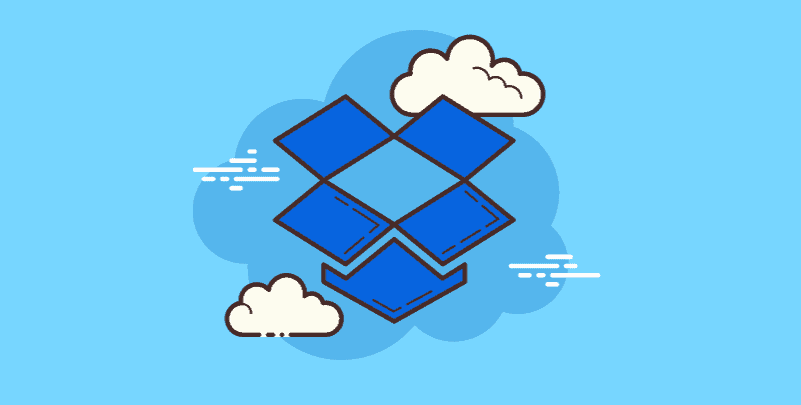Introduction
Safeguarding your files and folders is crucial, particularly when exchanging or keeping private data online. One step you can take to improve the security of Dropbox is to use this feature to password-protect your files. Certain Dropbox folders have an additional layer of security and need to be unlocked using a password. In this tutorial, we look at why you use a password to protect your documents and the different ways you can use this security feature.
Why Password Protect Dropbox Folders?
- Enhanced Confidentiality: You can maintain confidentiality by restricting access to the sensitive documents folder only. Protect sensitive personal or professional information from unauthorized users.
- Compliance: It is often necessary to encrypt sensitive files to comply with data protection regulations and laws.
- Prevent Unauthorized Access: Installing a password wall will prevent uninvited people from accidentally or accidentally gaining access.
- Secure File Exchange: Password-protected folders ensure that only authorized users can access files during sensitive data sharing.
- Access Control: Even if someone has access to your account, you can use password protection to limit who can view or update your folders.
How to Protect Dropbox Folder with a Password
There are several powerful methods you can use to protect your Dropbox folder with a password.
Solution 1: Use Built-in Dropbox Encryption
Dropbox provides the ability to encrypt folders using built-in security settings. This strategy provides an additional level of security for your directory.
Step 1: Open your account and log in.
Step 2: Find the format you want to keep secret.
Step 3: Right-click in a folder to select "Share".
Step 4: In the "Folder Settings" section, select "Only people with passwords".
Step 5: Provide a strong password for the folder.
Step 6: Deliver the folder to the specified recipient and provide yourself with the password.
Tip: Use a variety of letters, numbers, and symbols to ensure your password is effective and unique.
Solution 2: Use External Encryption Software
Another method is to use third-party software to encrypt the folder before it is sent to Dropbox. This technology provides an additional level of protection.
Step 1: Choose a reliable encryption that works with your operating system.
Step 2: Use encryption to protect sensitive files in your files.
Step 3: Once the folder is encrypted, upload it to Dropbox.
Step 4: Send encrypted folder links to specified recipients in a secure manner.
Tip: We provide robust encryption methods and study and use easy-to-use encryption.
Solution 3: Set Folder-level Password Protection
To improve security and management, some third-party programs provide folder-level password protection to the Dropbox folder.
Step 1: Download and install a trusted third-party program to use Dropbox folder-level password protection.
Step 2: To link the app with your Dropbox account, please launch the app and follow the installation steps.
Step 3: Select the format you want to keep private in the app's user interface.
Step 4: Create a special password for the selected folder.
Step 5: To limit users who can view or edit a folder, set up logins within the app.
Tip: Update your app regularly to ensure compatibility with the latest Dropbox security updates.
Bonus Tip: Transfer or Sync Files between Dropbox and Other Cloud Services
This article addresses the question of "Dropbox password protect folder". If you’re considering migrating files from your current cloud service to Dropbox, or vice versa, MultCloud can be extremely useful. Trusted by over 3 million users, MultCloud is a multi-cloud management tool that facilitates the transfer or synchronization of files between various cloud services.
For instance, it allows for seamless file transfers from cloud drives like Google Drive to Dropbox without the need to download and then re-upload files. MultCloud also enables you to access and manage all your cloud accounts via a single application. Currently, it supports more than 30 different cloud services, including Google Drive, OneDrive, Dropbox, Box, Google Photos, iCloud Photos, FTP, WebDAV, and more.

- Cloud Transfer: MultCloud can transfer files from one cloud service to another directly without downloading and re-uploading.
- Cloud Sync: With MultCloud, you can easily sync two folders between different cloud services in real-time.
- Cloud Backup: You can backup and restore data between different cloud services automatically.
- Instagram Downloader: MultCloud can help you download Instagram videos, photos, reels, and stories to local device or remotely upload them to your clouds.
- Email Migration: You can directly back up and save Gmail emails as PDFs to your computer or cloud drive in bulk.
- Manage all cloud accounts in one place: Connect all your clouds to MultCloud and you'll find it so easy to access and manage multiple cloud storage files with a single login.
Conclusion
You can increase the security of your sensitive data and documents and effectively use Dropbox password protection for your secure folders. Use these tips to increase your safety. Remember that it is important to choose a strong password and keep it confidential. These technologies allow you to share your important files and store them safely in Dropbox.
FAQs
Can I password-protect my Dropbox files?
A: Dropbox does not support password protection as standard. But you can encrypt your files to protect them before uploading them to a password-protected folder. Additionally, third-party apps offer file-level encryption options that can connect to Dropbox.
How can I keep track of my Dropbox password in my security folder?
A: If you forget your password, you may permanently lose access to the contents of your Dropbox Protection folder. You cannot recover your password at the folder level using Dropbox's secret recovery function. To avoid those situations, This is necessary to store your passwords safely and use a secret password management tool.
Can I allow others to access my password-protected Dropbox folder?
A: You can share the password for your password-protected Dropbox folder with others. The recipient of the shared folder link must provide a password to gain access. To maintain confidentiality, you must share passwords safely.
MultCloud Supports Clouds
-
Google Drive
-
Google Workspace
-
OneDrive
-
OneDrive for Business
-
SharePoint
-
Dropbox
-
Dropbox Business
-
MEGA
-
Google Photos
-
iCloud Photos
-
FTP
-
box
-
box for Business
-
pCloud
-
Baidu
-
Flickr
-
HiDrive
-
Yandex
-
NAS
-
WebDAV
-
MediaFire
-
iCloud Drive
-
WEB.DE
-
Evernote
-
Amazon S3
-
Wasabi
-
ownCloud
-
MySQL
-
Egnyte
-
Putio
-
ADrive
-
SugarSync
-
Backblaze
-
CloudMe
-
MyDrive
-
Cubby