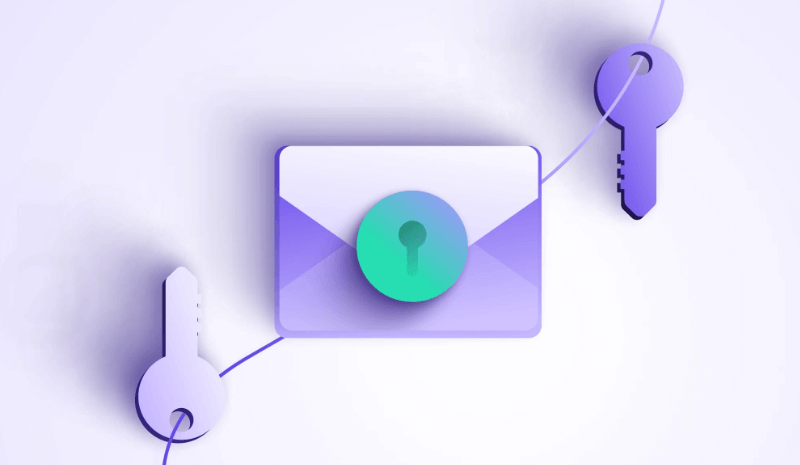The digital age has revolutionized the way information is stored and accessed. Cloud storage services like Dropbox have become an important part of our lives, providing a good way to have your files instantly available on any device. However, this convenience raises important questions about how secure is your data in the cloud.
Security concerns naturally arise when entrusting sensitive information to third-party services. In this article, we take a deep dive into the world of Dropbox encryption, explaining how it works, its benefits, and how you can use it fully to keep your data stored in the cloud safe.
Understanding Dropbox Encryption
Before we get into the details of Dropbox encryption, let's understand the basics of encryption itself. Encryption is the process of using complex algorithms to scramble data so that it cannot be read by anyone without the appropriate decryption key. Imagine locking a treasure chest with a combination lock. Only those with the correct combination can access the valuables inside.
Dropbox uses industry-standard 256-bit Advanced Encryption Standard (AES) encryption. This means that your files are protected by a virtually unbreakable mathematical code, providing a robust layer of protection.
How Does Dropbox Encryption Work?
Dropbox employs encryption at two crucial stages:
- Encryption at Rest: When you upload a file to Dropbox, it gets automatically encrypted before being stored on their servers. This encryption renders your data unintelligible, safeguarding it even if someone were to gain unauthorized access to Dropbox's servers.
- Encryption in Transit: The security measures don't stop there. Whenever you transfer files between your device and Dropbox servers, they are encrypted in transit using secure protocols like SSL/TLS. Think of it as building a secure tunnel for your data to travel through, shielded from prying eyes.
Benefits of Dropbox Encryption
By implementing these encryption practices, Dropbox offers several advantages to its users:
- Protection from Data Breaches: In the unfortunate event of a data breach on Dropbox's servers, your encrypted files remain unreadable. The complex encryption acts as a shield, rendering your data useless to unauthorized individuals.
- Safeguarding Against Unauthorized Access: Encryption adds an extra layer of security, preventing unauthorized access to your files even if someone gains access to your Dropbox account credentials. Imagine someone stealing your house key; encryption ensures they can't access your valuables even if they get inside.
- Peace of Mind for Business Users: For businesses that rely on Dropbox to store sensitive client information, encryption provides peace of mind. Knowing that their data is protected by robust encryption standards fosters trust and ensures compliance with data privacy regulations.
Limitations of Dropbox Encryption
It's important to understand that while Dropbox encryption offers significant security benefits, it has limitations:
- Zero-Knowledge Encryption and Dropbox: Zero-knowledge encryption, where even Dropbox itself cannot access your decrypted files, is not currently offered by Dropbox. While your data is encrypted at rest, Dropbox theoretically has the ability to decrypt it with the necessary keys.
- User-Side Encryption Options: Dropbox doesn't currently offer built-in user-side encryption, where you encrypt files before uploading them. This would add an extra layer of security, but requires additional third-party software.
Using Dropbox Encryption Effectively
Now that you understand the power of Dropbox encryption, let's explore how to leverage it for maximum security:
- Enabling Dropbox Encryption Features: By default, Dropbox encryption is automatically applied to all uploaded files. However, you can verify this by checking your Dropbox security settings. Some additional features, like remote wipe for lost or stolen devices, can also enhance overall security.
- Best Practices for Secure Cloud Storage: Encryption is a powerful tool, but it's just one piece of the security puzzle. Here are some additional best practices:
- Strong Passwords: Always use strong, unique passwords for your Dropbox account. Avoid using easily guessable information or the same password across multiple platforms.
- Two-Factor Authentication: Enable two-factor authentication (2FA) for an extra layer of login security. This requires a secondary verification code in addition to your password, making unauthorized access significantly more difficult.
- Selective Sharing: Be mindful of who you share your files with. Use Dropbox sharing features judiciously and avoid granting unnecessary access permissions.
Alternatives to Dropbox Encryption
While Dropbox encryption offers robust security, some users might seek even greater control:
- Client-Side Encryption Software: Third-party client-side encryption software allows you to encrypt files before uploading them to Dropbox. This ensures that even Dropbox itself cannot access the unencrypted version of your data. However, this approach requires additional software and can introduce some complexity.
- Self-Hosted Cloud Storage Solutions: For users with advanced technical knowledge, self-hosted cloud storage solutions offer complete control over data encryption. However, this requires significant technical expertise to set up and maintain.
Conclusion
Dropbox encryption plays an important role in protecting data stored in the cloud. By understanding how this powerful technology works, its limitations, and best practices for using it safely, you can take advantage of this powerful technology to ensure the privacy and security of your information. Remember that the combination of strong passwords, two-factor authentication, and selective sharing further strengthens your cloud security posture.

- Cloud Transfer: Move one cloud data to another without downloading and re-uploading.
- Cloud Sync: Sync data across clouds seamlessly in real time.
- Cloud Backup: Dynamically backup and restore files between clouds.
MultCloud Supports Clouds
-
Google Drive
-
Google Workspace
-
OneDrive
-
OneDrive for Business
-
SharePoint
-
Dropbox
-
Dropbox Business
-
MEGA
-
Google Photos
-
iCloud Photos
-
FTP
-
box
-
box for Business
-
pCloud
-
Baidu
-
Flickr
-
HiDrive
-
Yandex
-
NAS
-
WebDAV
-
MediaFire
-
iCloud Drive
-
WEB.DE
-
Evernote
-
Amazon S3
-
Wasabi
-
ownCloud
-
MySQL
-
Egnyte
-
Putio
-
ADrive
-
SugarSync
-
Backblaze
-
CloudMe
-
MyDrive
-
Cubby