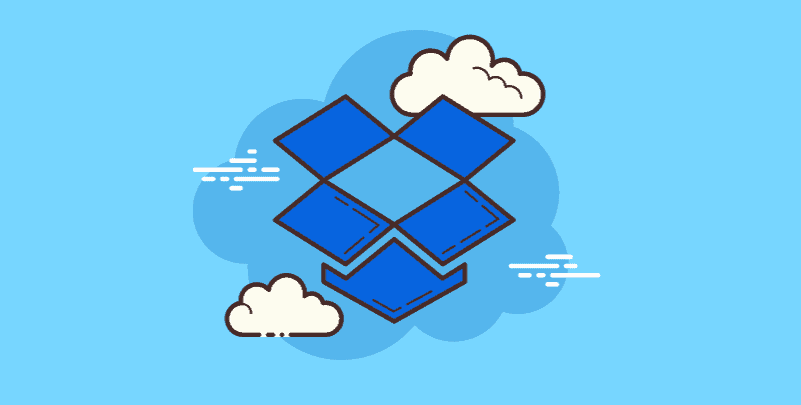Introduction
Creating a Dropbox download link, especially on Windows 10, can be very useful for safe and convenient file sharing. If you are wondering how to create a Dropbox download link, we will guide you through every step of the process in this detailed tutorial. We will also explain why users create Dropbox download links.
Why Create Download Links for Dropbox?
- Convenience: Transferring large files is easier by eliminating the need for attachments when sharing files via Dropbox links.
- Access: Recipients can download the files directly from the download link even without a Dropbox account.
- Control: You are responsible for how you access and manage permissions to files through your links.
- Security: Dropbox links reduce the chances of files being captured while transferring.
- Version Control: You can update your Dropbox files and the links will always show the latest version.
- Cooperation: When exchanging files or working together on a project, a download link works great.
- Compatibility: The Dropbox download link is compatible with a wide range of devices and operating systems, including Windows 10.
Method 1: Access Dropbox via the web
This method is suitable for most users and works perfectly on devices with any web browser.
Step 1: Visit the Dropbox website and sign in using your credentials.
Step 2: Click the "Share" icon after navigating to the file or folder you wish to share.
Step 3: Select who can view your files when the sharing settings window opens. To download a link that is accessible to the general public, choose "Everyone with the link". Or, choose "People with the link" to restrict access to a certain group of individuals.
Step 4: After selecting the "Create link" option, Dropbox will generate a unique download link for the desired file or folder.
Step 5: In the pop-up window, choose the "Copy Link" option. Next, copy and paste links into chat rooms, emails, messages, and postings on social media to share files with others.
Pro tip: While selecting multiple files, hold down the "Ctrl" (Windows) or "Command" (Mac) button and then click the "Share" icon to create download links for all files at the same time.
Method 2: Use the Dropbox desktop app
On desktop computers running Windows or Mac, Dropbox can create download links in the program.
Step 1: Activate the Dropbox desktop app on your computer.
Step 2: Right-click a file or folder to share it.
Step 3: Select "Share..." in the main menu. When a window appears, decide who can access your documents. Select "Everyone with the link" or "People with the link" in terms of your needs.
Step 4: Click on “Create Link.” Dropbox creates a special download link for the file or folder you want.
Step 5: In the pop-up window, select the option. "Copy link".
Step 6: To share the file with others, please copy and paste the link to an email, chat message, or social media post.
Method 3 (Optional): Use a direct download link
By adding a little adjustment to the usual Dropbox download link, recipients can use this method to download files with just one click. It's important to realize that not every platform or browser will work with this strategy consistently.
Step 1: Follow the above instructions to get a Dropbox download link.
Step 2: Copy the link and paste it into a text editor or similar application so you can quickly edit the link.
Step 3: Look inside the link for the "dl=0" parameter. This setting controls how the file looks when viewed through linking.
Step 4: Make "dl=1" instead of "dl=0". By doing this, the browser is instructed to download the file straight from the link rather than show the sample page.
Step 5: Make a copy of the revised URL and share it with others.
Important things to remember about direct download links
1. Limited Compatibility: Direct download links are useful. However, it may not work perfectly on every device or browser. Some browsers may attempt to display the viewing page before allowing downloading.
2. Security Issues (optional): Direct link downloads may not be as secure as simple Dropbox connections. Standard links have access controls on who can view or download the file. Links for direct downloads avoid these limitations.
Make the most of your Dropbox download links
Here are some other tips for making full use of Dropbox download links:
1. File Management: It is recommended to keep your Dropbox organized so you can easily find the files you want to share.
2. Name Descriptive for the Shared Link: Think about including a brief description of the contents of the file in your email or message. This makes it easy for recipients to know the downloaded content.
3. Optional Password Protection: Downloading Dropbox links provides some security. However, you can increase security by protecting your files with a password before uploading them to Dropbox. This is especially useful if you are dealing with sensitive data.
Conclusion
By using these pointers, you'll be able to work more effectively and exchange files more effortlessly while using the Dropbox download link. So enjoy the ease of safely and effectively exchanging data, and set aside the aggravation that comes with email statements!
MultCloud Supports Clouds
-
Google Drive
-
Google Workspace
-
OneDrive
-
OneDrive for Business
-
SharePoint
-
Dropbox
-
Dropbox Business
-
MEGA
-
Google Photos
-
iCloud Photos
-
FTP
-
box
-
box for Business
-
pCloud
-
Baidu
-
Flickr
-
HiDrive
-
Yandex
-
NAS
-
WebDAV
-
MediaFire
-
iCloud Drive
-
WEB.DE
-
Evernote
-
Amazon S3
-
Wasabi
-
ownCloud
-
MySQL
-
Egnyte
-
Putio
-
ADrive
-
SugarSync
-
Backblaze
-
CloudMe
-
MyDrive
-
Cubby