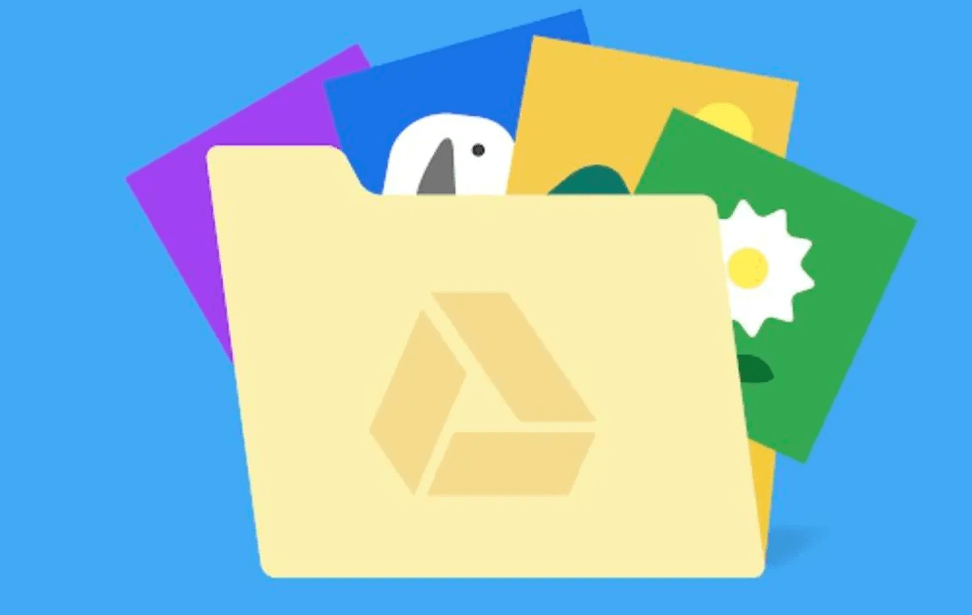In today's digital age, cloud storage solutions like Google Drive have become essential for storing files and documents. However, many users wonder, "Does Google Drive take up space on my computer?" The short answer is yes, Google Drive does take up space on your computer, but the way it does so is different from traditional file storage methods. Understanding how Google Drive uses space on your computer is crucial for managing your storage effectively and ensuring your computer runs smoothly. In this article, we'll delve into the details of Google Drive space usage, storage management, and tips for optimizing your storage.
How Google Drive Uses Space on Computer?
Google Drive utilizes space on your computer in various ways, primarily through temporary file storage and caching. Understanding these mechanisms can help you manage your storage more effectively.
Temporary File Storage
When you upload files to Google Drive, temporary copies are stored on your computer's hard drive. These files facilitate syncing with the cloud and are usually removed after synchronization is complete.
Caching
Google Drive employs caching to store frequently accessed files on your computer. While this enhances performance by enabling faster access, it can also consume considerable space, especially with a large number of files.
Syncing files
The size and type of files stored in Google Drive impact space usage. Additionally, Google Drive operates on the concept of synchronization, which means that files stored in Google Drive are mirrored on your computer's local storage. This synchronization allows you to access your files offline and ensures that your files are always up-to-date across all your devices. However, this also means that the files stored in Google Drive take up space on your computer's hard drive. When you sync files from Google Drive to your computer, a local copy of those files is created on your computer's storage.
Optimize Google Drive Storage on Your Computer
Managing your Google Drive storage on your computer is essential for optimizing your storage space. Here are some tips for managing your Google Drive storage effectively:
1. Monitor Your Storage Usage
Regularly check your Google Drive storage usage to see how much space your files are taking up. You can do this by visiting the Google Drive website and clicking on the "Storage" option in the sidebar.
2. Delete Unnecessary Files
Periodically review your files and delete any that you no longer need. This will help free up space on your computer's storage and Google Drive. If there are too many files you want to keep, you can try to transfer them from Google Drive to another cloud as a backup before deletion. For such a cloud to cloud transfer task, you can make use of MultCloud, a professional multiple cloud manager. That allows you to directly move data across different clouds online without going through the local storage.

- Cloud Transfer: Move one cloud data to another without download and re-upload.
- Cloud Sync: Sync data across clouds seamlessly in real time.
- Cloud Backup: Dynamically backup and restore files between clouds.
- Automatic: Set up a schedule to make task automatically run as preferred.
- Offline: Transfer, sync or backup cloud data online without going through local.
- Efficient: Access and manage all your clouds with a single login.
- Powerful: Support 30+ popular cloud drives, including iCloud Drive and iCloud Photos.
3. Use Google Drive File Stream
If you're using Google Workspace (formerly G Suite), consider using Google Drive File Stream. This allows you to access your Google Drive files without taking up space on your computer.
4. Clear Cache
Google Drive stores temporary files and cache on your computer. Clearing these files can help free up space. You can do this by going to the Google Drive settings and selecting "Clear cache."
5. Optimize Sync Settings
Customize your Google Drive sync settings to only sync the files you need. This can help reduce the amount of space Google Drive uses on your computer.
Comparing Google Drive Space Usage to Other Storage Solutions
When comparing Google Drive's space usage to other cloud storage solutions, it's essential to consider the underlying file storage mechanisms.
-
Google Drive:
- Utilizes a synchronization model.
- Requires files to be stored locally on your computer's hard drive.
- Can consume a significant amount of space, especially with a large number of files.
- Provides offline access to files but may lead to higher local storage usage.
-
Other Cloud Storage Solutions:
- Offer a "placeholder" or "on-demand" model.
- Files are downloaded to your computer only when accessed.
- Helps reduce the amount of space consumed on your computer's hard drive.
- Ideal for users with limited local storage capacity or those who prefer to keep their local storage usage minimal.
In summary, while Google Drive's synchronization model ensures offline access to files, it may lead to higher local storage usage compared to cloud storage solutions that offer an on-demand model.
The choice between these two approaches depends on your storage needs and preferences. Google Drive's synchronization model provides seamless access to files across devices and ensures that you always have the latest version of your files. However, it can lead to higher space consumption on your computer. On the other hand, the placeholder model used by some other cloud storage services can help conserve space on your computer's hard drive, but it may require a more active management of your files to ensure they are available when you need them.
Conclusion
In conclusion, Google Drive does take up space on your computer, but there are several strategies you can use to manage and optimize your storage. By understanding how Google Drive uses space and implementing the tips and strategies discussed in this article, you can ensure that your Google Drive storage is well-managed and your computer runs smoothly.
MultCloud Supports Clouds
-
Google Drive
-
Google Workspace
-
OneDrive
-
OneDrive for Business
-
SharePoint
-
Dropbox
-
Dropbox Business
-
MEGA
-
Google Photos
-
iCloud Photos
-
FTP
-
box
-
box for Business
-
pCloud
-
Baidu
-
Flickr
-
HiDrive
-
Yandex
-
NAS
-
WebDAV
-
MediaFire
-
iCloud Drive
-
WEB.DE
-
Evernote
-
Amazon S3
-
Wasabi
-
ownCloud
-
MySQL
-
Egnyte
-
Putio
-
ADrive
-
SugarSync
-
Backblaze
-
CloudMe
-
MyDrive
-
Cubby