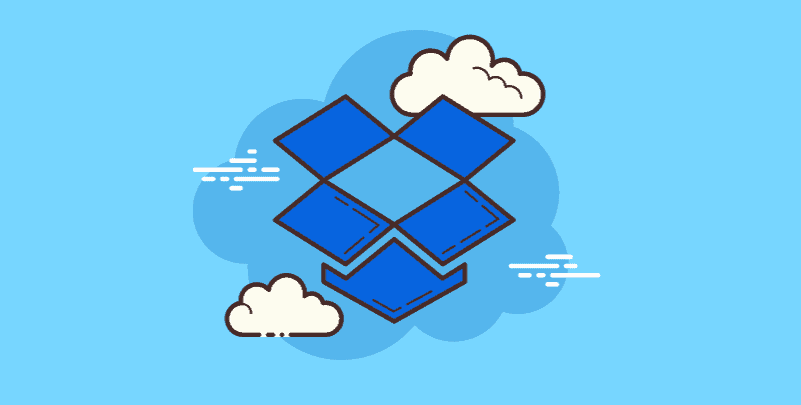Preface
Video is king in the modern digital era. Maintaining the flawless quality of your videos is essential whether you're a business owner creating marketing materials, an aspiring filmmaker, or an avid vlogger. This raises an important question: does Dropbox reduce the quality of your precious video footage when you upload it? Don't worry; this thorough guide will provide you with information on Dropbox's video storage policies and enable you to make wise choices.
What are Dropbox Sync Settings?
Before diving deep, let's address a common question related to cloud storage in general: what are Dropbox sync settings? Dropbox sync settings allow you to control how files are synced between your devices and the cloud. Here's a breakdown of some key Dropbox sync settings that might be relevant to video storage:
►Selective Sync:
This feature allows you to choose which folders on your computer sync with Dropbox, offering granular control over what gets uploaded. This can be helpful if you have a large collection of videos and want to avoid syncing them all to conserve storage space.
Understanding Dropbox Video Storage
Now, let's delve into the nitty-gritty of Dropbox video storage.
-
File Size Limitations and Processing: Dropbox has restrictions on the size of files. The maximum file size allowed by the free plan is 2GB; larger restrictions are available with paid plans. It's crucial to remember that Dropbox may process your films when they are uploaded to maximize how well they playback on different devices. But usually, this processing leaves the original video quality intact.
-
Preview vs. Download Quality: For quicker loading times, Dropbox shows a preview of your video at a lesser resolution when you access it from within the app. You can, however, always download your video's original, high-resolution version.
Does Dropbox Compress Videos? Separating Fact from Fiction
Let's address the elephant in the room: does Dropbox compress videos? The answer depends on a few factors:
When Does Dropbox Compress Videos?
Dropbox may occasionally compress videos that are larger than a particular file size threshold. The main goals of this are to maximize storage capacity and guarantee lag-free playback for all users—especially those with constrained bandwidth. But Dropbox usually puts a high priority on keeping the ratio of video quality to file size in check.
Does Dropbox Compress All Video Formats Equally?
Not always. Generally speaking, Dropbox concentrates on compressing less effective video formats, such as AVI. When uploaded to Dropbox, modern, highly compressed file types like MP4 are less likely to experience severe compression.
Minimizing Video Quality Loss on Dropbox
Here are some tips to minimize potential video quality loss when using Dropbox:
-
Uploading High-Resolution Videos: Start with high-resolution source files whenever possible. This ensures you have the best possible quality to begin with, even if Dropbox applies some level of compression.
-
Disabling Automatic Video Conversion (if applicable): In some rare cases, Dropbox might offer an option to automatically convert videos to a specific format for playback compatibility. If maintaining the original format is crucial, check for and disable this option (if available) before uploading.
Alternatives for Uncompressed Video Storage
If preserving every last detail of your video is paramount, and you're concerned about how much Dropbox compresses videos, here are some alternative cloud storage solutions:
-
Cloud Storage Solutions for Video Professionals: Several cloud storage providers cater specifically to video professionals, offering uncompressed storage options. These services come at a premium compared to mainstream cloud storage solutions like Dropbox.
-
Local Storage Options for Maximum Control: For ultimate control and to bypass any potential compression, consider storing your videos locally on a high-capacity external hard drive or solid-state drive. However, local storage lacks the accessibility and convenience of cloud storage solutions.
Conclusion
Ultimately, the choice of video storage platform depends on your specific needs. Prioritizing Video Quality vs. Convenience:
Either way, local storage or uncompressed cloud storage options can be the best option if maintaining the best possible video quality is your main concern.For those who value ease of use, accessibility, and a harmony between storage effectiveness and quality, cloud storage solutions such as Dropbox can be highly recommended.
Pro Tip: How to Connect Dropbox and Other Clouds
When uploading videos to Dropbox, many users wonder whether the platform compresses their files, potentially affecting quality. While Dropbox generally maintains video quality during uploads, certain factors can influence the playback experience. This is where MultCloud can be an invaluable resource.
By integrating Dropbox with other cloud storage solutions, MultCloud allows you to manage and transfer your videos without compromising their quality. You can easily move files between platforms, ensuring that your videos retain their original resolution and are accessible wherever you need them. With MultCloud, you can confidently store and share your videos, knowing they will look just as stunning as when you first uploaded them.

- Cloud Transfer: MultCloud can transfer files from one cloud service to another directly without downloading and re-uploading.
- Cloud Sync: With MultCloud, you can easily sync two folders between different cloud services in real-time.
- Cloud Backup: You can backup and restore data between different cloud services automatically.
- Instagram Downloader: MultCloud can help you download Instagram videos, photos, reels and stories to local device or remotely upload them to your clouds.
- Email Migration: You can directly back up and save Gmail emails as PDFs to your computer or cloud drive in bulk.
- Manage all cloud accounts in one place: Connect all your clouds to MultCloud and you'll find it so easy to access and manage multiple cloud storage files with a single login.
MultCloud Supports Clouds
-
Google Drive
-
Google Workspace
-
OneDrive
-
OneDrive for Business
-
SharePoint
-
Dropbox
-
Dropbox Business
-
MEGA
-
Google Photos
-
iCloud Photos
-
FTP
-
box
-
box for Business
-
pCloud
-
Baidu
-
Flickr
-
HiDrive
-
Yandex
-
NAS
-
WebDAV
-
MediaFire
-
iCloud Drive
-
WEB.DE
-
Evernote
-
Amazon S3
-
Wasabi
-
ownCloud
-
MySQL
-
Egnyte
-
Putio
-
ADrive
-
SugarSync
-
Backblaze
-
CloudMe
-
MyDrive
-
Cubby