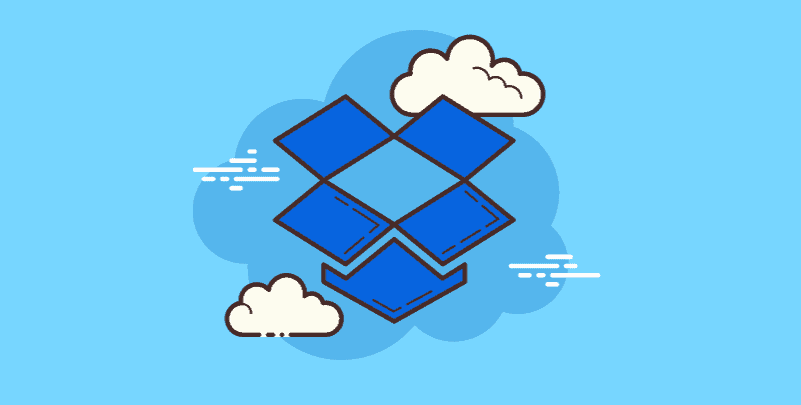Preface
Protection of our data is critical in the digital world of moments where a large portion of our lives are spent online. This also applies to the data and documents we keep on storehouse platforms like Dropbox. Still, it can be relatively delicate to flashback a large number of watchwords.
It becomes extremely important at this point to know how to modify your Dropbox password. One essential security procedure that helps shield your data from unauthorized access is changing your password regularly.
This direct guide will walk you through the basic handle of changing your Dropbox secret word on different gadgets. Whether you're concerned about a security breach or fair need to reinforce your by and large security posture.
When to Consider a Change Dropbox Password
There are several scenarios where changing your Dropbox password becomes a wise security move:
- Security Breach or Suspicious Activity: If you ended up mindful of a security breach including Dropbox or any other online service you utilize, it's a great thought to alter your secret word in progress. Indeed in cases where your specific Dropbox account was not compromised, you ought to instantly alter your secret word if you watch any bizarre action such as unsuccessful endeavors to log in or unforeseen alterations to records.
- Shared Account: Sharing your Dropbox account with someone else? While convenient, it introduces an additional layer of risk. Remember to change your password to regain exclusive control of your account if you ever decide to stop sharing it.
- Strong Password Habits: Let's be honest: we have all unintentionally used the same password on several different platforms. It's crucial that you update your Dropbox password if you have previously used it for other websites or services and one of those has experienced a security breach. Remember that coming up with unique combinations of lowercase capital and lowercase letters numbers and symbols is necessary to creating strong passwords.
How to Change Dropbox Password
Now that you understand the importance of regularly changing your Dropbox password, let's dive into the actual process.
Changing Your Password on Computer
Step 1: Open your favorite web browser and navigate to Dropbox.
Step 2: Enter your current Dropbox email address and password to log in to your account.
Step 3: Once logged in, click on your profile picture or initials located in the top right corner of the screen. This will open a dropdown menu. Select "Settings" from the options.
Step 4: Within the Settings menu, locate the "Security" tab. This is where you'll find all the options related to your account security, including password management.
Step 5: Click on the "Change password" button. You'll be prompted to enter your current password for verification purposes.
Step 6 Here is your chance to produce a strong and unique password! Flash back not to use easy-to-guess information similar to birthdays or pet names. immaculately, your new password should be a combination of upper and lower-case letters, numbers, and symbols. After creating a new word, enter it doubly to confirm.
Step 7 After entering the new password doubly, click" Change Password" to complete the process. Dropbox may ask you to enable two-factor authentication( 2FA) for added security. 2FA adds a redundant subcaste of security by taking an alternate verification code, which is generally transferred to your phone when you subscribe to your Dropbox account from a new device. Although enabling 2FA isn't obligatory, it's largely recommended.
Changing Your Password on Mobile Devices
While the core steps for changing your Dropbox password remain similar, there might be slight variations depending on whether you're using an iPhone or iPad. Here's a quick rundown:
Step 1: Open the Dropbox app on your iPhone or iPad.
Step 2: Tap on your profile picture or initials located in the top right corner of the app.
Step 3: Navigate to "Settings" and then tap on "Security." You'll then see the option to "Change password." Follow the on-screen instructions, which are very similar to the desktop process, to create your new password.
Forgotten Your Login? Recover Access with a Forgotten Email
We've all been there – the dreaded moment when you can't remember your login credentials. Fear not, even if you've forgotten your email address associated with your Dropbox account, there's still a way to regain access and change your password.
Step 1: Open your web browser and explore the Dropbox login page.
Step 2: Underneath the login areas, you'll see an interface that says "Overlooked secret word?". Press on this interface to start the watchword reset and prepare for your Dropbox account.
Step 3: You'll be provoked to enter either your username or the e-mail address related to your Dropbox account. Indeed if you can't keep in mind the correct mail address, attempt entering any mail addresses you might have utilized in the past.
Step 4: Once you enter your username or mail address, Dropbox will send a watchword reset interface to the comparing e-mail address. This might take a few minutes, so be patient.
Step 5: Head over to your e-mail inbox and find the mail from Dropbox with the subject line "Reset your Dropbox secret word." If you can't discover it in your inbox, be beyond any doubt to check your spam organizer as well.
Step 6: Open the e-mail from Dropbox and tap on the "Reset watchword" button inside the mail. This will divert you to a secure webpage where you can make your unused password.
Step 7: Here's your chance to set a strong and unique password! Remember the password creation tips mentioned earlier. Enter your new password twice for confirmation and click on the "Change password" button to finalize the process.
Troubleshooting: Change Dropbox Password Not Working
Occasionally, you might encounter issues while trying to change your Dropbox password. Here are some common problems and their solutions:
- Incorrect Current Password: The most frequent offender is this one. Make sure you're typing the current password exactly twice being mindful of the capital and lowercase letters.
- Internet Connectivity Issues: Ensure you have a stable internet connection before attempting to change your password. A weak or interrupted connection can hinder the process.
- Outdated Dropbox App: If you're using the Dropbox app on your mobile device, make sure you're running the latest version. Outdated apps can sometimes cause functionality issues. Update the app to the latest version from the App Store or Google Play Store, depending on your device.
- Contact Dropbox Support: If you've tried all the troubleshooting steps mentioned above and are still having problems changing your Dropbox password, don't hesitate to reach out to Dropbox support for further assistance. You can access their support page.
Additional Tips Beyond Changing Dropbox Password
While changing your Dropbox password is a crucial security measure, it's not the only step you can take to safeguard your account. Here are some additional tips:
- Strong and Unique Passwords: AAs was previously said it is crucial that you use strong and distinct passwords for all of your online accounts including Dropbox. Steer clear of using the same password across several services. Consider using a password manager to help you create and manage strong passwords for all your accounts.
- Two-Factor Authentication (2FA): Your Dropbox account is encouraged secured if you empower 2FA as specified prior. Each time you sign in from a modern gadget, you'll be required to enter a moment confirmation code in expansion to your secret word, which is more often than not sent to your phone. This incredibly decreases the likelihood of undesirable utilization, indeed if somebody were to figure out your password.
- Beware of Phishing Attempts: Phishing messages are noxious endeavors to trap you into uncovering your login data. Emails claiming to be from Dropbox ought to be dodged as they may ask you to tap on suspicious joins or enter your secret word. Dropbox will never email you to ask for a password. Do not click on any links in these emails and report suspicious emails to Dropbox for phishing.
- Secure File Sharing: When participating files on Dropbox, make sure you only give access to those who need it. Avoid participating files with public links unless necessary. Use Dropbox's detailed access settings to control who can view, edit, or download participated files.
By following these best practices and regularly changing your Dropbox password, you can significantly enhance your account security and ensure your valuable data remains protected.
Conclusion
We have looked at several situations where changes are necessary, walked you through a simple process on desktop and mobile, and indeed addressed implicit issues that might arise during the process. Flashback that changing your Dropbox password is only a small part of overall security. You can strengthen the security of your Dropbox account by taking fresh preventives, such as creating strong and distinctive passwords, enabling two-factor authentication( 2FA), watching out for phishing attempts, and enforcing safe file-sharing practices.

- Cloud Transfer: Move one cloud data to another without download and re-upload.
- Cloud Sync: Sync data across clouds seamlessly in real time.
- Cloud Backup: Dynamically backup and restore files between clouds.
- Automatic: Set up a schedule to make task automatically run as preferred.
- Offline: Transfer, sync or backup cloud data online without going through local.
- Efficient: Access and manage all your clouds with a single login.
MultCloud Supports Clouds
-
Google Drive
-
Google Workspace
-
OneDrive
-
OneDrive for Business
-
SharePoint
-
Dropbox
-
Dropbox Business
-
MEGA
-
Google Photos
-
iCloud Photos
-
FTP
-
box
-
box for Business
-
pCloud
-
Baidu
-
Flickr
-
HiDrive
-
Yandex
-
NAS
-
WebDAV
-
MediaFire
-
iCloud Drive
-
WEB.DE
-
Evernote
-
Amazon S3
-
Wasabi
-
ownCloud
-
MySQL
-
Egnyte
-
Putio
-
ADrive
-
SugarSync
-
Backblaze
-
CloudMe
-
MyDrive
-
Cubby