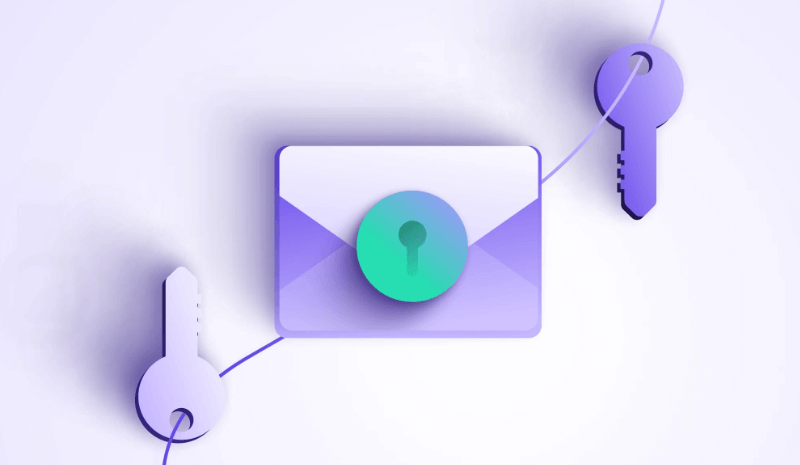Google Drive is a popular cloud storage service that allows users to store and share files online. One common question that many users have is, "Can you password protect a Google Drive folder?" The answer is not as straightforward as you might think. While Google Drive does not natively support password protection for folders, there are still ways to secure your files using third-party apps and encryption tools.
Understanding Google Drive Security
Before we delve into how to password protect a Google Drive folder, it's important to understand the built-in security features of Google Drive. Google Drive uses encryption to protect your files during transmission and storage. However, once a file is stored on Google Drive, it can be accessed by anyone who has the link, unless you take additional steps to secure it.
Password Protecting Google Drive Folders
While Google Drive does not offer a built-in feature to password protect folders, you can use third-party apps like BoxCryptor or Cryptomator to add an extra layer of security. These apps encrypt your files before they are uploaded to Google Drive, ensuring that only you can access them with the correct password.
Setting Up Password Protection
Step 1: Download and install a third-party encryption tool like BoxCryptor or Cryptomator.
Step 2: Set up the encryption tool to work with your Google Drive account.
Step 3: Encrypt the files or folders you want to protect by following the encryption tool's instructions.
Step 4: Upload the encrypted files to your Google Drive account.
Step 5: Share the encrypted files with others as needed, providing them with the password to decrypt the files.
Benefits of Password Protecting Google Drive
Password protecting your Google Drive folders offers several benefits that can enhance the security and privacy of your files. Here are some key advantages:
-
Enhanced Security: Password protection adds an additional layer of security to your files, ensuring that only those with the correct password can access them. This is particularly important for sensitive or confidential information.
-
Control Over Access: By password protecting your Google Drive folders, you have greater control over who can view or edit your files. You can easily share the password with authorized users while keeping others out.
-
Protection Against Unauthorized Access: Password protection helps protect your files against unauthorized access, even if someone gains access to your Google account. This is especially useful if you share your computer or device with others.
-
Secure Sharing: Password protecting your Google Drive folders allows you to securely share files with others. You can share the password separately from the file link, ensuring that only the intended recipient can access the file.
-
Prevention of Data Loss: Password protection can help prevent data loss by adding an extra barrier to prevent accidental deletion or modification of files. This can be particularly useful for important documents or projects.
-
Compliance Requirements: In some industries or organizations, password protection may be required to comply with data protection regulations or internal security policies. Password protecting your Google Drive folders can help ensure compliance.
-
Peace of Mind: Knowing that your files are password protected can give you peace of mind, especially when dealing with sensitive or valuable information. You can rest assured that your files are secure and accessible only to those you trust.
All in all, password protecting your Google Drive folders offers a range of benefits that can help enhance the security, privacy, and control of your files. By taking advantage of this feature, you can ensure that your files are protected against unauthorized access and data loss, while also complying with security regulations and policies.
Password Protecting Specific Files or Folders
If you only need to protect specific files or folders within your Google Drive account, you can use the built-in encryption features of some file types. For example, you can password protect a PDF file by using Adobe Acrobat or a similar PDF editor. Simply encrypt the file with a password before uploading it to Google Drive.
Additional Security Measures
In addition to password protecting your Google Drive folders, there are several other security measures you can take to further secure your files.
- Enable two-factor authentication on your Google account to add an extra layer of security.
- Regularly update your passwords to prevent unauthorized access.
- Be cautious when sharing files or folders, and only share them with trusted individuals.
In conclusion, while Google Drive does not natively support password protection for folders, you can still secure your files using third-party encryption tools. By following the steps outlined above, you can ensure that your files are protected and accessible only to authorized users.
MultCloud Supports Clouds
-
Google Drive
-
Google Workspace
-
OneDrive
-
OneDrive for Business
-
SharePoint
-
Dropbox
-
Dropbox Business
-
MEGA
-
Google Photos
-
iCloud Photos
-
FTP
-
box
-
box for Business
-
pCloud
-
Baidu
-
Flickr
-
HiDrive
-
Yandex
-
NAS
-
WebDAV
-
MediaFire
-
iCloud Drive
-
WEB.DE
-
Evernote
-
Amazon S3
-
Wasabi
-
ownCloud
-
MySQL
-
Egnyte
-
Putio
-
ADrive
-
SugarSync
-
Backblaze
-
CloudMe
-
MyDrive
-
Cubby