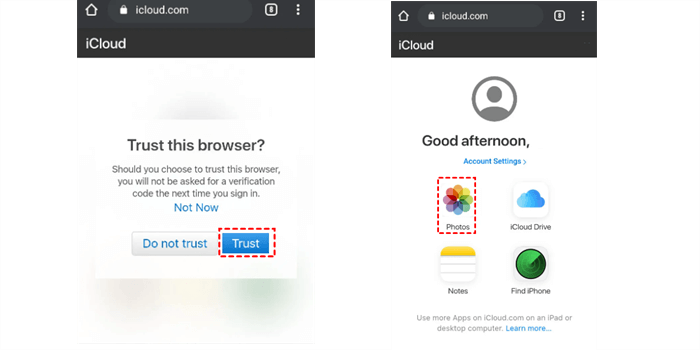Can I Use iCloud on Android?
Let's tackle the important topic first: Can I use iCloud on Android? Yes and no are the answers. There are ways to access iCloud services on your Android phone even though there isn't an official iCloud app like there is for iOS devices.
Can You use iCloud on Android phone? Yes, you can use iCloud on Android via a web browser.
Although Apple doesn't offer the official iCloud for Android app, you can still use your Android device's web browser to use some iCloud functions and access iCloud files. That is to say, you can use the iCloud website to view and control your iCloud contacts, calendars, mail, and photographs from your Android phone.
Full Guide for Accessing iCloud on Android
Here's how you can access iCloud files on your Android phone without an iPhone:
1. Open up a web browser on your Android phone.
2. Input www.icloud.com to go to the iCloud website.
3. Sign in with your Apple ID and password.
4. Once logged in, you can access various iCloud services such as Mail, Contacts, Calendar, and Photos.
5. Click on the iCloud files to access them on your Android phone.
Other 3 Methods for Using iCloud on Android
Except for accessing iCloud via a web browser on Android phones, there are other 3 methods you can try to use iCloud on Android:
1. Third-Party Apps like OneDrive, Dropbox
There are third-party apps available on the Google Play Store, like Microsoft OneDrive, Dropbox, MEGA, etc., that claim to provide apps on Android devices. So, you can migrate iCloud files to OneDrive, or other clouds for easy access on any platform. However, be careful when using these apps and ensure they are reputable and trustworthy.
2. Syncing with Google Services
If you usually use Google services on your Android phone, you can sync your iCloud data with Google. So, syncing iCloud contacts with your Google account is a gread idea, allowing you to access them on your Android device, migrate iCloud Photos to Google Photos, and transfer iCloud Drive to Google Drive for better file management.
3. Using Workarounds
Using third-party cloud storage services or configuring email forwarding from iCloud to an Android email client that is compatible are two workarounds that some tech-savvy users have discovered to access iCloud on Android smartphones.
For Android users who still wish to access their iCloud data, these techniques offer alternatives to utilizing iCloud on an iOS device, even though they might not offer the same smooth integration.
FAQs about Using iCloud on Android
I have an Android phone, can I access my iCloud email?
A web browser visit to the iCloud website and log in with your Apple ID and password, will allow you to access your iCloud email on your Android phone.
Is an official iCloud for Android app?
A: In fact, there is not iCloud for Android app for you to access iCloud files on Android phone. You have to visit the iCloud web app from a web browser to access certain iCloud files and try certain iCloud features.
Is it possible for my Android phone and iCloud contacts to sync?
A: First of all, you have to export your iCloud contact from iOS devices, then import the contacts to your Google Drive, OnDrive, or Dropbox, etc. Then try the Android app for these service. After that, you can sync your iCloud contacts with your Android phone, and communite with others.
On my Android device, how can I view my iCloud Photos, iCloud Drive?
A: On your Android phone, open a web browser, go to the iCloud website, and log in, then access and view your iCloud Photos, iCloud Drive from the icloud.com.
Manage iCloud on Any Platform
You can try MultCloud to manage iCloud files on any platform, because MultCloud is a web-based multi-cloud storage manager, that supports your iCloud Photos, iCloud Drive, so you can manage them on Mac, Windows, Android, iPhone, or other devices. So, why not give it a try?

- Cloud Transfer: Move one cloud data to another without download and re-upload.
- Cloud Sync: Sync data across clouds seamlessly in real time.
- Cloud Backup: Dynamically backup and restore files between clouds.
- Instagram Downloader: Download Instagram videos, photos, reels and stories to local device or remotely upload them to your clouds.
- Email Migration: You can directly back up and save Gmail emails as PDFs to your computer or cloud drive in bulk.
- Manage all cloud accounts in one place: Connect all your clouds to MultCloud and you'll find it so easy to access and manage multiple cloud storage files with a single login.
MultCloud Supports Clouds
-
Google Drive
-
Google Workspace
-
OneDrive
-
OneDrive for Business
-
SharePoint
-
Dropbox
-
Dropbox Business
-
MEGA
-
Google Photos
-
iCloud Photos
-
FTP
-
box
-
box for Business
-
pCloud
-
Baidu
-
Flickr
-
HiDrive
-
Yandex
-
NAS
-
WebDAV
-
MediaFire
-
iCloud Drive
-
WEB.DE
-
Evernote
-
Amazon S3
-
Wasabi
-
ownCloud
-
MySQL
-
Egnyte
-
Putio
-
ADrive
-
SugarSync
-
Backblaze
-
CloudMe
-
MyDrive
-
Cubby