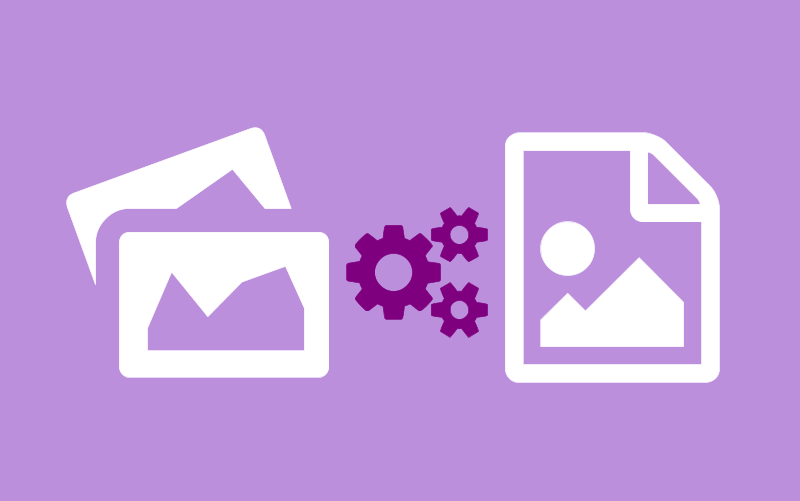Can Google Drive Convert HEIC to JPG?
In today's digital age, we often find ourselves with a plethora of file formats to manage. One such format is HEIC (High Efficiency Image Format), which offers superior image quality but is not always compatible with all devices and platforms. This raises the question: can Google Drive convert HEIC to JPG?
HEIC is a relatively new image format developed by the Moving Picture Experts Group (MPEG) as a more efficient alternative to the traditional JPG format. While HEIC offers advantages such as smaller file sizes and better image quality, it is not universally supported. This is where Google Drive comes in.
Using Google Drive for HEIC to JPG Conversion
Google Drive, a cloud storage and file sharing service developed by Google, offers a convenient solution for converting HEIC files to JPG. The process is straightforward:
Step 1. Upload HEIC Files to Google Drive: Begin by uploading your HEIC files to Google Drive. This can be done by simply dragging and dropping the files into your Drive or using the "Upload" button.
Step 2. Convert HEIC to JPG: Once your HEIC files are uploaded, you can convert them to JPG format. Right-click on the HEIC file, select "Open with," and choose "Google Docs." Google Docs will automatically convert the file to JPG format.
Step 3. Download the Converted JPG File: After the conversion is complete, you can download the JPG file to your computer or device. The converted file will be compatible with a wide range of devices and platforms.
Benefits of Using Google Drive for Conversion
Google Drive offers several advantages for converting HEIC to JPG, making it a popular choice among users:
-
Convenience: Google Drive provides a simple and user-friendly interface for uploading, converting, and downloading files. The conversion process is quick and efficient, allowing you to convert multiple files at once.
-
Accessibility: Since Google Drive is a cloud-based service, you can access your files from any device with an internet connection. This means you can convert your HEIC files to JPG format from your computer, smartphone, or tablet, without the need for additional software.
-
Integration with other Google services: Google Drive seamlessly integrates with other Google services, such as Google Photos and Google Docs. This integration allows you to easily manage and share your converted files across different platforms.
-
Collaboration: Google Drive allows for easy collaboration on files, making it ideal for teams or groups working on a project together. You can share your converted files with others, allowing them to view, comment, and edit the files in real-time.
-
File Storage: Google Drive offers generous storage options, allowing you to store a large number of files, including your converted JPG files. This means you can keep your files safe and accessible, even if your device is lost or damaged.
Overall, Google Drive provides a convenient, accessible, and integrated solution for converting HEIC files to JPG format, making it a valuable tool for users looking to manage their files efficiently.
Alternative Methods for Converting HEIC to JPG
While Google Drive offers a convenient way to convert HEIC files to JPG, there are alternative methods available:
-
Online Converters: There are several online tools available that can convert HEIC files to JPG format. These tools are easy to use and do not require any software installation.
-
Desktop Software: Some image editing software, such as Adobe Photoshop or GIMP, also support HEIC to JPG conversion. Simply open the HEIC file in the software and save it as a JPG file.
Tips for Converting HEIC to JPG
When converting HEIC files to JPG, it is important to maintain the quality of the image. Here are some best practices to follow:
-
Use a reputable converter tool or software: Ensure that the converter tool or software you use is reputable and known for producing high-quality conversions. This will help ensure that the converted JPG files retain the same level of quality as the original HEIC files.
1. Aconvert: Aconvert is a free online conversion tool that supports various file formats, including HEIC to JPG. It is easy to use and does not require any software installation.
2. Zamzar: Zamzar is another popular online file conversion tool that supports HEIC to JPG conversion. It allows you to upload your HEIC files and convert them to JPG format quickly and easily.
3. CloudConvert: CloudConvert is a versatile online conversion tool that supports a wide range of file formats, including HEIC to JPG. It offers fast and efficient conversion without the need for software installation.
4. Convertio: Convertio is a user-friendly online file conversion tool that supports HEIC to JPG conversion. It allows you to convert your HEIC files to JPG format quickly and easily, with no software installation required.
5. Online-Convert: Online-Convert is a comprehensive online file conversion tool that supports HEIC to JPG conversion. It offers a range of customization options, allowing you to adjust the quality and resolution of the converted JPG files.
-
Check the resolution and quality settings: Before converting your HEIC files to JPG, check the resolution and quality settings of the converter tool or software. Adjust these settings as needed to ensure that the converted JPG files meet your expectations in terms of quality and file size.
-
Backup your original HEIC files: Before converting your HEIC files to JPG, it is recommended to create a backup of your original files. This will help you avoid data loss in case something goes wrong during the conversion process. You can backup your files by simply copying them to a different location on your computer or external storage device.
Bonus Tip: Transfer or Sync Files between Google Drive and Other Cloud Services
This article addresses the question "can Google Drive can convert HEIC to JPG?" If you’re considering migrating files from your current cloud service to Google Drive, or vice versa, MultCloud can be extremely useful. Trusted by over 3 million users, MultCloud is a multi-cloud management tool that facilitates the transfer or synchronization of files between various cloud services.
For instance, it allows for seamless file transfers from cloud drives like Google Drive to OneDrive without the need to download and then re-upload files. MultCloud also enables you to access and manage all your cloud accounts via a single application. Currently, it supports more than 30 different cloud services, including Google Drive, OneDrive, Dropbox, Box, Google Photos, iCloud Photos, FTP, WebDav, and more.

- Cloud Transfer: MultCloud can transfer files from one cloud service to another directly without downloading and re-uploading.
- Cloud Sync: With MultCloud, you can easily sync two folders between different cloud services in real-time.
- Cloud Backup: You can backup and restore data between different cloud services automatically.
- Instagram Downloader: MultCloud can help you download Instagram videos, photos, reels and stories to local device or remotely upload them to your clouds.
- Email Migration: You can directly back up and save Gmail emails as PDFs to your computer or cloud drive in bulk.
- Manage all cloud accounts in one place: Connect all your clouds to MultCloud and you'll find it so easy to access and manage multiple cloud storage files with a single login.
MultCloud Supports Clouds
-
Google Drive
-
Google Workspace
-
OneDrive
-
OneDrive for Business
-
SharePoint
-
Dropbox
-
Dropbox Business
-
MEGA
-
Google Photos
-
iCloud Photos
-
FTP
-
box
-
box for Business
-
pCloud
-
Baidu
-
Flickr
-
HiDrive
-
Yandex
-
NAS
-
WebDAV
-
MediaFire
-
iCloud Drive
-
WEB.DE
-
Evernote
-
Amazon S3
-
Wasabi
-
ownCloud
-
MySQL
-
Egnyte
-
Putio
-
ADrive
-
SugarSync
-
Backblaze
-
CloudMe
-
MyDrive
-
Cubby