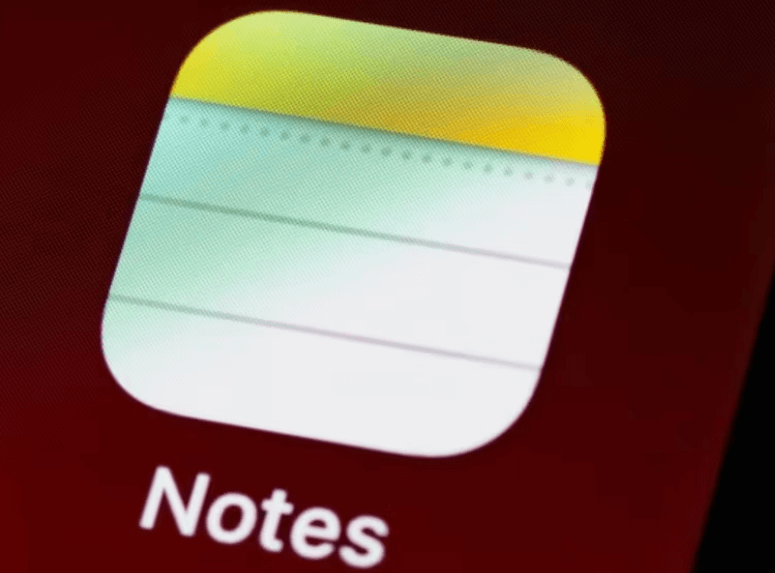Are Notes Saved to iCloud?
Before figuring out the question whether the Notes are saved to iCloud, we will walk you through fundamentals of iCloud backup. While iCloud automatically backs up various types of data, including notes, photos, documents, and more, securely in the cloud, it's essential to determine if this automatic process applies to your Notes.
When you create or edit a note on an Apple device like an iPhone, iPad, or Mac, you can choose to save it to iCloud, or not save to iCloud. In general, if you're signed in to iCloud on your device and have iCloud Notes enabled, any new notes you create will automatically be saved to iCloud. Then, your notes can be securely stored on the cloud and you can access them from any other devices that are linked to the same iCloud account.
Where Are My Notes Stored on iCloud?
If you synced Notes to iCloud service, you can find the specific notes through the Notes app on any of your Apple devices that are signed in with the same iCloud account. To locate your notes stored on iCloud, open the Notes app in the apps section. In the Folder list, select All iCloud or a folder in the iCloud section.
Additionally, you can access your notes stored on iCloud through the icloud.comusing a web browser on any device. Sign in with your Apple ID, navigate to the Notes app, and you'll be able to view and manage your notes from there as well.
FAQ: Why can't I see my Notes on iCloud?
If you cannot see your Notes on iCloud, you can check out the following possible reasons one by one and take correspondingmeasures:
- Your Wi-Fi network or internet connection is interrupted or unstable.
- You may not be signed into the right iCloud account which backs up the Notes.
- Notes may not be configured correctly.
- There may be a problem with Apple’s servers.
How to Backup Notes on iCloud?
Additionally, iCloud provides seamless sync across all your Apple devices. So, if you create a note on your iPhone, it will automatically reflect on your iPad and Mac, as long as they're also signed in to the same iCloud account and have iCloud Notes enabled. This is also a process of backing up notes on iCloud, which ensures your valuable information is securely stored. Here's how you can backup your notes via iCloud Sync function:
Step 1. Enable iCloud Notes Sync
First, enable iCloud Notes sync on your device: going to Settings on your iPhone, iPad, or Mac, then tapping on your name at the top, selecting iCloud, and making sure the toggle switch next to Notes is turned on.
Step 2. Open Notes App
Open the Notes app on your device. It's usually pre-installed and can be found in the apps section.
Step 3. Select Notes to Backup
Choose the notes that you want to backup to iCloud. You can either create a new note or select existing ones.
Step 4. Save to iCloud
If you're creating a new note, simply start typing your content, and it will automatically be saved to iCloud if iCloud Notes sync is enabled. If you're selecting existing notes, make sure they are stored in your iCloud account.
Step 5. Verify Backup
Once you've created or selected the notes you want to backup, ensure that they are indeed saved to iCloud. You can do this by checking the Notes app on other devices linked to your iCloud account to see if the notes appear there.
Step 6. Regularly Sync
To ensure that your notes are continuously backed up to iCloud, you had better regularly sync your device with iCloud. If the iCloud Sync is enabled, this can be done automatically in the background if iCloud sync is enabled. Otherwise, you need to manually trigger a sync every time when necessary: going to Settings > [Your Name] > iCloud > iCloud Backup, then tapping on "Back Up Now."
How to Retrieve Notes from iCloud?
When you delete a note, it’s moved to the Recently Deleted folder on iCloud.com and on your devices that are signed in with the same Apple ID. You can view and recover notes in the Recently Deleted folder for up to 30 days before they’re permanently removed from all your devices.
If the 30 days have passed and the notes have been permanently removed, you can not use the following steps to get back the deleted notes.
Step 1. Acess to iCloud.com and find Notes, select Recently Deleted in the folder list on the left. (If you don’t see Recently Deleted, you don’t have any notes in that folder, and there’s nothing to be recovered.)
Step 2. Select the note you want to recover, then click Recover in the Notes toolbar. Then it will be moved to the Notes folder.
Alternatively, you can directly drag the note from the Recently Deleted folder to another folder.
Bonus Tip: Transfer or Sync Files between iCloud and Other Cloud Services
This article answers the question "are notes saved to iCloud?" If you’re considering migrating files from your current cloud service to iCloud, or vice versa, MultCloud can be extremely useful. Trusted by over 3 million users, MultCloud is a multi-cloud management tool that facilitates the transfer or synchronization of files between various cloud services.
For instance, it allows for seamless file transfers from cloud drives like Google Photos to iCloud without the need to download and then re-upload files. MultCloud also enables you to access and manage all your cloud accounts via a single application. Currently, it supports more than 30 different cloud services, including Google Drive, OneDrive, Dropbox, Box, Google Photos, iCloud Photos, FTP, WebDav, and more.

- Cloud Transfer: MultCloud can transfer files from one cloud service to another directly without downloading and re-uploading.
- Cloud Sync: With MultCloud, you can easily sync two folders between different cloud services in real-time.
- Cloud Backup: You can backup and restore data between different cloud services automatically.
- Instagram Downloader: MultCloud can help you download Instagram videos, photos, reels and stories to local device or remotely upload them to your clouds.
- Email Migration: You can directly back up and save Gmail emails as PDFs to your computer or cloud drive in bulk.
- Manage all cloud accounts in one place: Connect all your clouds to MultCloud and you'll find it so easy to access and manage multiple cloud storage files with a single login.
MultCloud Supports Clouds
-
Google Drive
-
Google Workspace
-
OneDrive
-
OneDrive for Business
-
SharePoint
-
Dropbox
-
Dropbox Business
-
MEGA
-
Google Photos
-
iCloud Photos
-
FTP
-
box
-
box for Business
-
pCloud
-
Baidu
-
Flickr
-
HiDrive
-
Yandex
-
NAS
-
WebDAV
-
MediaFire
-
iCloud Drive
-
WEB.DE
-
Evernote
-
Amazon S3
-
Wasabi
-
ownCloud
-
MySQL
-
Egnyte
-
Putio
-
ADrive
-
SugarSync
-
Backblaze
-
CloudMe
-
MyDrive
-
Cubby