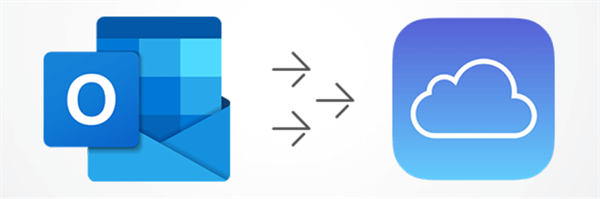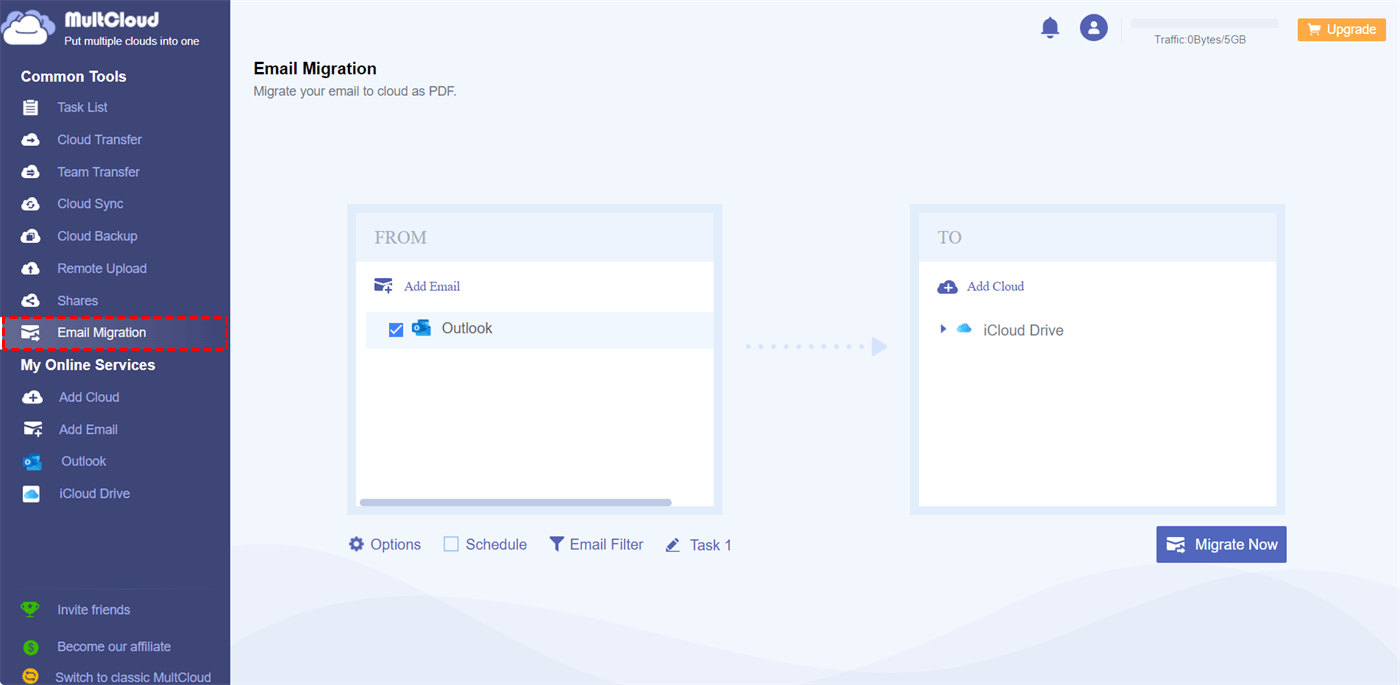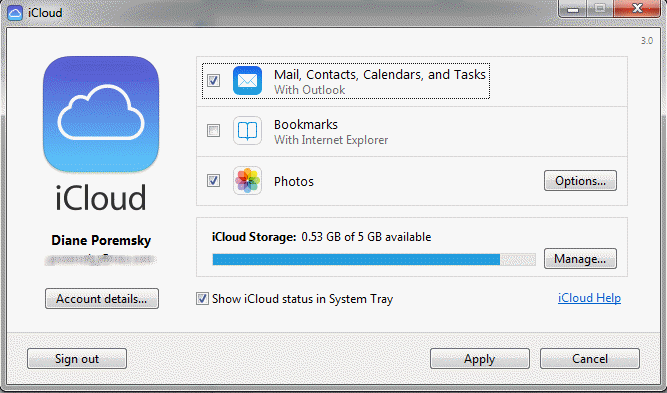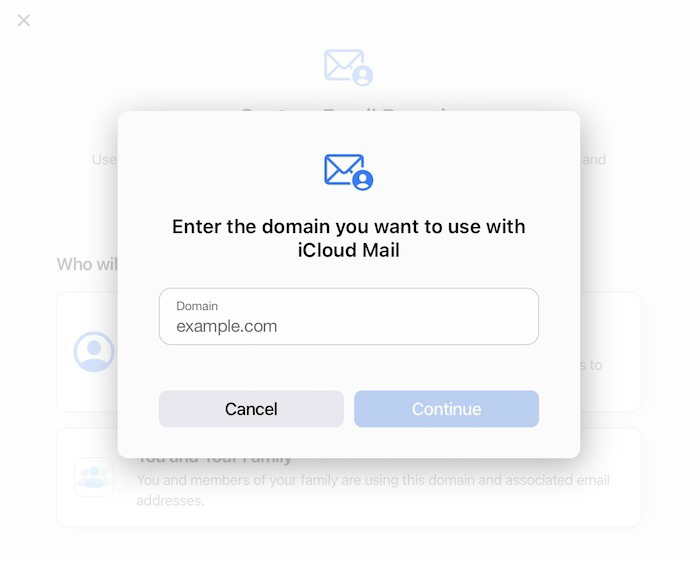Can I Save All My Emails to iCloud from Outlook?
Absolute yes! And saving Outlook emails to iCloud can offer several benefits depending on your needs and preferences. Here are some reasons why you might want to transfer Outlook emails to iCloud.
- Cross-Platform Access: iCloud is an Apple-based cloud storage solution that seamlessly integrates with Apple devices and services, such as iPhones, iPads, Macs, and iCloud.com. If you use both Microsoft Outlook and Apple devices, saving Outlook emails to iCloud can help you access your emails across different platforms.
- Backup and Redundancy: Storing your Outlook emails in iCloud provides an additional layer of backup and redundancy. This ensures that your important emails are protected in case of data loss, hardware failure, or other unexpected events.
- Syncing Across Devices: By saving Outlook emails to iCloud, you can keep your email data synchronized across your Apple devices. This means that changes you make to your emails, such as marking them as read, moving them to folders, or deleting them, will be reflected consistently across your devices.
- Storage Management: If you have limited storage space on your local device or in your Outlook account, you can offload older or less frequently accessed emails to iCloud to free up space. This can help improve the performance of your devices and email client.
Save Outlook Emails to iCloud as PDFs via MultCloud
Since PDF files are easy to read and share, it may be better if you can import Outlook emails to iCloud Drive as PDFs. Direct saving emails as PDFs can be easily realized via MultCloud. It can help you manage your iCloud Drive files and Outlook emails on one website since it is a cloud and email client management service.
To save Outlook emails to iCloud Drive, Email Migration comes to the stage. It is designed for email-to-cloud transfer and supports transferring multiple emails at the same time. Besides, you can schedule the migration task and filter the emails that you want to migrate from Outlook. Let’s see why MultCloud Email Migration is so recommended from the steps.
Step 1: Get a new MultCloud account as a preparation.
Step 2: Add Outlook and iCloud to MultCloud. To add Outlook, you can click “Add Email” and the Outlook icon. And to add iCloud, you can click “Add Cloud” and the iCloud Drive icon.
Step 3: Click “Email Migration” in the left bar, select Outlook and iCloud in the boxes, then click “Migrate Now” to start the task.
Notes:
- If you have additional demands to the task, you can check the Options, Schedule, and Email Filter to see if there is anything that needs to be added or changed.
- Every month you can migrate 50 emails from Outlook to iCloud Drive for free. If you need to migrate more, you can upgrade to a higher plan to migrate up to 200 email per sessions and no limitation each month.
Save Outlook Emails to iCloud via 2 Common Ways
The post will also introduce 2 common ways to you as complements. You can also import Outlook emails into iCloud through iCloud for Windows or iCloud.com. The specific steps are shown separately in the following parts.
Way 1: via iCloud for Windows
Step 1: Download and install iCloud for Windows if you don’t have it.
Step 2: Launch it with your Apple ID.
Step 3: Tick the Apple services you want to sync to iCloud, especially “Mail, Contacts, Calendars, and Task” since they are attached to Outlook.
Way 2: via iCloud.com
Step 1: Enter iCloud.com and log in to your iCloud account.
Step 2: Click your profile in the upper-right corner and select “Account Settings” in the dropdown menu.
Step 3: Tap on “Manage” under “Custom Email Domain”. Then choose to own the domain by yourself or sharing with your family.
Step 4: Enter the domain name and the email address in the corresponding boxes. Then click “Finish set up” and you can verify if your domain and email address are connected with iCloud.
Conclusion
When aiming to answer the question "how to save Outlook emails to iCloud," exploring various methods is key. While options like using iCloud for Windows or iCloud.com offer solutions, the MultCloud approach stands out as superior.
The MultCloud method can convert emails into PDFs before saving. Besides, there are more migration options in Email Migration that can be used to create a more customizable task. What’s more, this method can is also available for Gmail to iCloud migration. So, you don’t have to learn extra methods when you want to import Gmail emails.
Will iCloud backup restore emails?
Are there any limitations on the number of Outlook emails I can save to iCloud?
Can I access saved Outlook emails from iCloud on all my devices?
MultCloud Supports Clouds
-
Google Drive
-
Google Workspace
-
OneDrive
-
OneDrive for Business
-
SharePoint
-
Dropbox
-
Dropbox Business
-
MEGA
-
Google Photos
-
iCloud Photos
-
FTP
-
box
-
box for Business
-
pCloud
-
Baidu
-
Flickr
-
HiDrive
-
Yandex
-
NAS
-
WebDAV
-
MediaFire
-
iCloud Drive
-
WEB.DE
-
Evernote
-
Amazon S3
-
Wasabi
-
ownCloud
-
MySQL
-
Egnyte
-
Putio
-
ADrive
-
SugarSync
-
Backblaze
-
CloudMe
-
MyDrive
-
Cubby