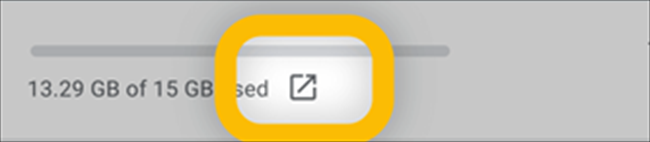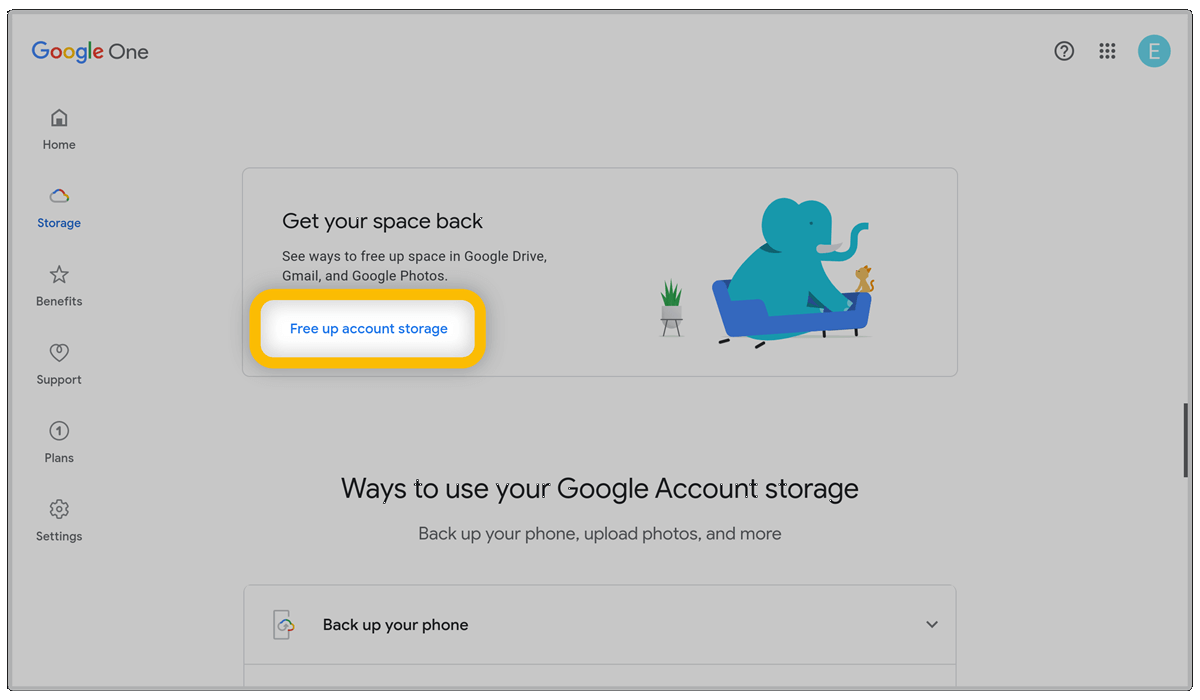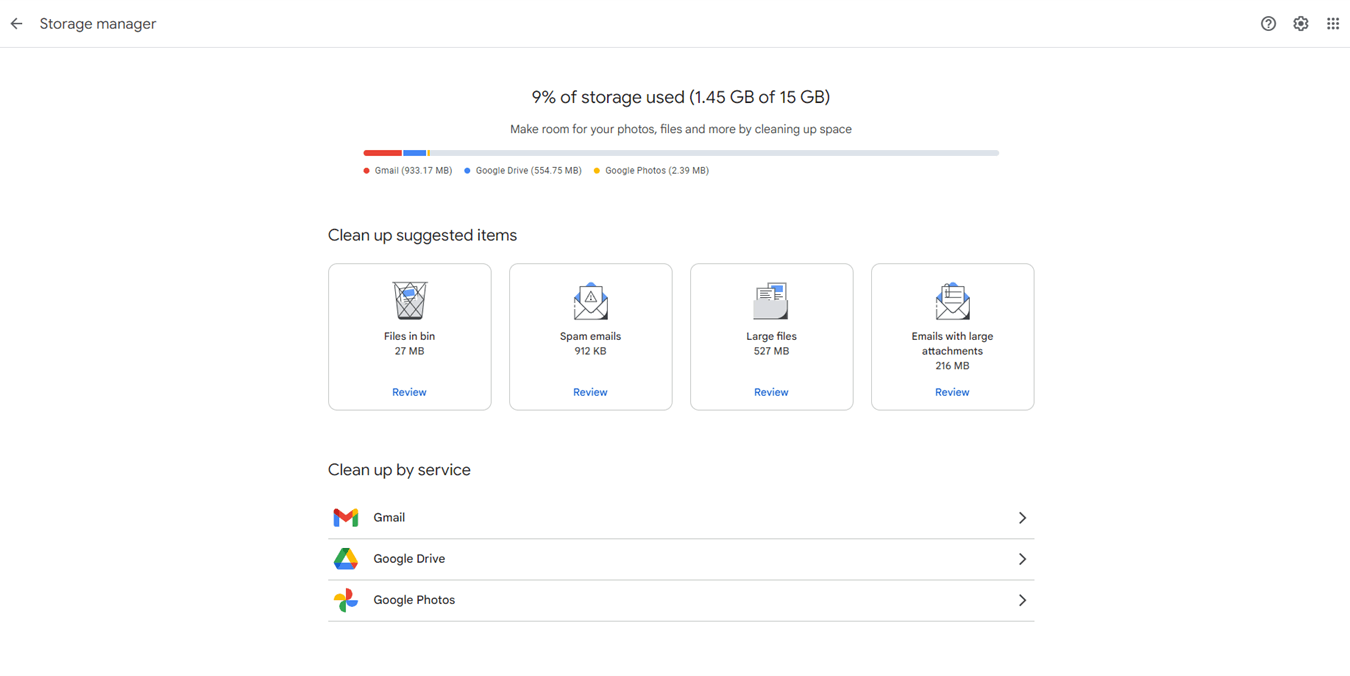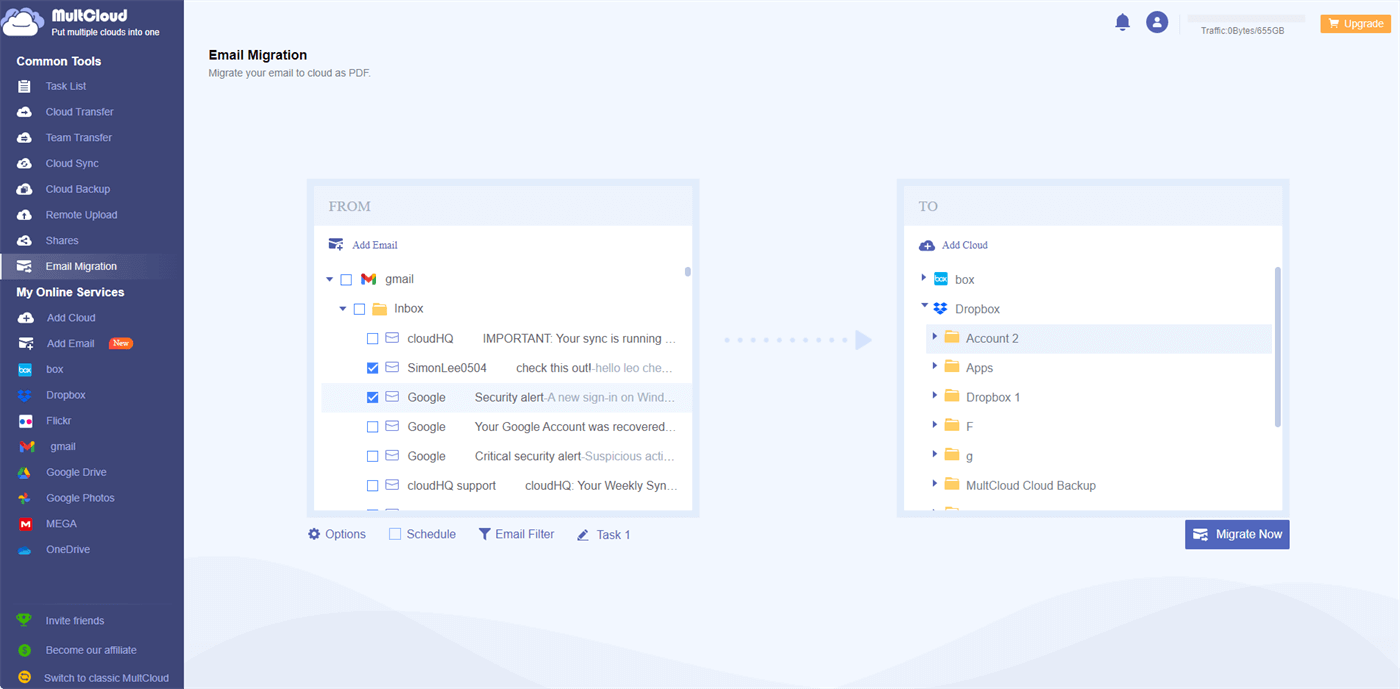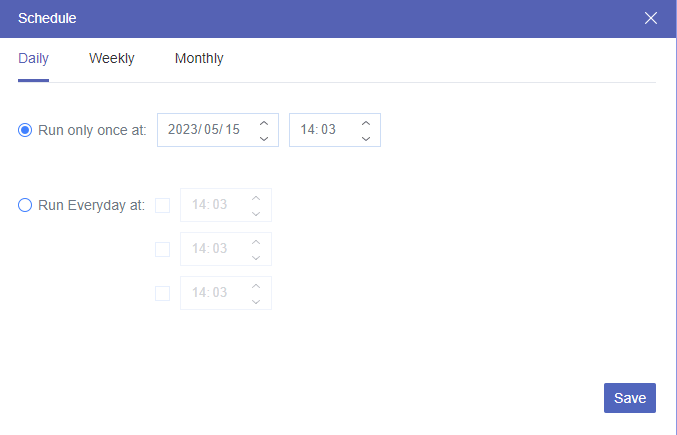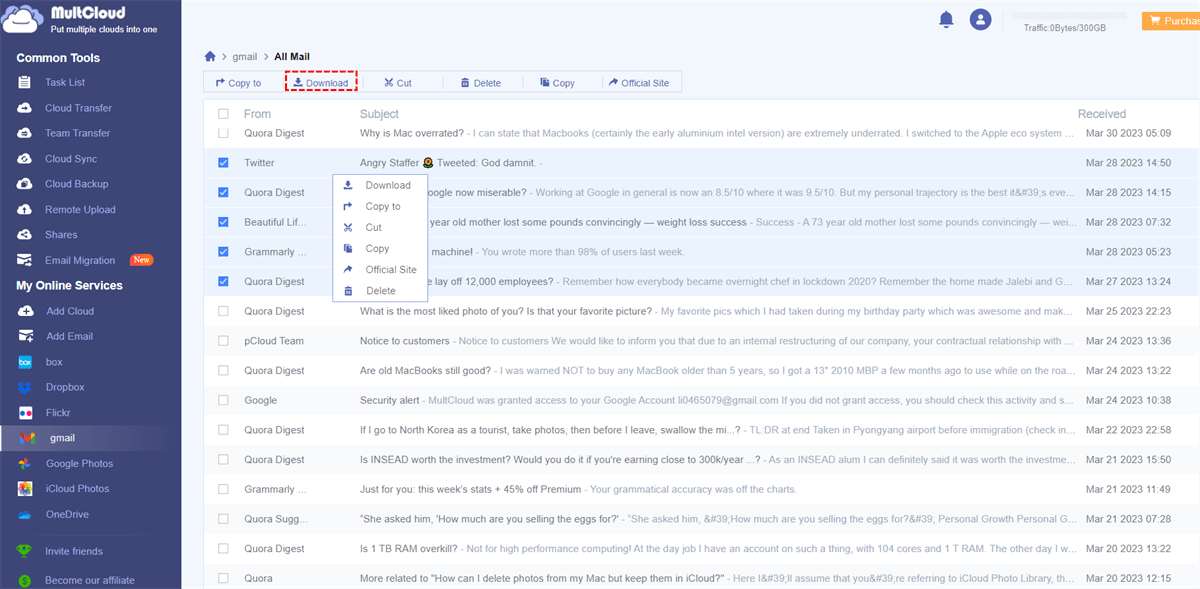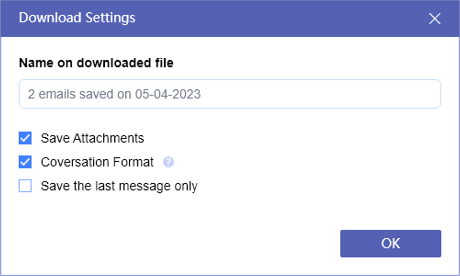User Cases
Case 1: I've been attempting to reduce my storage usage, and even after deleting 29,000 emails, I noticed that my storage usage hasn't decreased. What could be the reason for this?
Case 2: I received a storage full notification and freed up space by deleting large attachments, 20k promo emails, and 5k social emails. Still, my storage is at 96% capacity, with only 200MB left to clear, and I can't find any other large files in Drive or attachments.
Does Deleting Emails Free Up Space on Gmail?
Theoretically, deleting emails can free up Gmail storage. However, you may find your mailbox is still full after deleting masses of emails. There are 3 probable causes of this situation:
1. You only delete emails from your Inbox but not in the Trash. Thus, the emails still stay in your Gmail and will be cleared out after 30 days. If you are sure that the deleted emails are useless, you can try to permanently delete them in the "Trash" folder to free up Gmail storage.
2. If you permanently delete emails in the "Trash" but it does not work, you may have to wait for a period patiently. According to Google's official explanation, if you delete a lot of emails at once, it takes some time for the space to be freed up.
3. Gmail shares the 15 GB of storage with Google Drive and Google Photos. Therefore, you can try to delete some useless and large files in Google Drive and Google Photos to see if you can receive new emails in Gmail again.
Whether you meet which situation, you need to delete files, photos, and emails to free up the 15 GB of free storage. The next section will introduce a quick solution on how to clear out Gmail storage.
How to Free up Space in Gmail via Google One Storage Manager
Google One Storage Manager is a feature within the Google One subscription service that allows users to easily manage and optimize their Google Drive storage space, helping them efficiently organize and free up storage on their accounts. It automatically picks out large files, files in Trash, emails with large attachments, emails in Trash, spam emails, large photos and videos, and unsupported videos. So, you can easily delete them to free up Google storage.
Since we want to free up Gmail space, we will first delete emails and the steps will take how to delete spam emails as an example.
Step 1: Enter Gmail and log in to your account.
Step 2: Scroll down the Inbox page until you find the icon and click on it.
Step 3: Scroll down the page and you will see a box named “Get your space back”. Then click “Free up account storage”.
Step 4: Find the box titled “Spam emails” and tap “Review and clean up”. Then tick the emails you want to delete and click the “Delete All” button in the upper-right corner. Your emails are thoroughly deleted in Gmail after the steps.
Note: If you want to free up space without deleting emails, you can consider deleting some files in Google Drive and Google Photos.
2 Effective Ways to Backup Emails Before Deleting
You have the question “Does deleting emails free up space on Gmail” may be because you are afraid of losing emails. You may consider the situation that you delete some emails but nothing happens and your Gmail is still full. So, backing up Gmail emails that you are going to delete will be a good choice. This section will illustrate the 2 best ways to migrate Gmail emails to cloud drives or hard drives via MultCloud.
MultCloud is a wonderful cloud management service that helps you manage your multiple clouds in one place. Recently, its new functions for managing email clients have shown up. Email Migration is used to transfer emails from one email client to a cloud drive, while Email Download aims to export your emails in PDF format.
Way 1: Move Emails to Cloud Drives by Email Migration
Step 1: Enter MultCloud and click the “Sign Up for Free” button.
Step 2: Add your Gmail account to MultCloud by selecting “Add Email” in the left sidebar and the Gmail icon among the several icons. Then choose a cloud drive that you want to save your emails and add it to MultCloud, too.
Step 3: Click “Email Migration” and choose Gmail and the cloud in the boxes (Dropbox for example). Then tap the “Migrate Now” button under the right box. After that, all your Gmail emails will be sent to the cloud you choose and you can freely delete emails in Gmail now.
Notes:
- Of course, you may don’t want to transfer all emails to a cloud. Therefore, you can select folders or emails by clicking the triangle next to “Gmail” in the box to extend the menu.
- When you first try Email Download, you may have lots of emails that need to be transferred. Although every new user has 5 GB of free traffic per month, this may be not enough for you. However, if you upgrade your plan, you may get unlimited traffic at most.
- If you want to regularly delete emails and don’t want to backup them manually, you can use the Schedule feature to set a frequency for the migration process. When the appointed time arrives, MultCloud will automate the email migration process.
Way 2: Save Gmail to Hard Drive by Email Download
Before you follow the steps on MultCloud, you have to plug your hard drive into the computer and change the downloading destination as that hard drive in the browser settings as preparation.
Step 1: Open Gmail after you add it to MultCloud and tick the emails you’d like to export.
Step 2: Click “Download” in the upper bar, name the downloading package, and click “OK”. Then the selected emails will be saved on the hard drive in PDF format.
Note: After backing up emails to a cloud or your hard drive, you can directly delete the emails on MultCloud instead of turning to the Gmail website. All you need to do is choose those emails again and click “Delete” in the upper bar.
Conclusion
Does Deleting emails free up space on Gmail? Definitely yes! You can refer to the steps above to delete Gmail emails for Gmail clean up space. Or, if you want to be more cautious, you can backup the emails to cloud drives or hard drives before deleting them. For backing up, MultCloud is your NO.1 choice since it is free to use. Also, the emails can be converted to PDFs before transfer.
Additionally, when you face some cloud-to-cloud problems like how to sync Box with Dropbox, you can also use MultCloud. The robust Cloud Sync can sync files from one cloud to other clouds without downloading and uploading. Also, Cloud Sync offers several sync modes to make the sync process smarter, such as Incremental Sync, Cumulative Sync, and Full Backup Sync.
FAQs
Does deleting emails increase Gmail storage?
Deleting emails will only release some used storage on Gmail. The total free storage amount will still be 15 GB, shared by Gmail, Google Drive, and Google Photos.
Why is my Gmail storage full after deleting everything?
If you do not permanently delete the emails in the "Trash" folder, they will still stay in your mailbox for 30 days and take up your Gmail storage. Besides, it takes some time to free up storage after you delete the emails.
Do deleted emails still take up space?
The deleted emails will still take up space if you do not permanently delete them in the "Trash" folder. However, these emails will be automatically deleted after 30 days.
MultCloud Supports Clouds
-
Google Drive
-
Google Workspace
-
OneDrive
-
OneDrive for Business
-
SharePoint
-
Dropbox
-
Dropbox Business
-
MEGA
-
Google Photos
-
iCloud Photos
-
FTP
-
box
-
box for Business
-
pCloud
-
Baidu
-
Flickr
-
HiDrive
-
Yandex
-
NAS
-
WebDAV
-
MediaFire
-
iCloud Drive
-
WEB.DE
-
Evernote
-
Amazon S3
-
Wasabi
-
ownCloud
-
MySQL
-
Egnyte
-
Putio
-
ADrive
-
SugarSync
-
Backblaze
-
CloudMe
-
MyDrive
-
Cubby