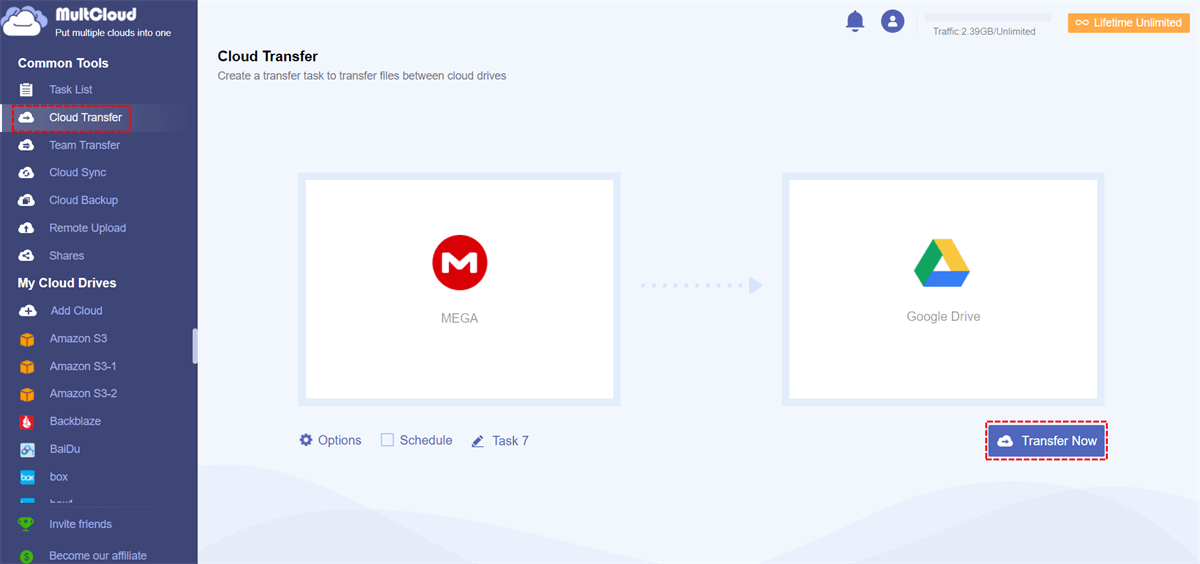Content Overview:
MEGA vs Google Drive: Which One is Better?
Google Drive
As we all know, Google Drive is a file storage and synchronization service launched by Google, which was released by Google in 2012. As a cloud storage service, it allows users to store files and personal data as well as share files. Currently, it offers 15 GB of available storage space to free users. Nowadays, as long as you have a Google account, you can use it to store your data.
MEGA
Mega is a file hosting service and cloud storage provided by Mega Limited and developed by Kim Dotcom in 2013. It is designed for web-based applications, and it also provides mobile applications for Android, Windows Phone, and iPhone. It offers 20 GB of free storage space, and users can also activate additional storage quotas through various "achievements".
.png)
To learn more about how they compare to each other, here are the details.
| MEGA | Google Drive |
|---|---|
| It offers 20 GB of free storage. | It offers 15 GB of available storage space. |
| It also offers a limited amount of paid storage. | It offers a limited amount of paid storage. |
| The number of users using Mega is less. | There are more users using Google Drive. |
| The maximum storage size is 16 TB. | The maximum storage capacity is 30 TB. |
| It provides applications for all operating systems and Web-based systems. | It does not provide applications for all operating systems and Web-based systems. |
| It supports file version control. | It supports file version control. |
| It charges less for additional storage, which means its cost is less. | It charges a relatively high fee for additional storage, which means it costs more. |
| It provides less security of data than Google Drive. | It provides full security of data. |
To know more about the differences between MEGA Cloud and Google Drive, please check the information in MEGA Cloud vs. Google Drive.
Why Copy MEGA to Google Drive?
"I have a MEGA account with some important files and I want to make a backup for it. I want to move data from MEGA to Google Drive. What's the best way to transfer from Mega to Google Drive?"
As we all know, MEGA and Google Drive are two famous cloud storage services. Many users use both MEGA and Google Drive to store their data. However, while using those two cloud drives, you may find that sometimes you want to move data between MEGA and Google Drive.
Here in this post, you'll find 2 safe and free ways to help copy files from MEGA to Google Drive.
Way 1. Copy MEGA to Google Drive by Downloading & Uploading
Cloud storage services all have their own utilities for copy data from one cloud drive to another, not except MEGA and Google Drive. If you want to achieve MEGA to Google Drive transfer, the traditional way is using the “Download & Upload” functions in cloud storage services.
Step 1. Open the MEGA Web, get into your account, download the files you want to copy from MEGA and store it on the local hard drive.
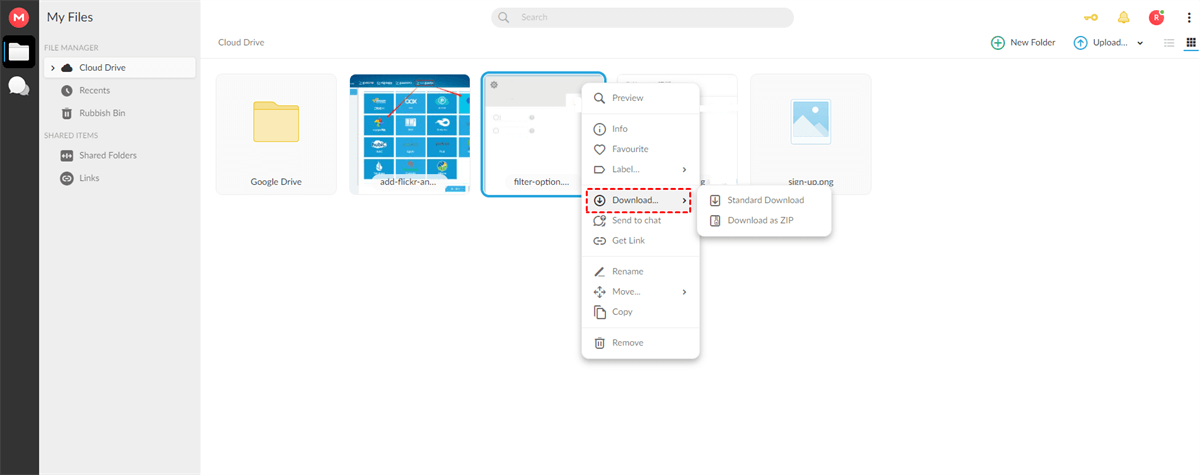
Step 2. Open another window and log in to your Google Drive account, click "Upload Files" and wait for the process to complete.

Note: Using this way to move MEGA to Google Drive would take a lot of time because it depends on the network speed and the size of data. The most important point is that you need to keep the computer on until the whole process is completed.
Fortunately, there is another free, easy way, which is to use MultCloud. This tool can help migrate from MEGA to Google Drive faster without encountering the above situations.
Way 2. Copy MEGA to Google Drive without Downloading
MultCloud is a free cloud file manager that can integrate many cloud drives into one App for managing and transferring data. It can not only help copy from one cloud drive to another with simple operations without downloading and uploading but also can sync files across cloud drives directly.

- Efficient: direct cloud-to-cloud transfer without downloading & uploading.
- Automate: transfer cloud data to another cloud automatically as scheduled.
- Selective: only transfer or skip cloud files with specific extensions.
- Fast: migrate on data traffic (not network speed), along with up to 10 threads.
With the help of MultCloud, you can backup MEGA to Google Drive faster, or manage other cloud drives including iCloud Drive, iCloud Photos, Gmail, Dropbox, SharePoint, Box, Amazon S3, SugarSync, Alfresco, Hubic, Evernote, OneDrive, CloudMe, Cubby, MyDrive, WEB.DE, Yandex, HiDrive, MySQL, Flickr, MediaFire, ownCloud, ADrive, BaiDu, WebDav, and FTP/SFTP.
Following are the steps about how to transfer MEGA to Google Drive.
Step 1. You need to create an account on the MultCloud website. Or, you can log in directly with your Google+ or Facebook account.

Step 2. Add MEGA to MultCloud. Click "Add Cloud", and select MEGA.
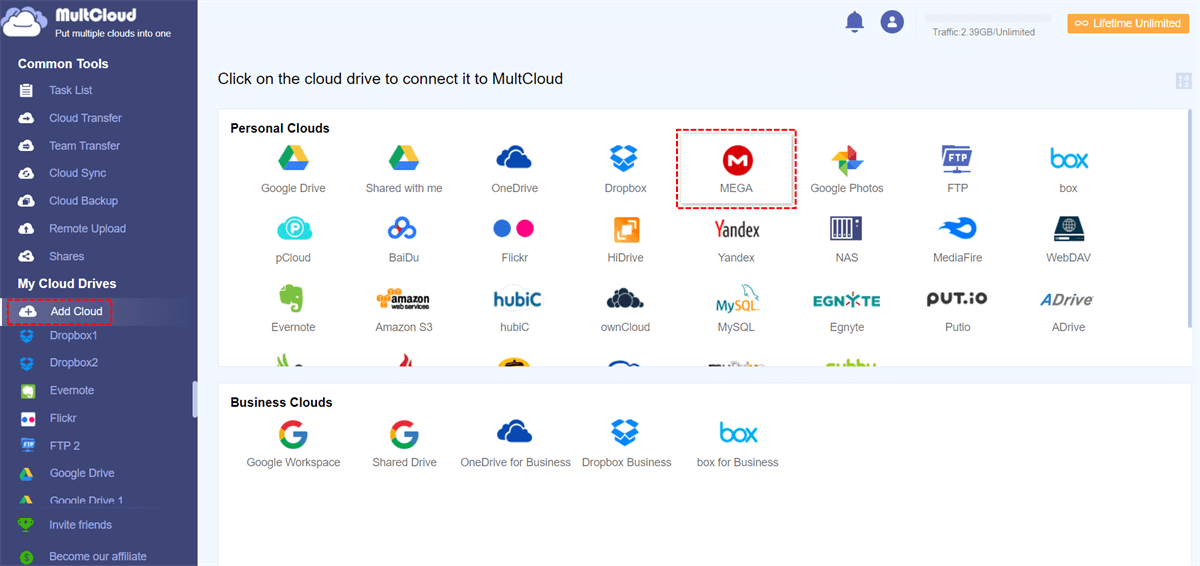
Step 3. Input your email address and password, then click "Add MEGA" to add it to MultCloud.
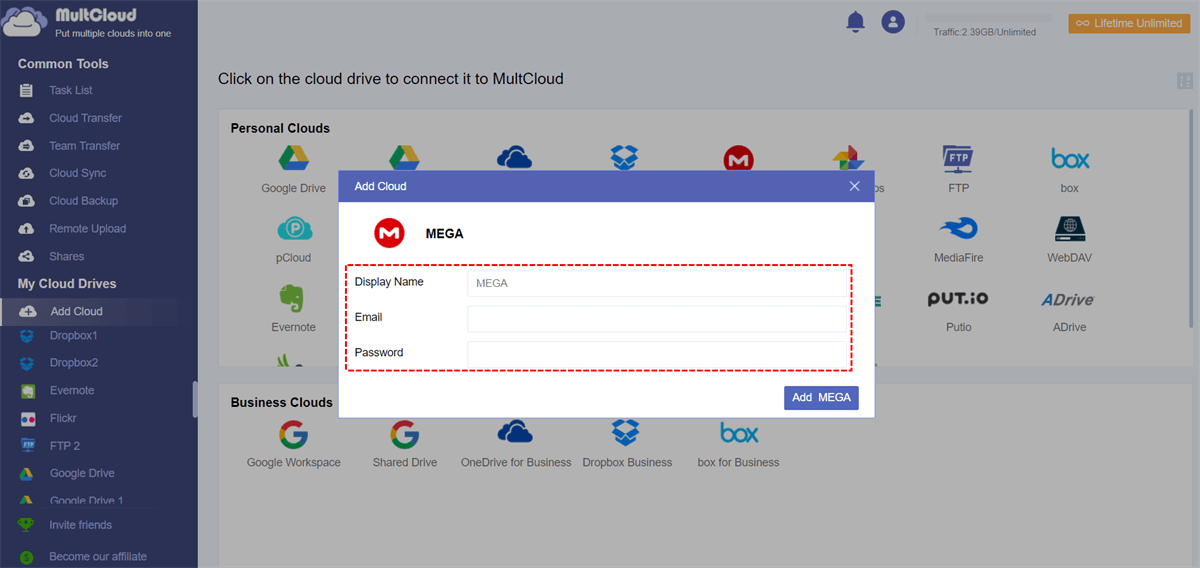
Step 4. Add your Google Drive to MultCloud. Click "Add Cloud", and select Google Drive to add in the same way.

Step 5. Open your MEGA on the MultCloud interface, right-click the files or folders you want to copy to Google Drive, and select "Copy" or "Copy to" at the pop-out menu.
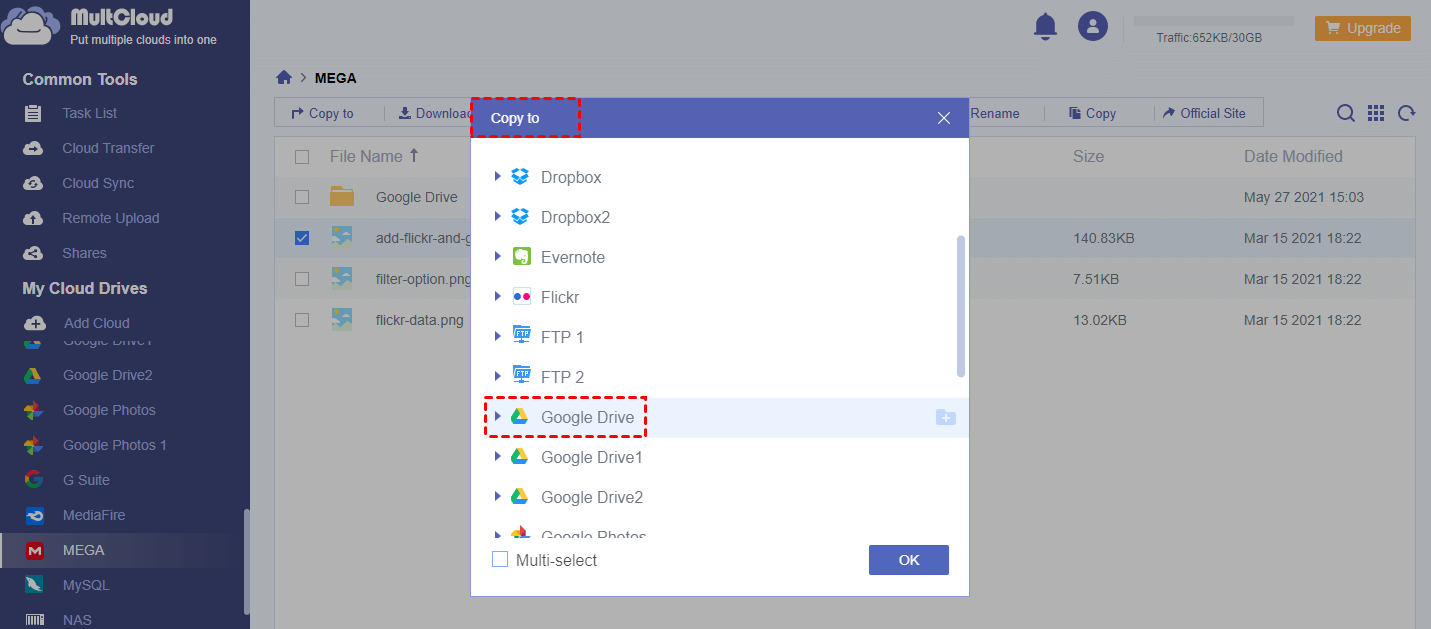
Notes:
- If you select "Copy", then, open Google Drive manually and right-click on a blank space, select "Paste" and the files or folders would be copied from MEGA to Google Drive.
- If you select "Copy to", it will pop out a window where you can choose Google Drive as the destination. And there allows you to select multiple destinations to save the MEGA files to keep them online safe with Multi-select.
Thus, you can copy files from MEGA to Google Drive simply and easily with MultCloud. With the help of MultCloud, copying or transferring MEGA to Google Drive becomes a simple thing.
Tip: Copy MEGA to Google Drive Directly with Cloud Transfer
If you want to transfer all files and folders from MEGA to Google Drive, you can also use the "Cloud Transfer" function to transfer MEGA to Google Drive directly.
1. Click Cloud Transfer on the left side after adding both MEGA and Google Drive.
2. Select MEGA as the source, and Google Drive as the destination, click Transfer Now to transfer MEGA files to Google Drive directly.
Notes:
- With the Cloud Transfer function of MultCloud, it's smarter than the "Copy" or "Copy to" method, it enables you to perform automatically create MEGA to Google Drive copy daily, weekly, or monthly within Schedule.
- Besides, you're able to set up the transfer method, email notification, and filter to meet your different demands.
- Unlock all advanced features including Schedule, Filter, as well as up to 10 threads to transfer faster.
Bottom Line
Following any way above could help copy MEGA to Google Drive. If you prefer to use the second way, you may find that MultCloud is easy to operate.
In addition to the "Cloud Transfer" feature, MultCloud also has a "Cloud Sync" function and other features, such as share, upload, download, copy, and so on. If you want to sync Google Drive with Dropbox, you can make full use of "Cloud Sync" and if you want to move files from one Google account to another, you can use other features.
MultCloud Supports Clouds
-
Google Drive
-
Google Workspace
-
OneDrive
-
OneDrive for Business
-
SharePoint
-
Dropbox
-
Dropbox Business
-
MEGA
-
Google Photos
-
iCloud Photos
-
FTP
-
box
-
box for Business
-
pCloud
-
Baidu
-
Flickr
-
HiDrive
-
Yandex
-
NAS
-
WebDAV
-
MediaFire
-
iCloud Drive
-
WEB.DE
-
Evernote
-
Amazon S3
-
Wasabi
-
ownCloud
-
MySQL
-
Egnyte
-
Putio
-
ADrive
-
SugarSync
-
Backblaze
-
CloudMe
-
MyDrive
-
Cubby